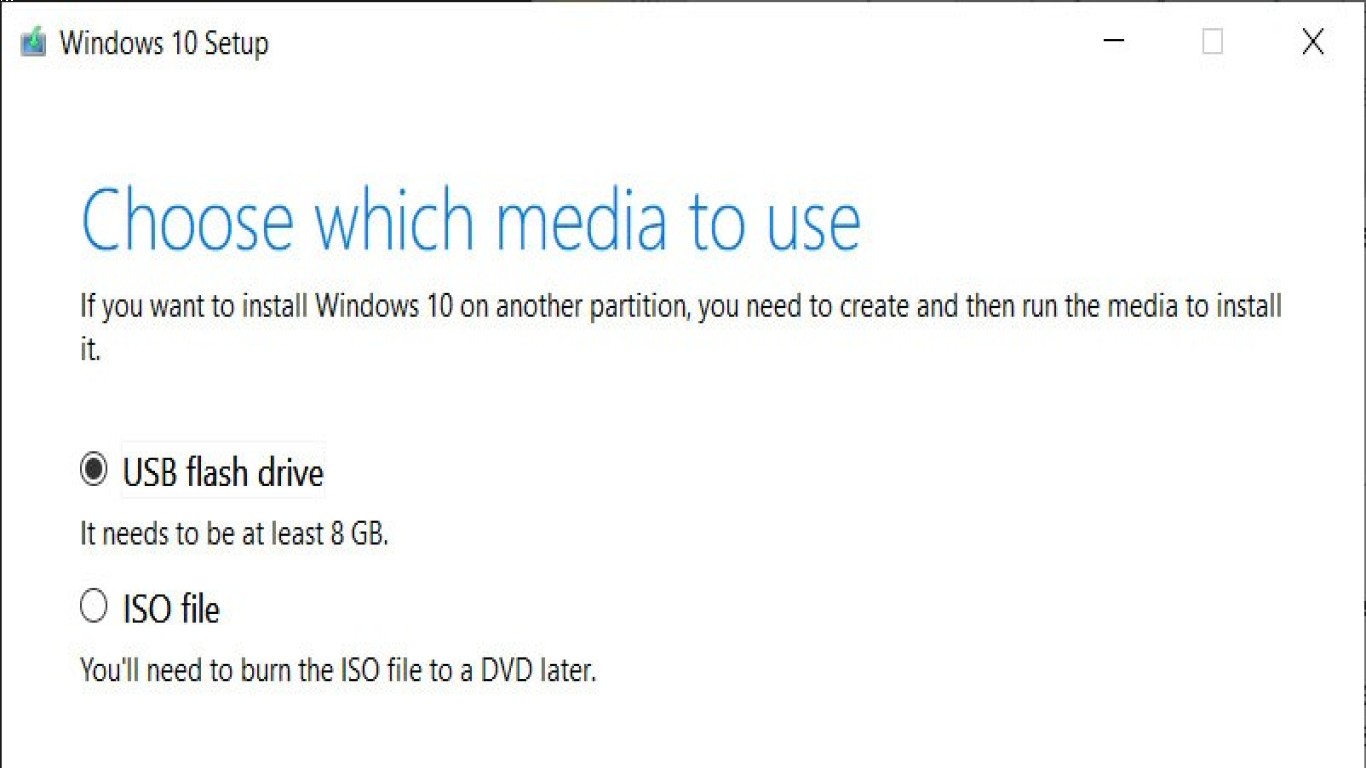Best Method to Reinstall Windows
Best Method to Reinstall Windows: A Comprehensive Guide
Reinstalling Windows might sound like a daunting task, but trust me, it's not as scary as it seems, especially when you have a step-by-step guide! Imagine having a fresh OS setup, free from all the clutter that’s been slowing down your system. This guide will walk you through everything you need to know about the best method to reinstall Windows effectively.
Understanding the Need to Reinstall Windows
Sometimes, your computer gets sluggish, and any number of tricks won't fix it. Whether it’s due to a virus attack, software glitches, or simply because your PC is overloaded with files, reinstalling Windows can breathe new life into your machine. The best method to reinstall Windows involves preparation, execution, and post-installation optimization.
Back Up Your Data Before Reinstallation
Prior to diving into the best method to reinstall Windows, ensure all vital data is backed up. Trust me, losing important files isn’t fun. Consider using:
- External Hard Drives
- Cloud Storage Services
- USB Flash Drives
Doing this will save you from the agony of losing cherished photos, documents, or any other files.
Gathering Necessary Tools and Resources
The best method to reinstall Windows will require a few tools. Make sure you have the following ready:
- Windows Installation Media: You can create a bootable USB or DVD using the Windows Media Creation Tool.
- Product Key: Needed for activation.
- Drivers and Software List: Note the important drivers and software you need post-installation.
Using Windows Media Creation Tool
This tool is your best friend in the best method to reinstall Windows. Here's how you can do it:
- Download the Windows Media Creation Tool from Microsoft’s official website.
- Run the tool and choose "Create installation media for another PC."
- Select language, edition, and architecture (32-bit or 64-bit).
- Create a bootable USB drive or CD/DVD.
Booting from Installation Media
To start fresh, reboot your PC and boot from the installation media:
- Change the Boot Order: Access BIOS or UEFI settings, usually by pressing F2, F12, DEL, or ESC during startup.
- Select USB Drive or CD/DVD Drive as the boot option.
The Actual Installation Process
Finally, here’s the heart of the best method to reinstall Windows:
- Start the Windows Setup: You’ll see a Windows logo and a language selection screen.
- Choose “Install Now”: Follow the prompts.
- Enter the Product Key: If prompted, enter your product key. You can skip and enter it later if you don’t have it now.
- Select Installation Type: Choose "Custom" to ensure a clean install.
- Partition Your Drives: Here, delete existing partitions (if you're okay with losing the existing OS and files) and create new ones for the installation.
- Begin Installation: Click 'Next.' Let Windows do its magic.
Configuring Windows After Installation
Once the installation is done, the system will restart. During the setup:
- Choose your region and keyboard layout.
- Decide if you want to sign in with a Microsoft account or create a local user account.
Installing Essential Drivers and Software
Don’t skip this part! To make your PC functional, download and install:
- Chipset Drivers
- Graphics Drivers
- Network/Wi-Fi Drivers
Ensure you're using the latest versions from official manufacturer sites.
Securing Your System Post-Installation
To safeguard your new setup, remember to:
- Update Windows: Go to Settings > Update & Security. Install the latest updates.
- Install Antivirus Software: Essential to protect against malware.
- Enable Windows Firewall: A great built-in tool for security.
Optimizing Windows for Performance
For the best Windows experience, a few tweaks can exponentially improve performance:
- Disable Startup Programs: Via Task Manager, disable unnecessary startup items.
- Defragment and Optimize Drives: Useful for HDDs.
- Adjust Power Settings: Opt for 'High Performance' for better speed.
Conclusion: Why the Best Method to Reinstall Windows is Worth It
Reinstalling Windows using this best method is basically like giving your PC a spa day. It eradicates system issues and restores speed and efficiency. Whether you're a tech wizard or a novice, this comprehensive guide simplifies the process to make it manageable for everyone. Follow these steps, and your trusty computer friend will thank you.
Frequently Asked Questions (FAQ)
Q1: Can I reinstall Windows without a product key?
Absolutely! You can skip entering the product key during installation and input it later; however, activation will be required eventually.
Q2: How often should I consider reinstalling Windows?
Reinstall Windows only when facing persistent issues unresolvable via other troubleshooting methods. For basic users, once every 1-2 years can suffice as a fresh start.
Q3: Will reinstalling Windows delete all my files?
Yes, a clean install will remove all files. Ensure to back up all important data beforehand.
Q4: Is reinstalling Windows difficult for beginners?
Not at all! Follow the step-by-step guide carefully, and it's completely manageable, even for beginners.
Q5: Can I reinstall Windows 10 and upgrade to Windows 11?
Yes, you can reinstall Windows 10 and upgrade to Windows 11, provided your hardware supports Windows 11 specifications. Use the installation assistant for a smoother upgrade process.
#bestmethodtoreinstallwindows #reinstallwindowsguide #windowsreinstallationsteps #howtoreinstallwindows #reinstallwindowstutorial