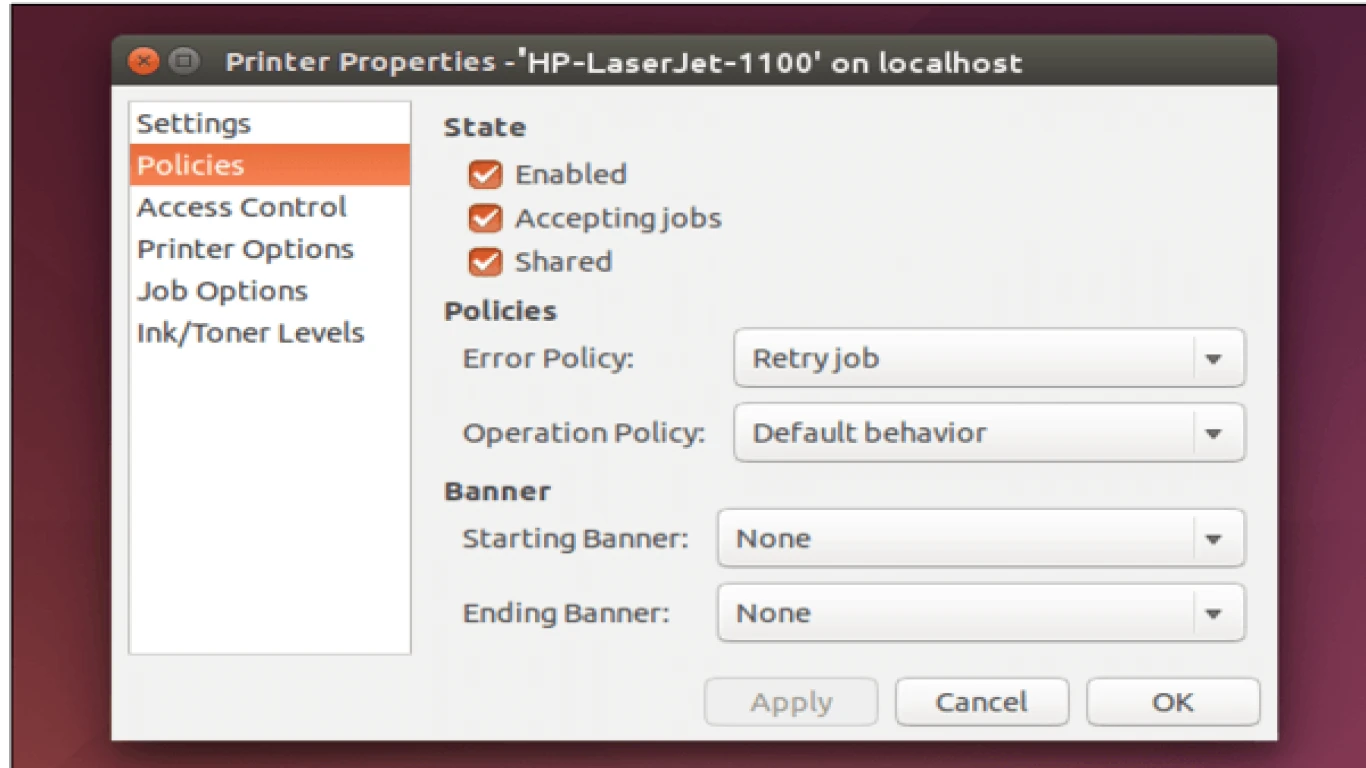Connecting a Printer in Ubuntu
Connecting a Printer in Ubuntu: Step-by-Step Guide for Everyone
So, you're here because you're trying to connect your printer in Ubuntu, right? Chill, you're in the right spot! Lots of us have experienced this techy maze, but trust me, setting up a printer in Ubuntu isn't rocket science. Let's break it down, step by step, and make it a walk in the park.
Why Connecting a Printer in Ubuntu Can Seem Tricky at First
First off, let’s face it – Ubuntu isn’t exactly like Windows or macOS. It’s this hip open-source operating system that's amazing once you get the hang of it. However, getting things like printers connected can sometimes feel like deciphering an alien language.
Making Sure Your Printer is Compatible with Ubuntu
Before diving into the setup, you gotta double-check that your printer is indeed compatible with Ubuntu. Most popular brands like HP, Epson, and Canon typically play nice. But just a little heads up: always best to check on the manufacturer’s website if they're all good with Ubuntu.
Gather the Essential Tools: What You Need Before You Start
You really don’t need much:
- Your Printer (duh!)
- USB Cable or a way to connect it to your network, if wireless.
- An Ubuntu System that's up and running.
- Internet connection – just for some potential driver updates.
Basics First: Connect Your Printer to the Computer
If you're going old-school with a USB connection, just plug the cable from your printer to your PC. Done? Sweet! Most of the time, Ubuntu will automatically recognize the printer. But let’s not always count on that.
Setting Up Your Printer in Ubuntu: A Step-by-Step Guide
Step 1: Open System Settings
Head over to the 'Settings'. You can find it in the top-right corner of your screen. Click on it and then look for 'Printers'. Simple, right?
Step 2: Add Your Printer
If the system magically doesn’t detect the printer, hit that 'Add' button. A dialogue box should pop up, showing you available printers.
Step 3: Choose the Correct Driver
At times, you might need to select the correct driver for your printer. Don’t stress. Ubuntu often has built-in drivers for many printers. Just follow the prompts.
Step 4: Test Your Printer
Alright, moment of truth. Print a test page and see if everything's smooth sailing.
Handling Wireless Printers: No Strings Attached
Connecting via Wi-Fi Directly
Have a Wi-Fi printer? Sweet! Make sure both the printer and Ubuntu are on the same network. Sometimes, all you gotta do is search for the printer in the 'Printers' settings and voilà!
Using Printer’s IP Address
Find the IP address of your printer (usually in the printer settings or a configuration page) and add it directly into the address field in the 'Add Printer' section.
Troubleshooting Common Issues: Keep Calm and Print On
Issue 1: Printer Not Detected
- Make sure the printer is ON.
- Double-check cables and network connection.
- Restart the printer and your PC.
Issue 2: Wrong Driver Installed
- Return to the 'Printers' menu, and remove the printer.
- Re-add it and select the correct driver manually.
Issue 3: Prints Queue But Doesn’t Deliver
- Check for paper jams.
- Ensure there’s no error message showing on the printer’s screen.
- Clear the printer queue and try again.
Advanced Tweaks: For the Ubuntu Ninjas Out There
Manually Installing Drivers
When default drivers don’t cut it, download drivers from the manufacturer's site. Open a terminal and use the dpkg command to install them.
Using CUPS: The Power Tool for Printers
The Common Unix Printing System (CUPS) can be accessed via the browser by typing localhost:631. This offers more advanced settings and troubleshooting options.
Revisiting Printer’s Preferences: How to Ensure Optimal Performance
Change printer settings like color, paper size, and quality through the printer preferences. Always good to revisit these, especially for specific print jobs.
Securing Your Printer: Stay Safe, Stay Smart
Especially for network printers, ensure you've set a strong password. Keeps any unwanted print jobs at bay!
The Global Ubuntu Community: You're Not Alone
Encountered a hiccup? The Ubuntu forums and communities online are buzzing with helpful folks. Reach out, ask questions – you’d be surprised how many peeps are willing to help.
Conclusion: Conquering the Printer Maze in Ubuntu
There you go! Connecting a printer in Ubuntu isn’t as tough as it seems. With these steps, you’re pretty much equipped to handle just about any printer setup. And always remember, every tech issue is just a puzzle waiting to be solved.
FAQs
1. What If My Specific Printer Model Isn't Listed?
Try searching for a generic driver. Sometimes, these work just fine for basic print functions.
2. How Do I Update Printer Drivers in Ubuntu?
Regular system updates should handle it. But, you can manually check from the manufacturer's site for any specific updates.
3. Can I Connect Multiple Printers at Once?
Absolutely! Just repeat the setup process for each printer.
4. Is There a Way to Set a Default Printer?
Yes, in the printer settings menu, right-click on the desired printer and select “Set as Default”.
5. How Can I Share a Printer Over the Network in Ubuntu?
In the printer properties, look for the sharing options. Tick the box to allow network sharing. Easy peasy!
#connectingaprinter #printersetupubuntu #ubuntuprinting #printerconnectionubuntu #ubuntuprinterguide