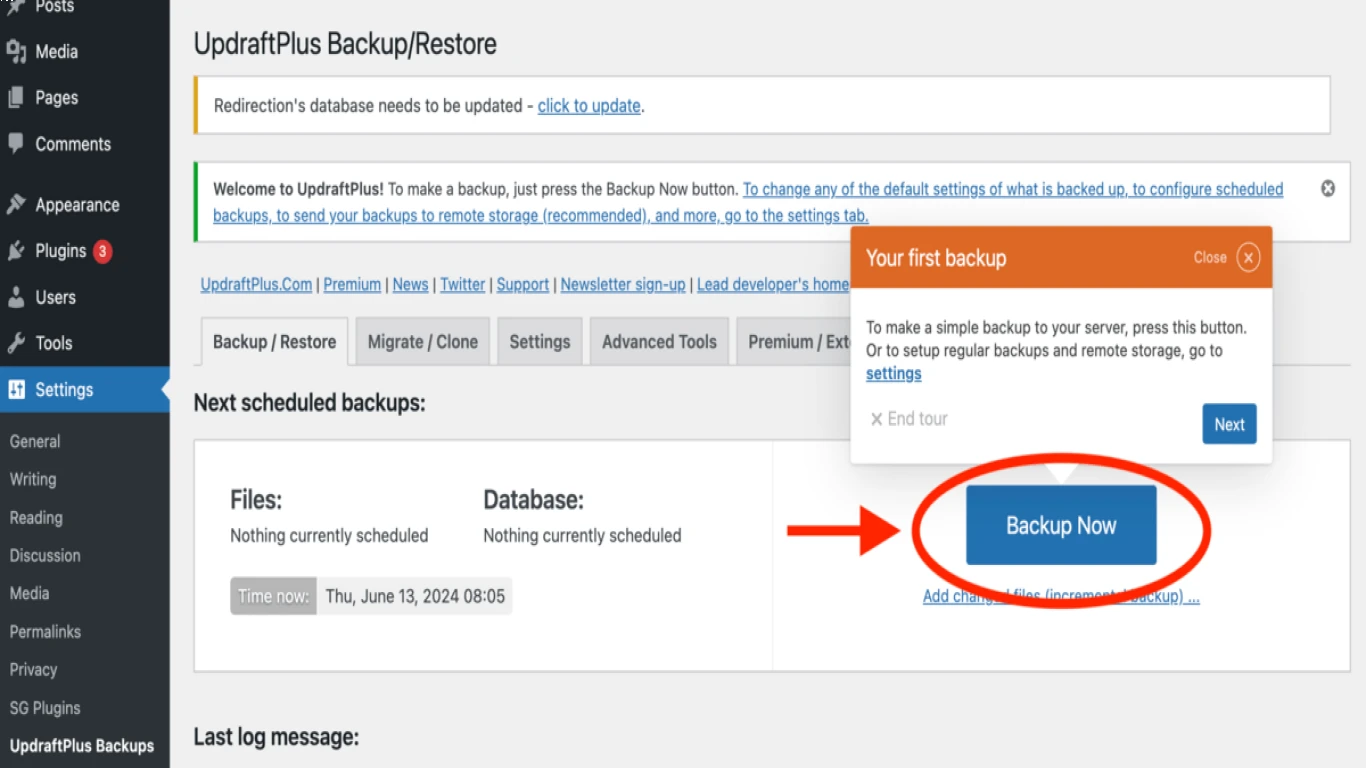Cpanel Backup and Restore Guide
CPanel Backup and Restore Guide: The Ultimate Guide for Safe and Secure Data Management
Hey there, tech-savvy folks! If you’re diving into the world of website management, you’ve probably heard the terms cPanel backup and restore tossed around. This guide is your one-stop-shop for mastering these crucial skills. Trust me, securing your website data has never been this simple and effective.
Why You Should Care About Backing Up and Restoring with cPanel
Backing up your data is like having insurance for your website. Imagine waking up to find your site data corrupted or hacked—absolute nightmare, right? This is where a solid backup strategy via cPanel comes in handy. Restoring allows you to wind back the clock and reclaim your digital real estate. Here are some more reasons why cPanel backup and restore should be your BFF:
- Data Protection: Safeguard your precious data against accidental deletion, cyber threats, and catastrophic failures.
- Flexibility: Need to switch hosts? Backups make it easier to move your site without a hitch.
- Recovery: Quickly get back on track with minimal downtime in case of unexpected events.
Getting Started: Understanding cPanel Interface
cPanel is like the Swiss Army knife for webmasters. Before diving into the backup and restore process, let’s get you familiar with this tool. It’s really user-friendly, but here's a quick walkthrough.
Navigating the Dashboard
Once you log in, the cPanel dashboard can seem overwhelming. But worry not; it’s like a big, friendly playground for your website.
- Files Section: This is where the magic happens for backups.
- Databases: Keep an eye here for database backups.
- Preferences: Make cPanel work how you like it.
Key Features for Backups
- Backup Wizard: This is your backup genie, granting you the ease of initiating backups.
- Manual Backup: A bit more work but offers more control over what gets backed up.
Step-By-Step Guide to Backing Up Your Website
Let’s get our hands dirty with the actual process of backing up your website using cPanel. Ready? Let’s roll!
Using the Backup Wizard
-
Locate the Backup Wizard: Easy-peasy! You can find this under the 'Files' section.
-
Click 'Backup': Choose whether you want a full or partial backup.
-
Download File: Once the backup is complete, download the file to a secure location.
Performing Manual Backups
-
Go to File Manager: Head over to the 'File Manager' in cPanel.
-
Select Public_html: This is typically where your content resides.
-
Compress Files: Choose the files you want, and compress them using the ‘Compress’ option.
-
Download the Archive: Once compressed, download it for safekeeping.
Restoration Made Easy: How to Restore Your Website Using cPanel
Returning to a previously backed-up version might be needed if things go south. Here’s how to seamlessly restore your data using cPanel.
Restoring via the Backup Wizard
-
Access the Backup Wizard: Again, this can be found in the 'Files' section.
-
Click 'Restore' Option: Choose to restore either files or databases.
-
Upload Backup File: Upload the file you’ve previously saved. Voilà, your site is back!
Manual Restoration
-
Navigate to File Manager: Open the 'File Manager' tab in cPanel.
-
Upload Files: Use the 'Upload' option to upload your saved files.
-
Uncompress Files: Once uploaded, use the 'Extract' option to uncompress and restore.
Tips for Effective Backup and Restore Processes
Because being prepared is never out of style:
- Regular Schedule: Automate backups to occur regularly.
- Multiple Backups: Always keep more than one backup version.
- Offsite Storage: Store backups in different locations.
- Test Restores: Occasionally perform a test restore to ensure backups are functional.
Common Pitfalls to Avoid When Backing Up and Restoring
Even the techiest people can slip up. Here’s how to avoid rookie mistakes.
Ignoring Automation
Relying on manual backups might seem okay, but automation saves you heaps of time.
Storing Backups in the Same Location
If your server fails, having all backups in one place can spell disaster. Diversify your storage.
Not Verifying Backups
Always double-check that your backups include all essential data. Trust, but verify.
Advanced Backup Techniques for the Tech Enthusiast
Once you've mastered the basics, diving into some advanced methods might pique your interest.
Incremental Backups
Instead of backing up everything every time, incremental backups only capture changes since the last backup. Super efficient!
Cloud Backups
Consider utilizing cloud storage solutions like Google Drive or Dropbox for more robust, offsite backups.
cPanel Backup and Restore: Frequently Asked Questions (FAQs)
What Is the Difference Between Full and Partial Backups in cPanel?
A full backup includes everything: files, databases, email, etc. A partial backup, on the other hand, allows you to select specific items to back up. It's more customizable to suit your needs.
How Often Should I Backup My Website?
Ideally, weekly backups are a good rule of thumb. For websites with high traffic or frequent changes, consider daily backups.
Can I Automate cPanel Backups?
Absolutely! You can set up cron jobs within cPanel to automate your backups on a schedule that suits you.
Is It Possible to Restore Only Specific Parts of My Website?
Yes. With the partial restore option, you can restore specific files or databases without altering the rest of your site.
What Should I Do If My Backup Fails to Restore Properly?
First, ensure you’re using the correct backup file and that it’s not corrupted. If issues persist, contacting your hosting provider for support might be necessary.
Final Thoughts: Ensuring a Solid Backup and Restore Plan with cPanel
In this digital age, maintaining a reliable backup and restore strategy using cPanel is beyond critical. It’s like having a life jacket for your online presence. By understanding this guide, you've taken the first crucial steps towards safeguarding your website from unexpected data loss.
So, take a moment to pat yourself on the back. You’re now well-equipped to implement a robust cPanel backup and restore process. Your data isn’t just another line of code—it's your digital legacy, and now, you can protect it like a pro!
#cpanelbackup #backupguide #restoreguide #cpanelrestore #backupandrestore