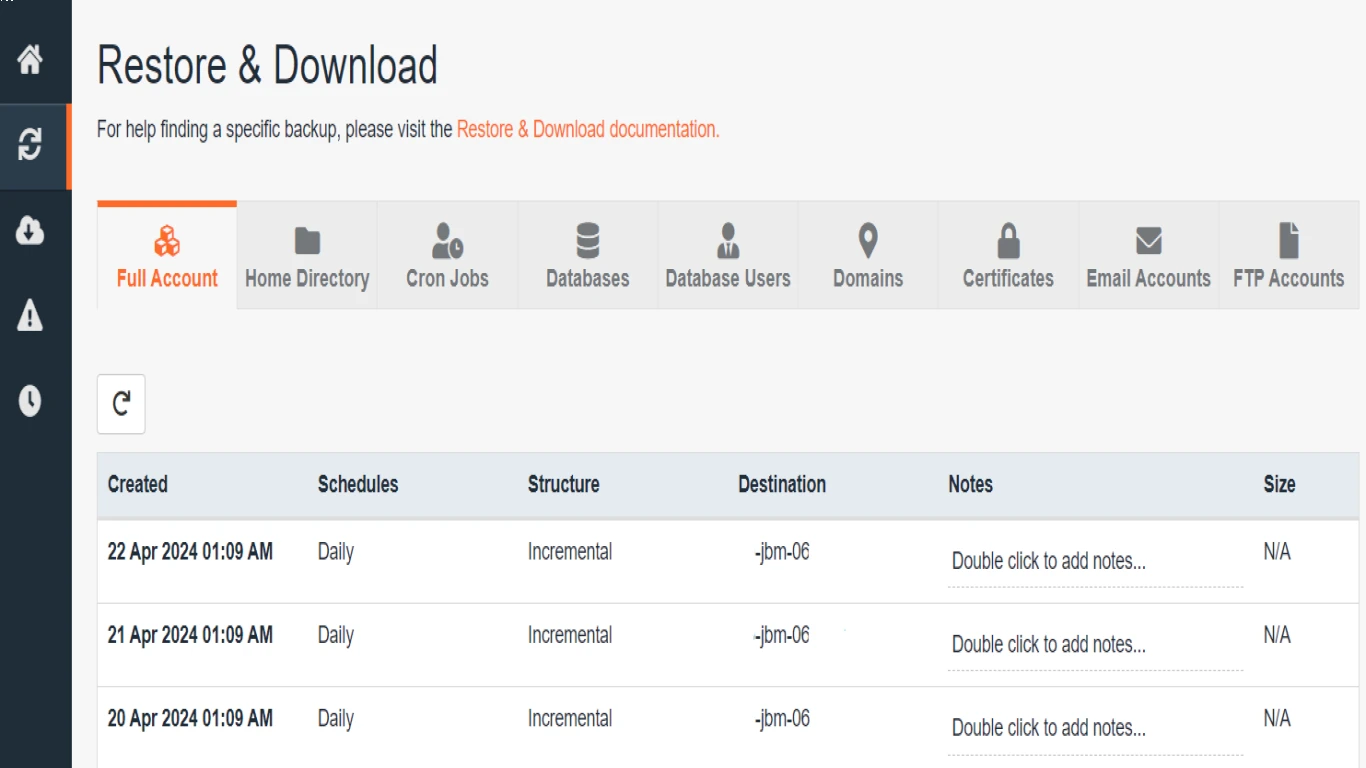Cpanel Beginner Guide for Website Management
Cpanel Beginner Guide for Website Management
Are you ready to dive into the world of website management but unsure where to start? Well, fear not because this Cpanel Beginner Guide for Website Management is here to help you! Cpanel is a powerful and user-friendly tool that can make managing your website a breeze. In this guide, we'll walk you through everything you need to know about Cpanel, from the basics to some advanced features. Whether you're setting up your very first site or just looking to refine your skills, this article will provide the essential knowledge to become a Cpanel pro!
Understanding Cpanel: What It Is and Why You Need It
Cpanel, or Control Panel, is like the cockpit of your website. It's a web-based interface designed to simplify the process of website management, providing a plethora of tools to manage your server settings. With Cpanel, you can publish web pages, manage domains, organize files, and configure email accounts—all from one central dashboard.
Key Features of Cpanel
- User-Friendly Interface: Cpanel's intuitive design makes it accessible for beginners while still offering advanced features for pros.
- Domain Management: Easily manage all your domains and sub-domains without hassle.
- File Management: Upload, delete, or organize site files through an easy-to-use file manager.
- Email Configuration: Create and manage professional email accounts effortlessly.
- Security Tools: Protect your site with built-in security features like SSL/TLS and IP blockers.
- Database Management: Use MySQL and phpMyAdmin for efficient database handling.
Setting Up Your Cpanel Account: Getting Started on the Right Foot
The first step in mastering Cpanel is setting up your Cpanel account. Most hosting providers automatically grant you access to Cpanel upon signing up for a hosting plan. However, it's crucial to ensure this access and understand how to log in.
How to Log Into Cpanel
- Access the Cpanel Login Page: Typically, you can access Cpanel by typing "yourdomain.com/cpanel" into your web browser.
- Enter Your Credentials: Use the username and password provided by your web hosting service.
- Explore the Dashboard: Once logged in, you'll be greeted by the main dashboard, where all the magic happens.
Navigating the Cpanel Interface: Where to Find What You Need
Understanding the layout of the Cpanel interface is crucial for efficient website management. Let’s explore the key areas:
Home Screen Overview
The home screen is your command center. Here, you'll find different sections like Files, Preferences, Databases, Software, Domains, and more. Each section hosts an array of tools related to specific website management tasks.
Important Sections and Tools
- File Manager: A comprehensive tool for managing your site’s files without needing an FTP client.
- Domains Section: Manage domain settings, including redirects and DNS modifications.
- Email Section: Configure and oversee all email accounts and settings.
- Security Features: Includes IP Blocker, SSL/TLS, and more to keep your site secure.
- Database Management: Use MySQL Databases for creating and maintaining databases.
Managing Domains: Expanding Your Digital Footprint
As your website grows, you might find the need to manage multiple domains. Cpanel makes this task straightforward.
Adding and Managing Domains
- Adding a New Domain: Navigate to the Domains section and choose Addon Domains to register new websites under the same hosting account.
- Subdomains: Create subdomains (e.g., blog.yourdomain.com) to segment your website efficiently.
Setting Up Domain Redirects
Redirects are crucial for maintaining traffic flow and SEO. Within the Domains section, set up 301 (permanent) or 302 (temporary) redirects easily.
File Management: Organizing Your Website’s Backbone
Managing website files can be daunting, but not with Cpanel’s intuitive File Manager.
Using Cpanel File Manager
- Uploading Files: Click on the ‘File Manager’ under the Files section, select ‘Upload’, and choose the files from your computer.
- Editing Files: Right-click any file and select Edit to adjust configurations directly within the File Manager.
Effective File Organization Tips
- Keep your directory clean by organizing files into relevant folders.
- Regularly clean up obsolete or unused files to save server space.
Email Management: Keeping Communication Seamless
A professional emailing setup is key for business credibility and communication. Cpanel offers a comprehensive suite of email management tools.
Creating and Managing Email Accounts
- Navigate to the Email section, then click “Email Accounts” to set up new accounts.
- Assign quotas to limit storage usage and keep your accounts from being overwhelmed.
Setting Up Email Forwarding and Auto Responders
- Email Forwarding: Simplify email management by forwarding emails to a single account.
- Auto Responders: Automatically reply to incoming emails with predefined messages, ideal for letting contacts know you’re unavailable.
Enhancing Security: Keeping Your Website Safe and Sound
Security is non-negotiable in website management. Cpanel provides built-in tools to enhance your site's security.
Top Security Features in Cpanel
- Let's Encrypt SSL: Install SSL certificates effortlessly for secure HTTPS connections.
- IP Blocker: Prevent unwanted IPs from accessing your site.
- ModSecurity: Enable this powerful web application firewall to protect against attacks.
Database Management: Storing and Organizing Data Efficiently
For dynamic websites, databases are crucial. Cpanel provides robust tools for handling databases.
Managing MySQL Databases
- Creating Databases: Use the MySQL Databases feature to set up and manage databases.
- phpMyAdmin: Access and modify database entries with this powerful web interface.
Backing Up Your Website: Preparing for the Unexpected
Backups are your insurance against data loss. Cpanel makes backing up your website a straightforward task.
How to Back Up Your Website
- Navigate to the Backup section; use the wizard to perform either a full website backup or a partial one.
- Regularly schedule backups to ensure you're always up-to-date.
Advanced Features in Cpanel: Taking Your Skills to the Next Level
Once you're comfortable with the basics, it's time to explore some of Cpanel’s advanced features.
Crontab Jobs
Automate repetitive tasks using Crontab within the Advanced section. Schedule commands or scripts to run at specified times or intervals.
AWStats and Analytics
Monitor your website management success with AWStats, a tool providing detailed web traffic analytics. Understand visitor behavior and optimize accordingly.
Troubleshooting Common Cpanel Issues: Keeping Your Operations Smooth
Even with Cpanel’s ease of use, you might occasionally run into issues. Let’s address some common ones.
Common Problems and Solutions
- Login Issues: Ensure your credentials are correct; reset password if necessary.
- File Upload Failures: Check file permissions, and ensure maximum upload sizes are set appropriately within PHP settings.
- Database Connection Errors: Verify database credentials and user permissions.
Conclusion: Mastering Cpanel for Effective Website Management
By now, you should have a solid understanding of how to utilize the Cpanel Beginner Guide for Website Management to optimize and manage your website. Mastering these fundamental skills will pave the way for a seamless online presence. Remember, practice makes perfect, and the more you use Cpanel, the more efficient you’ll become at website management.
FAQs for Cpanel Beginner Guide for Website Management
-
What if I forget my Cpanel password?
Use the password recovery option on the login page or contact your hosting provider for assistance. -
Can I install WordPress using Cpanel?
Yes, you can easily install WordPress through the Softaculous Apps Installer in the Software section. -
Why is Cpanel running slow, and how can I fix it?
Slow performance may be due to high server load. Contact your hosting provider or optimize your site for better speed. -
How often should I back up my website in Cpanel?
Regular weekly backups are advisable, but the frequency can increase depending on the site's activity level. -
Is it possible to migrate my website to another Cpanel account?
Yes, using the Backup Wizard, you can generate a full website backup and restore it to a new account.
#cpanelbeginnerguide #websitemanagement #cpaneltutorial #webhostingcontrolpanel #siteadministration