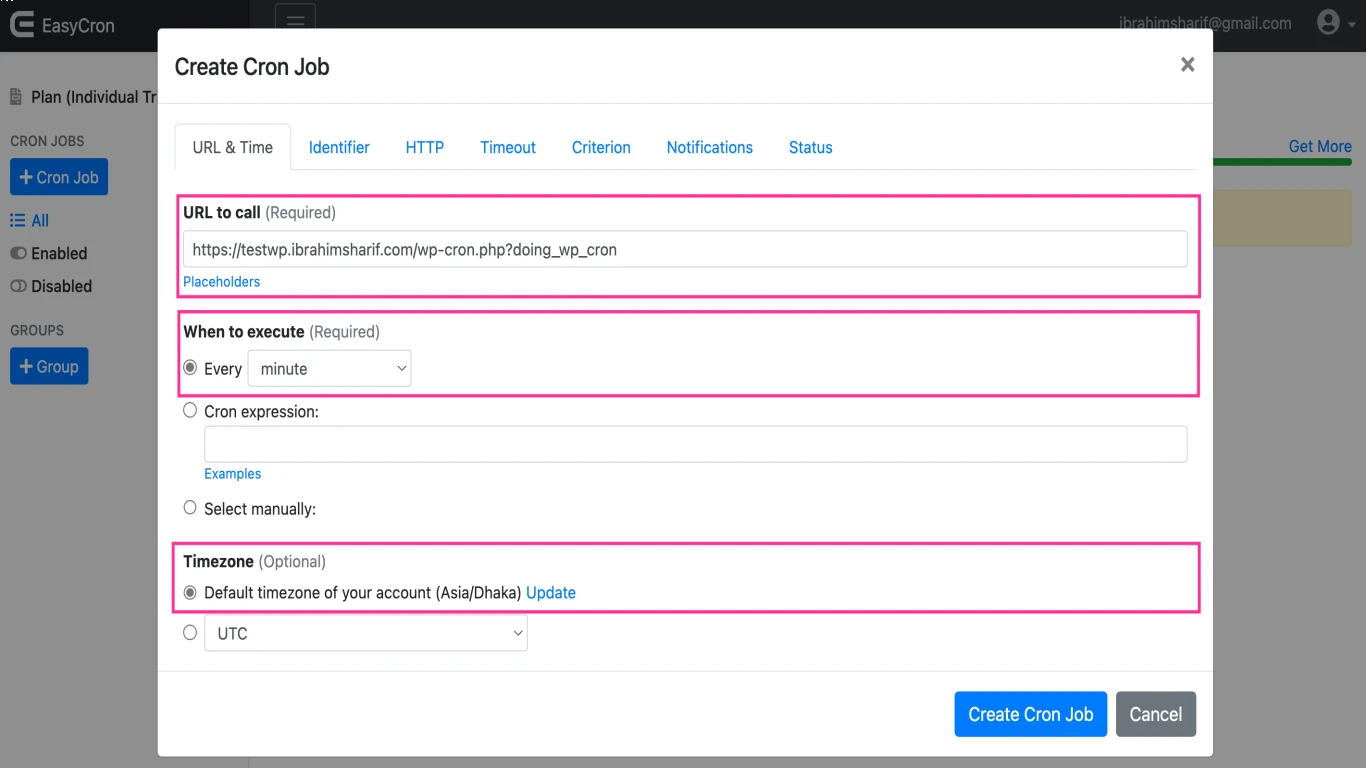Cpanel Cron Jobs for Automation
cPanel Cron Jobs for Automation: A Complete Guide
Understanding cPanel Cron Jobs and Their Importance in Automation
In the modern digital age, technological functionalities such as cPanel Cron Jobs for Automation have become integral for optimizing time and boosting productivity. If you're delving into web hosting or server management, chances are you’ve encountered the term "Cron Jobs." These are essentially scheduled tasks that your server automatically runs at set intervals – a crucial tool in the world of automation. In this extensive guide, we’ll unpack everything you need to know about configuring and using Cron Jobs in cPanel to streamline your tasks and processes like a pro.
Why Automate with cPanel Cron Jobs?
1. Simplify Repetitive Tasks
Automation through cPanel Cron Jobs takes the burden of repetitive tasks off your shoulders. Imagine having to manually execute scripts or backups every hour or daily—it's tedious and time-consuming. Using cPanel Cron Jobs, these tasks can be pre-scheduled, leaving more room for focusing on innovative responsibilities.
2. Enhance Server Performance
Cron Jobs are not just about convenience; they directly impact server performance. By executing routine maintenance tasks automatically, they ensure your server is consistently performing optimally. From clearing cache to running system updates, everything can run smoothly without manual intervention, providing enhanced server automation.
3. Regular Data Backups
Never risk losing crucial website data again. cPanel Cron Jobs allow for regular backup schedules, so your data is automatically secured without lifting a finger. It’s a fantastic tool for data integrity and automation reliability in data management.
How to Set Up cPanel Cron Jobs for Automation
Step-by-Step Guide to Creating a cPanel Cron Job
-
Accessing Cron Jobs in cPanel:
- Log into your cPanel account.
- Navigate to the "Advanced" section.
- Click on ": Stopwatch: Cron Jobs."
-
Choosing the Schedule:
- Determine how often you need the task to be executed. You can set it to run per minute, hourly, daily, weekly, or monthly.
- Use the common settings dropdown for predefined times or customize it to suit your task frequency needs.
-
Command Input:
- Enter the command you want to be executed. This could be a call to a script like PHP or shell scripts that sit on your server.
-
Adding the Cron Job:
- Once you’ve set your schedule and command, click "Add New Cron Job" to finalize.
Reviewing and Managing Cron Jobs
After setting up, it’s vital to frequently review your Cron Jobs to ensure they are functioning correctly. Go to your Cron Job list in cPanel to see all jobs, update schedules, or remove tasks that are no longer needed.
Best Practices for Effective Cron Job Automation in cPanel
1. Testing Commands Before Scheduling
Always test commands manually before including them in a Cron Job. Testing script outputs and checking logs for errors ensure that your automation will not fail unexpectedly.
2. Utilize Absolute Paths
In scripting, it's pivotal to use absolute paths for scripts and executables. This ensures that your server can locate files without ambiguity, even when the Cron Job executes them without a logged-in session.
3. Monitor Cron Logs
Regularly reviewing your server's Cron logs can alert you to unexpected results or errors in execution. These logs are typically found in /var/log/cron.
4. Staggering Cron Jobs
Avoid running multiple Cron Jobs simultaneously, which can strain server resources. Stagger them where possible to maintain automation efficiency.
Common Challenges with cPanel Cron Jobs and How to Overcome Them
1. Permission Issues
Permissions can often be a pitfall, leading to failed task executions. Ensure scripts have the appropriate execution rights and that paths point to accessible directories.
2. Email Notifications
By default, cPanel sends an email notification every time a Cron Job runs. To avoid inbox flooding, redirect all output to /dev/null like command > /dev/null 2>&1 unless you specifically want email alerts.
3. Syntax Errors
A common issue with setting up Cron Jobs is syntax errors. Utilize online cron expression generators if you're unsure of the correct syntax for scheduling tasks.
Advanced Tips for cPanel Cron Job Automation
Custom Scripts for Complex Tasks
When dealing with complex tasks, creating customized scripts specifically for your Cron Jobs can enhance functionality. Script languages like Python or Bash can encapsulate sophisticated logic and operations.
Integration with APIs
Leverage Cron Jobs to pull data or trigger actions via web APIs at set intervals. This can significantly boost automation capabilities for online businesses and services.
Security Considerations
Ensure that any scripts or commands run by Cron Jobs do not expose sensitive information or open vulnerabilities. Regularly update and check for dependencies that could be exploited.
Useful Tools and Resources for Cron Job Optimization
1. Cron Job Scheduler Tools
Utilize online tools such as crontab.guru to accurately configure and test Cron Job timings.
2. cPanel Documentation and Support
Always refer to the latest cPanel documentation for detailed instructions and updates on new features related to Cron Jobs.
3. Community Forums
Join cPanel and hosting forums to share best practices and solve issues with peer support from experienced administrators.
Real-World Applications of cPanel Cron Jobs in Automation
E-commerce Operations
Online retailers use Cron Jobs for automation to handle inventory checks, update pricing data, and synchronize databases without hindering site performance.
Regular System Maintenance
Cron Jobs are indispensable for regularly clearing logs, optimizing databases, and performing security audits, all of which are critical for maintaining a robust server environment.
Content Publishing
For content-heavy websites or applications, automating content updates or publishing drafts via Cron Jobs ensures content is live exactly when intended without manual action.
The Future of Automation with cPanel Cron Jobs
With automation becoming ever pressing in the tech industry, the role of cPanel Cron Jobs for Automation is likely to expand. Future development may bring even easier interfaces, integration with AI-driven task scheduling, and more complex scripting capabilities to meet evolving digital demands.
Conclusion: Maximizing Efficiency with cPanel Cron Jobs for Automation
To wrap it up, cPanel Cron Jobs for Automation are a vital resource for any server administrator aiming to maximize operational efficiency and productivity. By streamlining repetitive tasks, improving server performance, and securing data reliability, Cron Jobs serve as the backbone of effective automation strategies. Armed with the tips and strategies outlined in this guide, you’re well on your way to becoming savvy in the art of automated server management.
FAQs
1. What is a Cron Job in cPanel, and how does it differ from a regular script?
A Cron Job in cPanel automates the execution of scripts based on a set schedule, while regular scripts are executed manually.
2. Can Cron Jobs in cPanel run on all types of servers?
Cron Jobs are compatible with most Linux-based servers offered by web hosts incorporating cPanel.
3. How do I troubleshoot a failed Cron Job?
Check script permissions, review error logs, and ensure the syntax in the Cron expression and command path is accurate.
4. Is it possible to pause a Cron Job without deleting it?
Yes, you can comment out the Cron Job in the configuration file or temporarily disable it using cPanel settings.
5. Can I use Cron Jobs to automate database tasks?
Absolutely, Cron Jobs are excellent for automating tasks such as backups, table optimizations, and data synchronization within databases.
#cpanelcronjobs #automation #cronjobsguide #cpanelautomation #cronscheduler