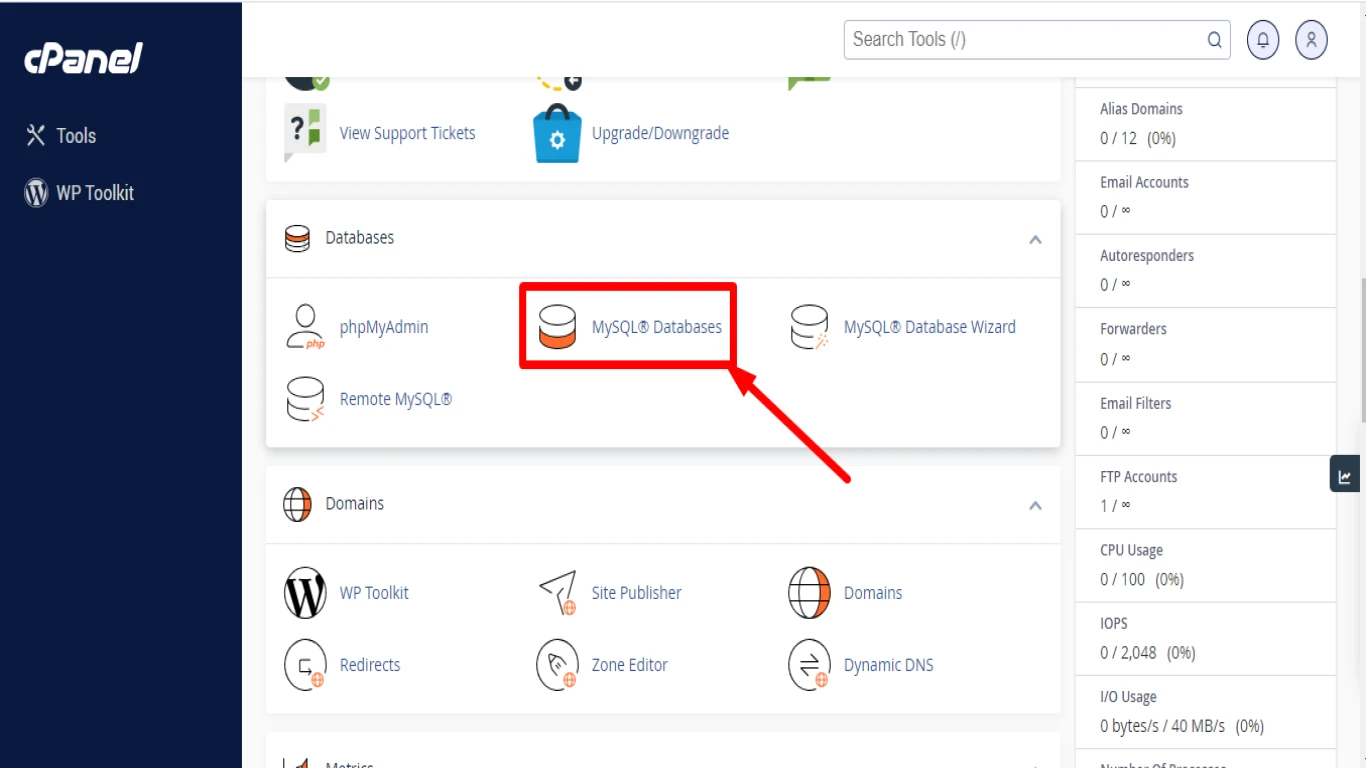Cpanel Database Management Basics
Cpanel Database Management Basics: A Complete Guide for Beginners
When it comes to managing a website, one of the essential components is the database that stores all your data. The good news? cPanel makes this process simple and approachable, even for total beginners. If you want to dominate online, understanding cPanel Database Management Basics is crucial. This guide will walk you through everything you need to know about managing your database using cPanel.
Understanding cPanel: The Web Hosting Dashboard
First things first, let's dive into what cPanel is. Imagine cPanel as the central hub of your web hosting, where you control everything related to your site. It’s like the cockpit of a plane. You can manage your emails, files, security, and more—all in one place.
cPanel is user-friendly and designed to simplify web hosting management. It’s especially great for beginners because it presents all the tools you need in a graphic interface. No need to be a tech wizard!
Why cPanel is Essential for Database Management
So, why is cPanel important for database management? Here’s a quick overview:
- Integrated Tools: cPanel offers integrated tools specifically for database creation and management.
- Security Features: It provides features that help keep your databases secure.
- Ease of Use: The visual interface is intuitive, making it easy even for newbies.
- Automation: Many tasks, such as backups, can be automated, saving you time.
Understanding these benefits is a great introduction to cPanel database management basics.
Getting Started with Databases in cPanel
Now, let's move into the steps you'll need to take to get started with databases in cPanel. Below is a guide to help you set up your first database.
Accessing the cPanel Dashboard
- Log into your Hosting Account: First, head over to your hosting provider's login page.
- Access cPanel: Look for an option that says "cPanel" or "Account Dashboard" and open it.
- Navigate to the Database Section: Once inside cPanel, locate the “Databases” section. You'll see options like MySQL Databases and phpMyAdmin here.
Creating a Database
Creating a database in cPanel is straightforward:
- Open MySQL Databases: Click on this tool in the “Databases” section.
- Create a New Database: You'll see an option to create a new database. Enter a name for your database and click "Create Database."
- Add Users to Your Database: It’s important to assign at least one user to your database. Scroll down to the “MySQL Users” section and create a user.
- Assign User to Database: Use the “Add User to Database” option to link your new user to your database. Don't forget to set user permissions!
These steps are fundamental when discussing cPanel database management basics.
phpMyAdmin: The Power Tool for Database Management
If MySQL Databases is the workshop, phpMyAdmin is the power tool. Accessible via cPanel, phpMyAdmin lets you dive deeper into database management. Here's what you can do:
- Browse Tables: View and interact with your database tables.
- Run SQL Queries: Execute complex SQL queries directly.
- Backup Databases: Easily create backups of your databases.
Using phpMyAdmin might seem daunting at first, but it's an invaluable tool for advanced database management. This makes it a critical aspect of mastering cPanel database management basics.
Best Practices for Database Management in cPanel
Managing your database isn't just about creating it. It’s also about maintaining it effectively. Here are the best practices:
Regular Backups
- Importance of Backups: Always have a backup to prevent data loss. cPanel offers easy backup options.
- Automate the Process: Automate backups using cPanel’s backup wizard for peace of mind.
Database Optimization
- Optimize Tables: Frequently, databases become filled with redundant data. Use “Optimize Table” in phpMyAdmin for cleaning.
- Regular Checks: Perform regular database maintenance to ensure everything runs smoothly.
Security Measures
- Set Strong Passwords: Always use strong passwords for your database users.
- Limit User Privileges: Only grant users the permissions they need to perform their roles.
Common Challenges and How to Solve Them
While cPanel makes database management accessible, you might run into some challenges:
Connection Errors
- Common Causes: Incorrect login details can lead to connection errors.
- Solution: Double-check your database credentials and ensure your user is linked to the database.
Runaway Queries
- What It Is: A query that hogs resources or leads to timeouts.
- How to Fix: Optimize your queries and make use of indexes to improve performance.
Troubleshooting Tips for Database Management in cPanel
Even though cPanel is quite intuitive, you might face some hurdles. Here’s how to troubleshoot common database issues:
Database Not Found
- Diagnosis: Check if the database exists and your user has access rights.
- Solution: Double-check the names and ensure everything is correctly spelled.
Slow Database Performance
- Potential Causes: Could be due to unoptimized tables or lack of indexes.
- Fix It: Use the “Optimize Table” feature in phpMyAdmin and add indexes where necessary.
These troubleshooting tips are part and parcel of mastering cPanel database management basics.
Exploring the Advanced Features of cPanel Database Management
As you become more familiar with cPanel, you might want to explore more advanced features:
- Remote MySQL: This allows you to grant access to your database to other hosts. It's great if you have multiple servers that need to access a single database.
- Database Wizard: For a guided approach to database setup, use the wizard to streamline the process. It walks you through every step, from creation to assigning users and permissions.
Learning More About cPanel and Continuous Improvement
Knowledge is power, and when it comes to cPanel, continuous learning is your ally:
- Online Courses: Consider taking online courses if you want an in-depth look at cPanel functionalities.
- Join Forums: Engage with online communities and forums dedicated to cPanel discussions. Share experiences and gather insights.
Conclusion: Mastering cPanel Database Management Basics
Mastering cPanel Database Management Basics isn’t as daunting as it may appear. It's about understanding how to use the tools cPanel offers to secure, maintain, and efficiently manage your databases. Remember to back up your data regularly, keep your databases optimized, and always secure your accounts robustly. With these fundamentals well in hand, you'll be able to manage your website's database effectively and with confidence.
FAQ: Frequently Asked Questions
1. What is the easiest way to back up my database using cPanel?
The easiest way to back up your database on cPanel is by using the built-in Backup Wizard. Go to your cPanel dashboard, and under the "Files" section, choose Backup Wizard. Follow the instructions, and you'll have your backup ready in no time.
2. Can I recover a deleted database in cPanel?
If you have previously created backups, you can restore a deleted database using those backup files. Navigate to the Backup section in cPanel and utilize the restore function to bring your database back.
3. How do I improve the security of my databases in cPanel?
To enhance security, use strong passwords for database users, limit user privileges, and keep your cPanel and applications updated. Regularly review access logs to monitor any suspicious activities.
4. What are the steps to optimize a database table in phpMyAdmin?
To optimize a database table, go to phpMyAdmin in your cPanel, select the database, check the tables you wish to optimize, and click "Optimize Table" from the drop-down menu. It's that simple!
5. Is there a way to connect my cPanel MySQL database with an external application?
Absolutely! You can do this using the Remote MySQL feature. Just allow access to the external application’s IP address through this feature, and you’ll be able to connect seamlessly.
#cpaneldatabase #databasemanagement #cpanelbasics #webhosting #databasesetup