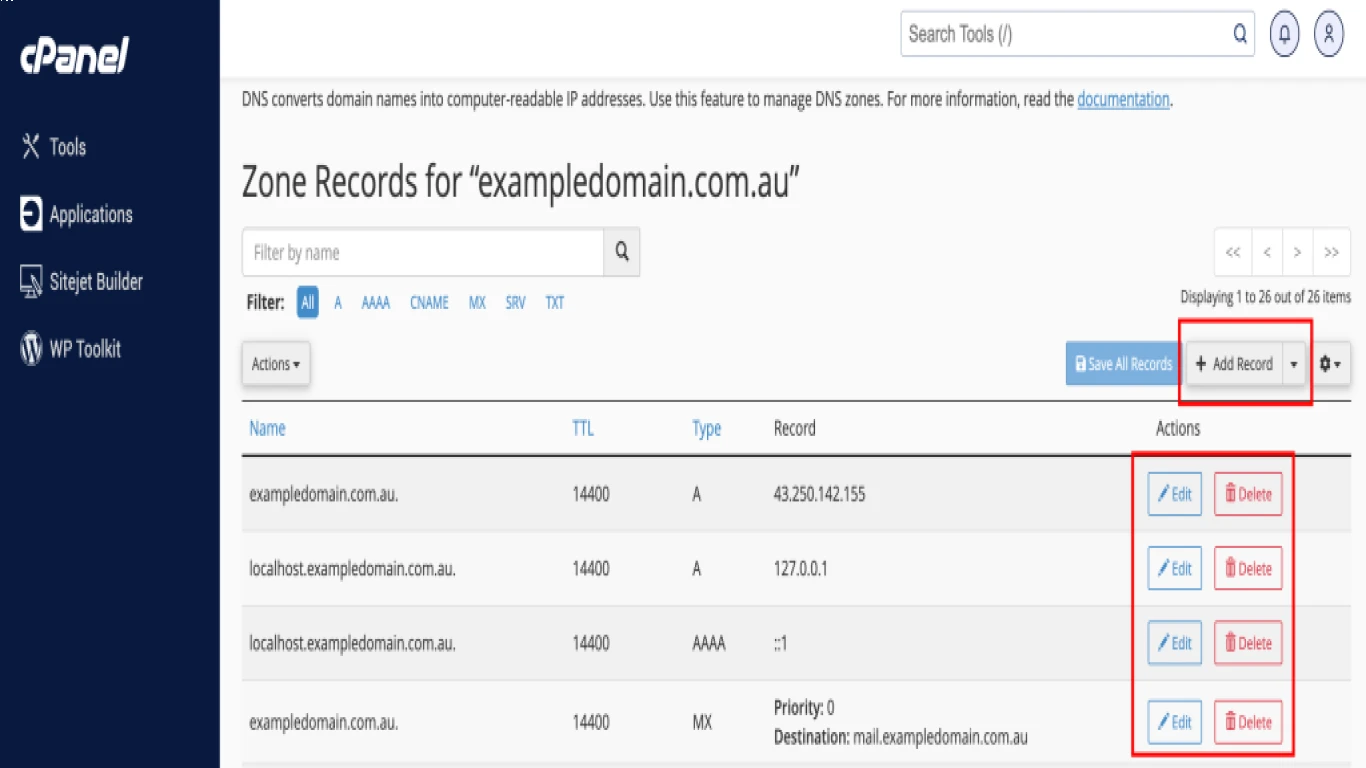Cpanel DNS Settings Simplified
Cpanel DNS Settings Simplified
Navigating the world of Cpanel DNS Settings can feel like diving into a digital ocean. Despite its complex reputation, understanding it is not as tough as it seems. With just the right amount of direction, you'll see that managing DNS through Cpanel is more like an exciting adventure, rather than a daunting task. In this article, I'll take you on a journey through Cpanel DNS Settings, breaking down each part into simple terms while ensuring you absorb the essence without getting overwhelmed.
Introduction to Cpanel and its Relevance in DNS Management
If you're not familiar with it already, Cpanel is like a digital command center for managing your website. Among its many functions, handling DNS settings is one of its crucial roles. DNS, which stands for Domain Name System, is what translates your marvelous website name into an IP address—allowing people on the internet to find you with ease.
Why DNS Management is Crucial for Your Website
Think of DNS management like setting up a sophisticated butler for your website. This butler directs traffic to and from your site effectively and ensures everything runs smoothly. Proper DNS management ensures your website's accessibility, speed, and security. Without accurate Cpanel DNS Settings in place, your users might face slow load times or even struggle to find your site altogether.
Understanding the Jargon: Key Terms in Cpanel DNS Settings
Before we delve further into the practical side of Cpanel DNS settings, it's essential to understand a few terms you're likely to encounter.
Zone File: The Blueprint for Your DNS
A zone file is essentially a map that tells computers where to find specific resources related to your domain. It's like a blueprint that keeps things organized. Within Cpanel, you'll manage your domain's zone files extensively to ensure all routes are linked properly.
A Record: Mapping Your Domain
An "A record" is part of the zone file and it points your domain name to an IP address. Imagine it as setting your website's physical location. When someone types your website address, the A record helps locate your server, making your site accessible. Think of it as the home address for your domain.
CNAME Record: Alias for Your Domain
The CNAME record serves as an alias for one domain to another. If you have multiple domains leading to the same place, CNAME records make sure every visitor lands on the right page, efficiently and without fuss.
MX Record: Handling Your Emails
If A records handle your website visitors, MX records are the dedicated mailpersons for your emails, directing them to the correct server efficiently.
NS Record: Servers that Know It All
NS records, or Name Server records, point to the servers which have authority over a given domain. It's like the master directory for your internet identity.
Getting Started: Navigating the DNS Zone Editor in Cpanel
Once you've grasped the basic terms, accessing Cpanel's DNS settings will be a lot less intimidating. Here’s where the real magic begins.
Accessing the DNS Zone Editor
First things first—log in to your Cpanel. You’ll find the DNS Zone Editor under the Domains section. Once accessed, you’ll see options to manage different types of records like A, CNAME, and MX.
Creating and Modifying Records
Whether you're setting up new records or modifying existing ones, Cpanel’s DNS Zone Editor makes the process intuitive. By selecting Add Record or Edit, you can input specific details like record type, name, and destination.
Troubleshooting: When Things Go Awry
While Cpanel is user-friendly, mistakes happen. Common issues include misdirected traffic or emails not reaching the right inbox. Double-checking all entries in the DNS Zone Editor is your first course of action.
Optimal Practices for Effective Cpanel DNS Settings Management
Setting up your DNS is just the beginning. Managing it effectively ensures your site and emails run smoothly and without interruptions.
Regular Checks and Updates
Regularly check your DNS settings as domains can expire, and changes might be necessary as your site grows. This preventive measure ensures no digital cobwebs appear over time.
Using Third-Party Resources for Assistance
When in doubt, consult with DNS configuration experts or tutorials from reputable sources online. Cpanel DNS Settings may have nuances that are best explained via expert insights.
Backing Up Your DNS Settings
Before significant changes, always back up your current settings. This step ensures that any unintended changes can be reversed promptly, saving you potential headaches.
Transitioning to Advanced Configurations: The Next Step in DNS Excellence
Once you've mastered the basics of Cpanel DNS Settings, you might feel ready to explore more advanced configurations. This includes setting up SPF records and DKIM for email verification, managing subdomains, and integrating with CDN services.
DKIM and SPF Records
These are important for email verification protocols. Setting them correctly reduces the chances of your emails being marked as spam.
Subdomain Management
Creating subdomains via Cpanel allows you to branch out different segments of your site (like blog.example.com) without them needing their own domain.
Integrating CDN for Better Performance
A Content Delivery Network (CDN) can significantly boost your site speed. DNS settings in Cpanel help facilitate the optimal setup of a CDN, distributing your content more efficiently.
Conclusion: Simplifying Cpanel DNS Settings Rightly Leads to Digital Success
Mastering Cpanel DNS Settings is akin to learning digital artistry. You craft and curate the right pathways ensuring your website stands strong and your emails fly safely to their destinations. By guiding yourself through these above steps, you're not only gaining knowledge but also strengthening your command over web management.
FAQs
1. How often should I update my DNS settings in Cpanel?
Regularly review your settings, ideally every three to six months, especially after significant changes to your website or email systems.
2. Can incorrect DNS settings affect my website’s SEO?
Yes, incorrect settings can lead to website downtime or slow speeds, negatively impacting SEO performance and user experience.
3. Is it possible to recover lost DNS settings in Cpanel?
If you have previously backed up your settings, recovery is straightforward. Without a backup, you may need to consult your hosting provider for assistance.
4. What’s the difference between A records and CNAME records?
A records map a domain to an IP address, while CNAME records create an alias for one domain to another, pointing visitors to the right site or subdomain.
5. How do I know if my DNS settings are working correctly?
There are online tools like DNSHealthReport.com that can check and validate your DNS settings for potential errors.
#cpaneldnssimplified #dnsconfiguration #webhosting #servermanagement #dnsoptimization