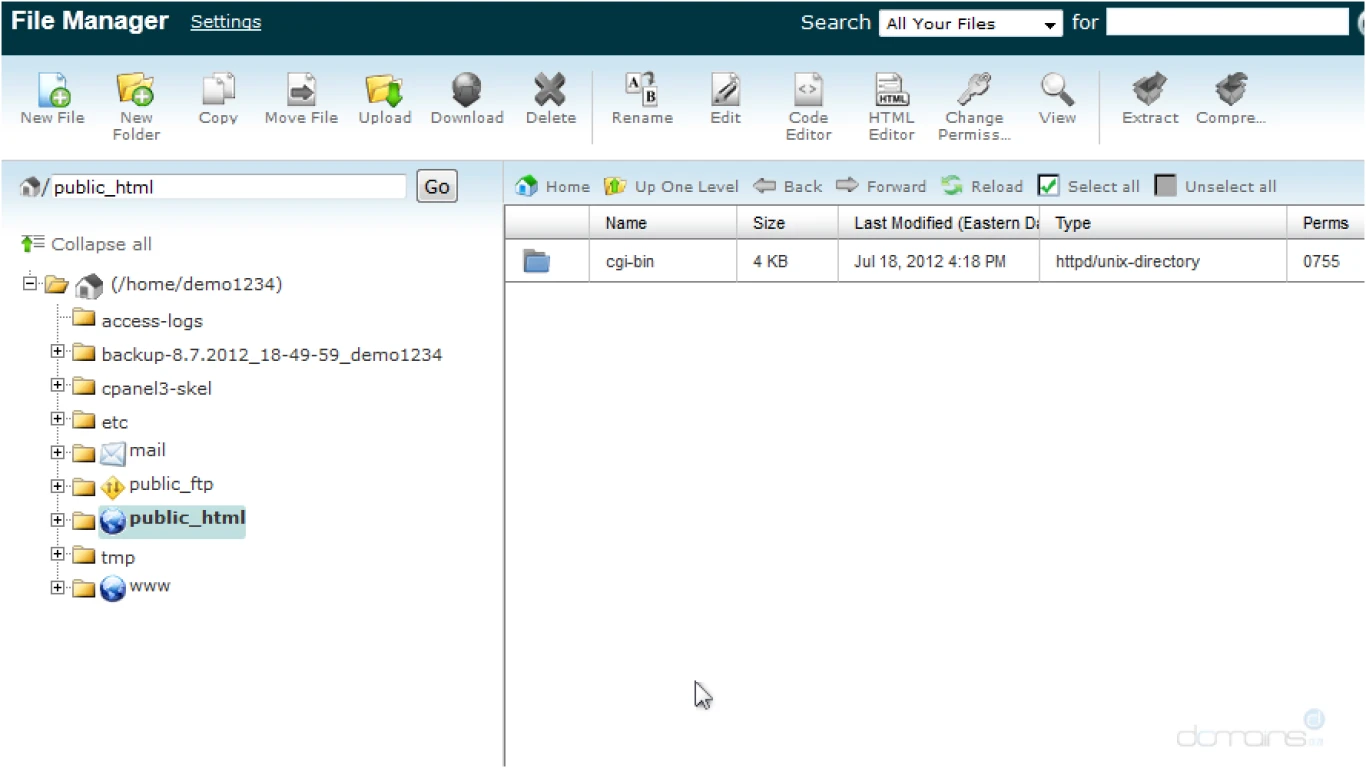Cpanel File Manager Tricks You Should Know
Cpanel File Manager Tricks You Should Know
Welcome to the amazing world of cPanel File Manager, where handling your website files becomes a walk in the park! If you're on a mission to become a cPanel pro or simply want to amplify your website management skills, this article is for you. Here, we'll dive deep into some lesser-known but totally awesome cPanel File Manager tricks that you definitely need in your toolkit. Let's unlock these secrets!
Understanding the Basics: What Makes cPanel File Manager Essential?
Before diving into the tricks, it’s crucial to appreciate why cPanel File Manager is such a big deal. It’s a robust interface that provides you the ability to manage your website files without needing an FTP client. You can upload, edit, move, delete, and do a whole lot more directly via your browser, which is both convenient and efficient. It's the backbone that makes website management feasible for techies and non-techies alike.
Navigating Through the cPanel: A Walkthrough to Ease Your Journey
When you first open cPanel File Manager, you might feel overwhelmed. The left column shows a directory tree that represents the folder hierarchy of your account. On the right, you have your file view. Here’s how you can streamline your workflow:
- Use the Search Functionality: In the top right corner, there is a search box. Utilize this to find files super quickly.
- Directory Tree View: Collapse folders you don't need and expand only those you're working within for a cleaner look.
cPanel File Manager Tricks #1: Mastering File Uploads and Downloads
Uploading and downloading files are basic yet integral tasks. Did you know you can do this in bulk? Here's a trick:
- Bulk Uploads: Hold down the ‘Ctrl’ key to select multiple files from your computer to drag into the cPanel File Manager.
- Download Entire Folders: Right-click on a folder and select 'Compress’. You can download the zipped folder and later unzip it on your local machine.
cPanel File Manager Tricks #2: The Secret Powers of File Permissions
File permissions determine who can read, write, or execute a file. Knowing how to efficiently manage permissions is vital to website security.
- Viewing Permissions: Locate the file, right-click, and select 'Change Permissions’. Voila! Here you can see and modify permissions.
- Permission Best Practices: For most files, setting permissions to 644 and for folders to 755 usually works best to maintain security without restricting necessary access.
cPanel File Manager Tricks #3: Sneaky Ways to Edit Files On-The-Fly
Imagine needing to change a bit of code or some text without going through the hassle of downloading, editing, and re-uploading files.
- Editing Files Directly: Right-click on the file and choose either 'Edit' or 'Code Edit' for a highlighted programming text view.
Don't forget to use the Auto-Backup feature here, which creates a backup before saving your changes, making it a breeze to revert back if you mess up.
cPanel File Manager Tricks #4: Mastering the Art of File Organization
A clean file structure is a happy file structure, and cPanel makes it a breeze!
- Batch Create Folders: Create multiple folders at once by clicking 'New Folder' and separating folder names with commas.
- Move Files Easily: Select the file(s), right-click, and choose 'Move’ to stash your files in the right place without a hitch.
cPanel File Manager Tricks #5: Zipping and Unzipping Files like a Pro
Compressing files is essential for both storage efficiency and when you need to transfer files.
- Zip Files and Folders: Select the items, right-click, and tap 'Compress’.
- Unzip Files: Right-click on any zipped file and select 'Extract' to unpack them directly on the server.
cPanel File Manager Tricks #6: Unlocking the Power of Hidden Files
Ever wondered about those mysterious .htaccess files? They're often hidden but crucial for navigating and configuring various settings of your site.
- Viewing Hidden Files: Go to 'Settings' in cPanel File Manager, and tick the box for 'Show Hidden Files'.
cPanel File Manager Tricks #7: Simple Ways to Secure Your Sensitive Directories
Keeping sensitive directories secure helps make sure no unauthorized access occurs.
- Password Protect Directories: Navigate to the 'Directory Privacy' feature in cPanel. It’s the perfect trick to up your security game.
cPanel File Manager Tricks #8: Efficiently Using the Resource Statistics
On the left sidebar, the resource statistics offer insights into your account usage.
- Monitor Resource Use: Keep an eye on your usage to ensure your hosting plan isn’t over-stretched. This will prevent unpleasant site downtime due to resource overuse.
cPanel File Manager Tricks #9: Utilize the Search Function efficiently
Depending on the complexity of your website, the search function in cPanel File Manager can be a powerful ally:
- Advanced File Searches: Use wildcards like an asterisk '*' to help in spotting files with specific patterns or identical file types.
cPanel File Manager Tricks #10: Regularly Backing Up Files for Peace of Mind
Backing up files regularly is a critical website management practice that can save you from potential data loss.
- Automate Backups: Utilize cPanel's backup feature. With it, you can schedule backups to ensure your data is always safe.
Conclusion: Elevate Your Website Management with These Awesome cPanel File Manager Tricks
With these cPanel File Manager tricks up your sleeve, you can handle your website files like a pro! From mastering file permissions to efficiently editing files on-the-go and understanding resource usage, each trick is a tool in your website management arsenal. Regular practice of these hacks can skyrocket your productivity and optimize your website’s performance.
FAQs
Q1. Can I access cPanel File Manager on any web browser?
Yes! You can access cPanel File Manager on any modern web browser. It's that convenient!
Q2. Is it necessary to use a third-party FTP client when I have cPanel File Manager?
Not really. cPanel File Manager offers comprehensive file management features, often negating the need for an FTP client.
Q3. How often should I backup my files via cPanel File Manager?
It's advisable to back up your files at least once a week. More frequent backups are better, especially if your site updates regularly.
Q4. How can I enhance the security of sensitive files in cPanel File Manager?
Use strong file permissions, password-protect directories, and regularly monitor access logs in cPanel.
Q5. Can cPanel File Manager handle large files and folders?
Indeed! However, for extremely large files, verify that your hosting allows such uploads, or consider using FTP if needed.
#cpanelfilemanager #filemanagertips #cpaneltricks #managefiles #hostingguide