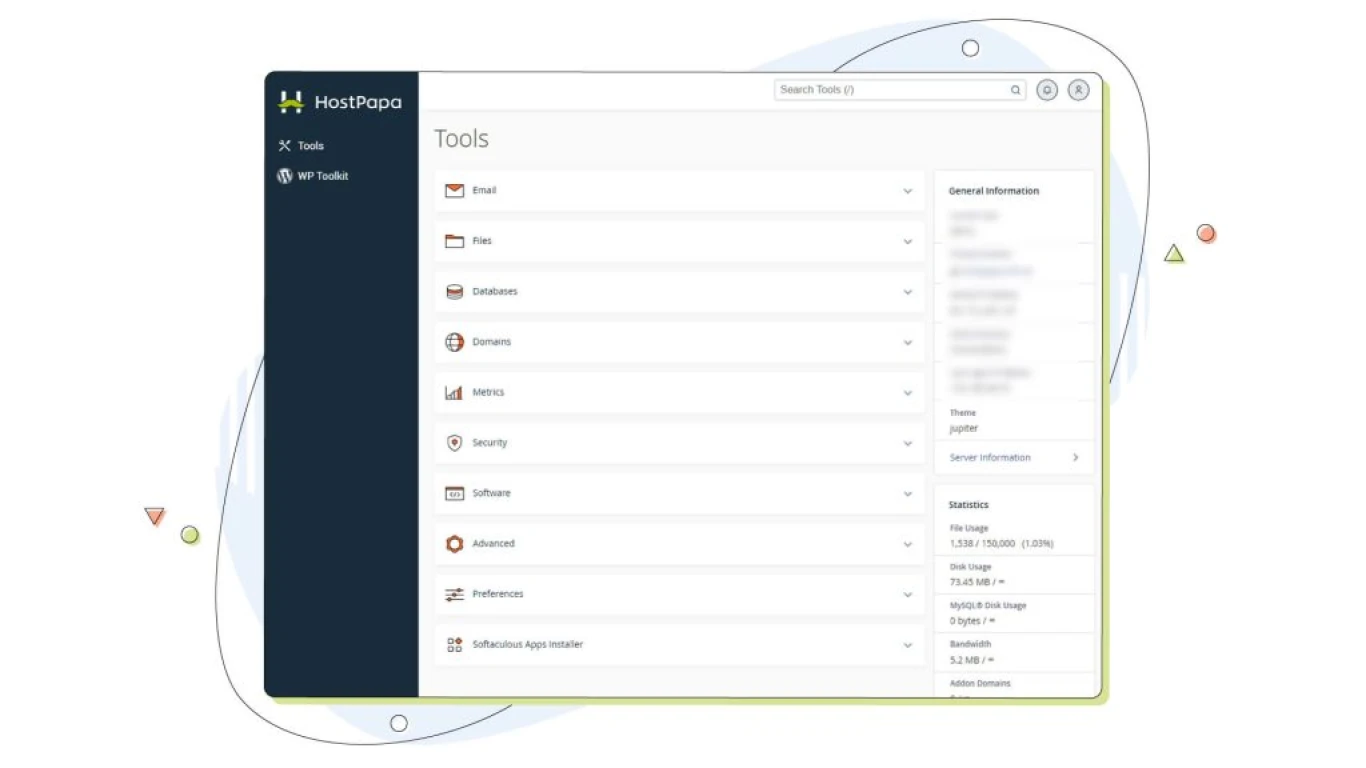Cpanel for WordPress Hosting Tips
Cpanel for WordPress Hosting Tips: Mastering Your Website Management
Running a website on WordPress is an exhilarating journey, especially when you have powerful tools like cPanel to back you up. With WordPress hosting, having a well-managed cPanel can make your life so much easier, offering streamlined processes for all levels of users. Whether you're a novice or a pro, understanding the intricacies of cPanel for WordPress hosting is key to optimizing your website’s performance.
Understanding the Basics of cPanel in WordPress Hosting
cPanel is a popular web hosting control panel, especially renowned for its user-friendly interface. It's the dashboard from where you manage every aspect of your web hosting account. Here’s why cPanel is a game-changer for WordPress hosting:
- User-Friendly Interface: Perfect for beginners.
- Efficient Management Tools: Helps with everything from managing files to email setups.
- Comprehensive Metrics: Access to traffic stats and error logs.
- Automation Capabilities: Schedule backups, updates, and much more.
If you’re still in the early phases of your WordPress adventure, getting to grips with the cPanel essentials should be your first step.
Getting Started with cPanel for WordPress
Your journey with cPanel for WordPress hosting begins with the essentials. It’s critical to understand the basic functions it offers and how they apply to your website management needs.
How to Access cPanel for Your WordPress Website
First things first: getting into your cPanel interface. Here’s a simple guide:
- Log into your web hosting account.
- Look for the ‘cPanel’ section in your dashboard.
- Click to access various tools and sections.
Setting Up Your WordPress Site Via cPanel
To deploy WordPress via cPanel, most hosting providers include auto-installer scripts such as Softaculous or Fantastico. With these tools, setting up WordPress is a breeze:
- Navigate to the auto-installer section in cPanel.
- Choose WordPress from the list of applications.
- Follow the step-by-step guide to complete the installation.
Configuring Essential Settings in cPanel for WordPress Hosting
When working with cPanel, certain configurations are essential to ensure your WordPress site runs efficiently and securely.
File Management with cPanel’s File Manager
The File Manager in cPanel is your go-to tool for managing your website files:
- Upload and organize files easily.
- Set permissions for different files and directories.
- Edit configurations directly without FTP.
Managing Databases with MySQL in cPanel
WordPress is inherently dependent on databases. With cPanel's MySQL Database Wizard, you can establish, manage, and maintain your databases effectively:
- Create new databases for your WordPress site.
- Add users with distinct privileges to improve security.
- Use phpMyAdmin for detailed database management.
Enhancing Security for WordPress Hosting Using cPanel
Security should be a priority from the get-go when you're dealing with WordPress hosting via cPanel. Here’s how to lock down your site:
- Utilize cPanel's security features.
- Backup your website regularly.
- Use SSL/TLS for encrypted connections.
- Set up two-factor authentication (2FA) for added security.
Automating Backups with cPanel on WordPress Hosting
Having regular backups can save a lot of headaches. cPanel simplifies the process with automation features:
- Go to the Backup Wizard in cPanel.
- Schedule automatic backups for databases and files.
- Restore your site easily if things go awry.
Optimizing WordPress Performance with cPanel
Once you have your essentials set up, the next step is to optimize your WordPress site’s performance using cPanel tools.
Enhancing Speed with cPanel's Optimization Tools
Fast loading times are key for user satisfaction and SEO. Tools in cPanel that help include:
- Optimize Website tool: Compresses content to speed up loading.
- Caching: Setup caching mechanisms to deliver content faster.
- Resource usage insights: Monitor via CPU and Concurrent Connection Usage.
Managing Email Accounts for Your WordPress Domain in cPanel
Email communication should be seamless for your WordPress domain. Set it up efficiently via cPanel:
- Create professional email accounts linked to your domain.
- Use cPanel’s Webmail clients to access emails anywhere.
- Set spam filters to reduce junk mail effectively.
SEO and Analytics: Going Beyond Basics with cPanel
Positioning your WordPress site well in search engines requires strategic use of SEO tools. While cPanel isn't an SEO tool per se, its analytics can provide insights:
- Use the Awstats feature for detailed visitor analytics.
- Monitor your bandwidth to understand visitor trends.
- Analyze which parts of your site perform well and capitalize on it.
Troubleshooting Common WordPress Issues with cPanel
No matter how smoothly things run, issues can pop up. Knowing basic troubleshooting through cPanel can help:
- Use Error Logs: Find out why your site is down.
- Change File Permissions: Fix permission errors.
- Re-install Applications: Quickly revert changes if an update causes an issue.
Advanced Tips for Maximizing the Use of cPanel for WordPress Hosting
When you’re ready to dive deeper, tackle these advanced tasks to really master WordPress hosting with cPanel.
Configuring Advanced DNS Settings via cPanel
The DNS settings fuel the flow of your website traffic. Get it right with cPanel’s DNS tools:
- Manage all DNS records in one place effortlessly.
- Set up subdomains to organize your content.
- Implement Content Distribution Network (CDN) services for faster access.
Using cPanel for WordPress Staging Environments
Safe experimentation is crucial, and staging sites offer a risk-free playground:
- Use cPanel to create a staging environment for your site.
- Test plugin and theme updates without affecting the live site.
- Switch between environments smoothly when changes are satisfactory.
Conclusion
In conclusion, using cPanel for WordPress hosting opens up a world of opportunities to optimize, protect, and enhance your website capabilities. From setting up basic configurations to delving into advanced DNS, mastering cPanel can boost how you handle your WordPress site. As outlined in this guide, each tip aims at empowering you to make more informed decisions and take advantage of the full potential that cPanel brings to the realm of WordPress. Remember, the more familiar you get with these tools, the better equipped you will be to manage your site's hosting needs effortlessly.
FAQs
-
Can I migrate my existing WordPress site to a cPanel hosting easily?
- Absolutely! Most cPanel hosting services offer tools and wizards to facilitate smooth migrations with minimal hassle.
-
Does using cPanel affect my website’s SEO?
- While cPanel itself is not an SEO tool, its features like access to analytics and optimization tools can indirectly influence positive SEO outcomes.
-
How secure is cPanel for WordPress hosting?
- cPanel offers robust security measures, but it's vital to configure them properly and maintain regular updates and backups.
-
What happens if my cPanel credentials are compromised?
- Contact your hosting provider immediately to regain control and change all affected passwords as a precaution.
-
Is there a way to revert changes if a cPanel update messes up my site?
- Yes, by utilizing the backup and restore functionalities in cPanel, you can revert your site to a previous version effectively.
#cpanelwordpresshosting #wordpresscpaneltips #cpaneltutorialswordpress #wordpresshostingguide #cpanelfeatureswordpress