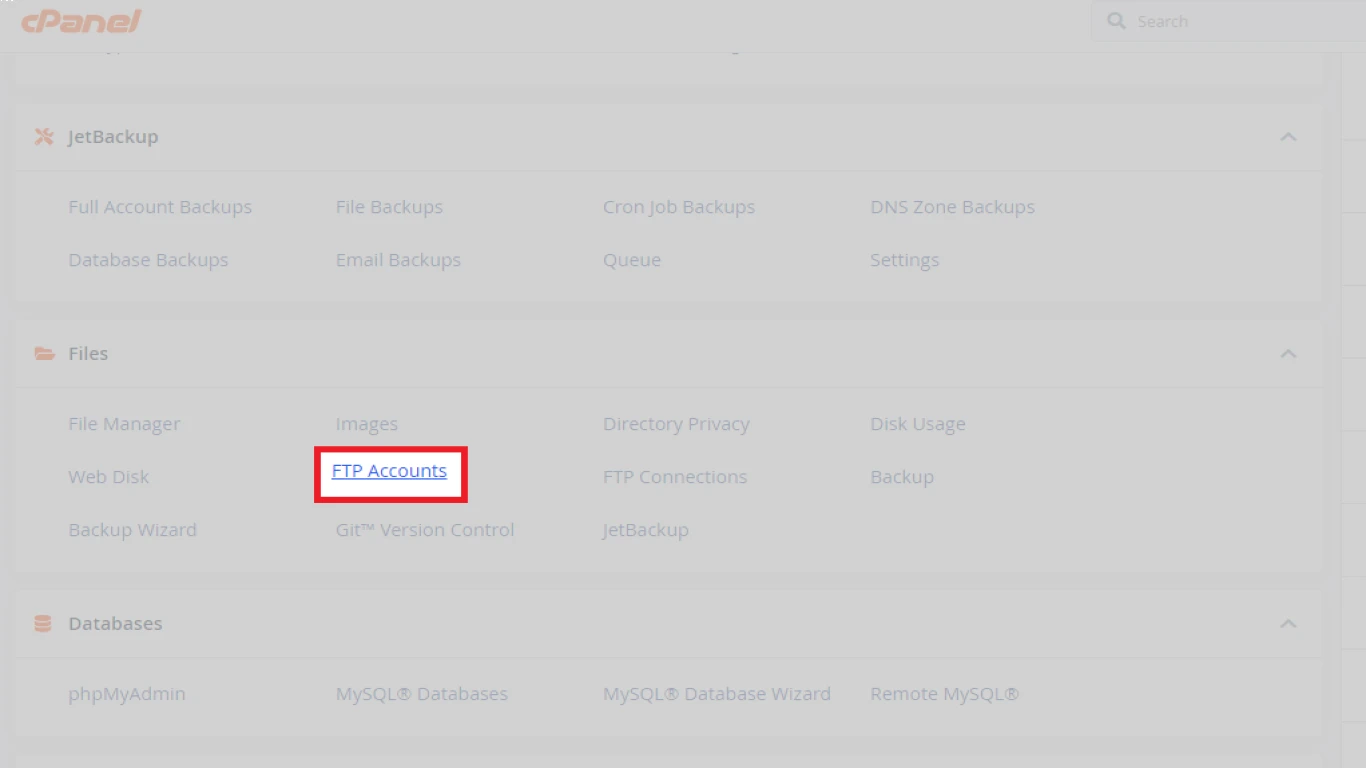Cpanel FTP Account Management Tips
Cpanel FTP Account Management Tips: Your Ultimate Guide to Streamlining File Transfers
Welcome, digital enthusiasts and website wiz-kids! If you're managing a website and handling a lot of files, FTP (File Transfer Protocol) is definitely a term you've come across. And if you're using cPanel, managing FTP accounts becomes an integral part of your routine. This guide is your one-stop shop for getting the most out of your cPanel FTP account management experience.
Why FTP Accounts in cPanel Matter for Your Website Management
FTP is the unsung hero of file management in the digital space. It lets you upload, download, and organize files on your server directly from your computer. But what role does cPanel play? cPanel acts as the interface you use for managing your server, making it oh-so-easy to create and manage FTP accounts.
Picture it this way: Each FTP account you create in cPanel serves as a gateway for transferring files securely and effectively between your computer and your web server. With multiple users working on a site, these accounts become essential for distributed work environments.
Optimizing FTP Account Creation in cPanel
Creating an FTP account is like setting up backstage access to your website's server, and it’s crucial to get it right from the get-go. Here's how you can seamlessly set up FTP accounts:
-
Log into cPanel: Start by logging into your cPanel dashboard. Look for the FTP Accounts section, which often falls under the 'Files' category.
-
Create a New FTP Account: Click on 'FTP Accounts'. Fill in the necessary info like username, password, and directory access. Ensure the username is unique to avoid any mix-ups.
-
Specify Directory Access: It's vital to limit the directory access for each FTP account. Think of this as assigning roles; you wouldn’t want someone unqualified handling sensitive files!
-
Set a Strong Password: This cannot be stressed enough. Use a combination of letters, numbers, and symbols to create a password that's tough to crack.
-
Save Your Settings: Once everything looks good, click 'Create FTP Account'. Voilà! Your account is ready for action.
Best Practices for Secure Management of FTP Accounts
Security is key when it comes to handling FTP accounts in cPanel. Here’s how you can secure your FTP management:
- Use Secure Passwords: Regularly change your passwords and ensure they are strong.
- Limit Access: Only give FTP access to those who absolutely need it.
- Monitor Active Sessions: Use cPanel's monitoring tools to keep track of who’s logged in and the files being accessed.
How FTP Account Quotas in cPanel Enhance File Management
Quotas allow administrators to set a limit on the amount of data each FTP account can transfer. This is crucial to ensure that one user doesn’t consume all the available bandwidth or storage.
-
Set Up Quotas: Head to the FTP Accounts section in cPanel and set a quota. You can specify this in megabytes or gigabytes based on your needs.
-
Monitor Quota Usage: Regularly check on quota usage statistics available within the cPanel. This helps you manage your server’s resources effectively.
Managing Multiple FTP Accounts for Team Collaboration
For those running a large site or multiple sites, managing multiple FTP accounts in cPanel is a breeze, provided you have the right strategies in place.
-
Delegate Access Smartly: Assign specific directories to team members to minimize data mishaps.
-
Periodic Access Review: Regularly review who has access to ensure accounts are up-to-date and necessary.
-
Usage Logs: Use cPanel’s logging feature to keep track of who accessed which files and when.
Troubleshooting Common FTP Account Issues in cPanel
Sometimes things go awry. Here’s how you can troubleshoot common FTP account issues:
-
Error Logging In: Double-check login credentials or reset the password.
-
Access Denied to Directories: Verify that permissions are correctly set for the FTP account.
-
Connection Timed Out: Ensure your IP is not blocked and your firewall settings allow FTP access.
Upgrading from FTP to SFTP for Enhanced Security in cPanel
With security always on the horizon, many webmasters are moving from FTP to SFTP (Secure File Transfer Protocol). Here’s a quick guide on making the transition:
-
Update Client Settings: Ensure your FTP client supports SFTP and configure it accordingly.
-
Generate SSH Keys: You'll need SSH keys for authentication. These can be generated through your hosting provider.
-
Enabling SFTP: This is done via your web hosting provider or through SSH access settings in your cPanel.
The Role of FTP in Automated Backup Management
FTP plays a noteworthy role in automated backup systems. Here’s how you can use it in cPanel to your advantage:
-
Connect Backup Services: Services like JetBackup or CodeGuard can use FTP accounts in cPanel for storing backups.
-
Schedule Automatic Transfers: Automate file transfers for regular backup uploads to remote servers.
cPanel FTP versus File Manager: Choosing the Right Tool for the Job
Both tools offer file management but in slightly different ways. Here's when to use each:
-
Use cPanel FTP: Ideal for bulk data transfers and managing large files.
-
Use File Manager: Best for quick edits and smaller uploads through the cPanel interface.
Conclusion: Elevating Your Digital Experience with cPanel FTP Account Management
And there you have it! By optimizing your cPanel FTP account management, you'll streamline your workflow, secure your data, and improve your website administration. From setting up accounts to maintaining them securely and troubleshooting issues, these strategies will elevate your digital ventures to new heights.
FAQs on cPanel FTP Account Management
What is the difference between FTP and SFTP?
FTP is a standard network protocol used for the transfer of files, while SFTP (Secure FTP) adds a layer of security by using SSH (Secure Shell) to encrypt the data transfer.
How do I reset an FTP password in cPanel?
To reset an FTP password, go to the FTP Accounts section in cPanel, locate the account, and choose the option to update the password.
Can I limit FTP access by IP address in cPanel?
Yes, you can specify allowed IP addresses in the FTP account settings or configure your server's firewall to restrict access.
Are there FTP clients you recommend for beginners?
FileZilla is highly recommended for beginners due to its intuitive interface and compatibility with both FTP and SFTP.
How often should I review FTP account access?
It's advisable to review FTP account access every few months or whenever there’s a change in staff or project scope.
Embrace the numerous possibilities with cPanel FTP management, and watch your website administration become a simple, efficient process! If you're seeking more in-depth guidance, don't hesitate to reach out to trusted web hosting experts. Happy managing!
#cpanelftptips #ftpaccountmanagement #cpaneltutorial #ftpconfiguration #webhostingguide