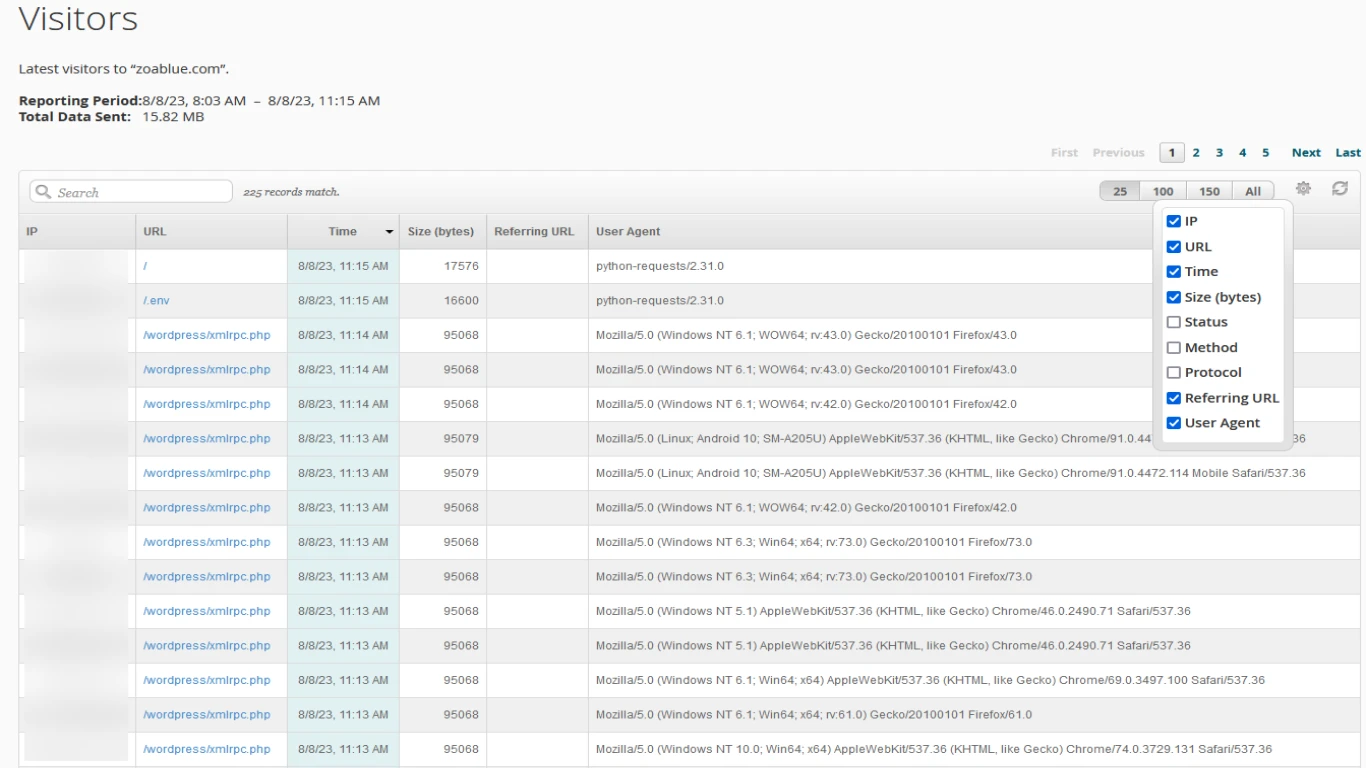Cpanel Metrics and Logs for Better Monitoring
Cpanel Metrics and Logs for Better Monitoring
Alright folks, let's dive deep into the world of Cpanel metrics and logs for better monitoring. If you're managing a website and want to ensure everything runs smoothly, understanding Cpanel metrics and logs can be a game-changer. They are the tools that let you peek under the hood of your web server to see what's really going on. So grab a drink, get comfy, and let’s unravel this mystery together.
What Exactly Are Cpanel Metrics and Logs?
You might be wondering, what are Cpanel metrics and logs exactly? Simply put, these are the tools that help you monitor your website's performance. Cpanel, being a popular web hosting control panel, provides a plethora of options to track different parameters concerning your website.
- Metrics: These are measurements that give you a numerical count of various aspects, such as disk usage, bandwidth consumption, and visitor statistics. Think of them as the vital signs of your website.
- Logs: On the other hand, logs are detailed records of actions and events occurring on your server. They are like the footprints left by visitors on your website, marking everything from page views to errors encountered.
By leveraging these, you get an intricate overview of your site's health.
Why Monitoring with Cpanel Metrics and Logs is Important
Having a good handle on Cpanel metrics and logs for better monitoring allows you to:
- Identify and Fix Issues Promptly: You can quickly identify when something’s not right and take swift action to fix it, reducing downtime.
- Optimize Performance: Understand where your server resources are being used up and optimize accordingly for better performance.
- Enhance Security: Spot suspicious activity early on and take preventive measures to safeguard your site.
- Improve User Experience: Track slow loading pages or high bounce rates and improve them for better user interaction.
A Comprehensive Guide on Key Cpanel Metrics for Monitoring
1. Understanding Bandwidth Metrics in Cpanel
Bandwidth is a big deal! It's the amount of data your website uses over a period. With Cpanel, you get to see how much bandwidth your site is consuming and the sources of this usage. This helps you ensure you don’t exceed your hosting plan limits and get slapped with overage charges.
2. Keeping an Eye on Disk Usage Metrics
Disk usage is another critical metric. It shows how much of your allotted disk space is being used by your files, databases, emails, and more. Monitoring this will help you keep your disk usage in check and prevent storage-related issues.
3. Analyzing Visitor Statistics for Better Insights
Visitor stats give you insight into the number of visitors, their country of origin, the pages they visit, and the duration of their stay. This data is crucial for tailoring your website content to better meet your audience’s needs.
4. Tracking Email Statistics to Gauge Communication Efficiency
Emails are vital for communication, right? Cpanel logs provide detailed email statistics that showcase delivery rate, failures, and spam activities. Monitoring these ensures your email communication remains effective and undisturbed.
Diving Deeper into Cpanel Logs: What to Look Out For
1. Error Logs: The First Step to Debugging
Error logs are your best friends when it comes to identifying what’s going wrong. They record every server error, making it easier for you to debug problems efficiently.
2. Access Logs: Understanding Visitor Actions
Access logs provide detailed information on every request made to your server. This log can help trace visitor behaviors and check for patterns of malicious activities.
3. FTP Logs: Monitoring File Transfers
FTP logs keep a record of all file uploads and downloads. It’s essential to review these to ensure no unauthorized data transfers occur.
4. Raw Access Logs: The Unfiltered Truth
Raw access logs offer an unfiltered view of access to your server. They are great for a detailed analysis but can be overwhelming due to the sheer volume of data.
Leveraging Cpanel Metrics and Logs for Enhanced Security
Security cannot be underestimated, and monitoring Cpanel metrics and logs can significantly boost your site's security.
- Detect Brute Force Attacks: Regularly check login attempts in access logs to identify possible brute force attacks.
- Identify Spam Activity: Use email logs to detect and prevent spam sent from your server.
- Recognize Unauthorized Access: Examine FTP and access logs for any unauthorized entries.
How to Set Up Alerts for Real-time Monitoring in Cpanel
1. Configuring Alerts for Bandwidth Usage
Stay ahead by setting up alerts in Cpanel that notify you when bandwidth usage reaches a certain threshold. This helps you prevent unexpected overages.
2. Setting Disk Usage Alerts
Disk space is precious! Configure Cpanel to send notifications when your disk usage approaches its limit.
3. Monitoring Security Breaches with Log Alerts
Set up alert systems that notify you of suspicious activities, such as multiple failed login attempts or unusual server requests.
Tools and Plugins to Enhance Cpanel Monitoring Functions
Invest in some additional tools to elevate your Cpanel monitoring capabilities.
- WHMCS: For seamless automation and management of your hosting business.
- Softaculous: Enhance your app installations with one-click solutions.
- ConfigServer Security & Firewall (CSF): Offers robust security features and detailed logs for better monitoring.
Analyzing Cpanel Metrics and Logs to Boost Website Performance
Regular analysis of metrics and logs in Cpanel can help boost your website's performance. Here's how:
- Optimize Page Load Speed: Use visitor stats and error logs to work on slow-loading pages and reduce bounce rates.
- Identify Resource-heavy Scripts: Address scripts or plugins that consume too much CPU time as indicated by error logs.
Common Issues and Troubleshooting Tips with Cpanel Logs and Metrics
1. Overcoming Disk Quota Exceedance
Exceeding disk quota is frustrating. A common solution is reviewing and deleting unnecessary files and emails.
2. Resolving Bandwidth Overuse
Analyze your Cpanel bandwidth metrics to discover excessive usage patterns and take necessary actions like optimizing your images or enabling content delivery networks (CDNs).
3. Fixing Frequent Errors in the Error Log
Frequent errors could indicate underlying issues. Dive into error logs, identify repeating errors, examine your scripts, and take corrective actions.
Conclusion: The Role of Cpanel Metrics and Logs in Website Success
In conclusion, mastering Cpanel metrics and logs for better monitoring is key to maintaining a healthy, secure, and high-performing website. By diligently monitoring these logs and metrics, you not only gain insights into potential issues before they escalate but also boost your site’s user experience and security posture.
FAQs: Common Questions About Cpanel Metrics and Logs
1. How often should I review my Cpanel logs?
It's a good practice to review your logs at least once a week, but the frequency can increase if you have a high-traffic website or suspect an issue.
2. Can Cpanel metrics indicate a server hack?
Yes, anomalies in access logs, unusual bandwidth consumption, and failed login attempts may indicate a server hack.
3. Is there a way to export Cpanel logs for offline analysis?
Absolutely. You can download many types of logs through Cpanel, which you can then analyze with tools like Excel or specialized log analysis software.
4. Do I need technical expertise to understand Cpanel metrics and logs?
Some basic technical understanding is helpful, but most Cpanel logs are user-friendly. Plus, there are numerous online resources and tutorials available to help you out.
5. Can I automate Cpanel log monitoring?
Yes, there are several scripts and third-party tools that can help automate the monitoring of your Cpanel logs.
By utilizing these insights, you can ensure your website remains robust, secure, and optimized for the best possible performance.
#cpanelmetrics #logsmonitoring #bettermonitoring #cpanellogs #monitoringtools