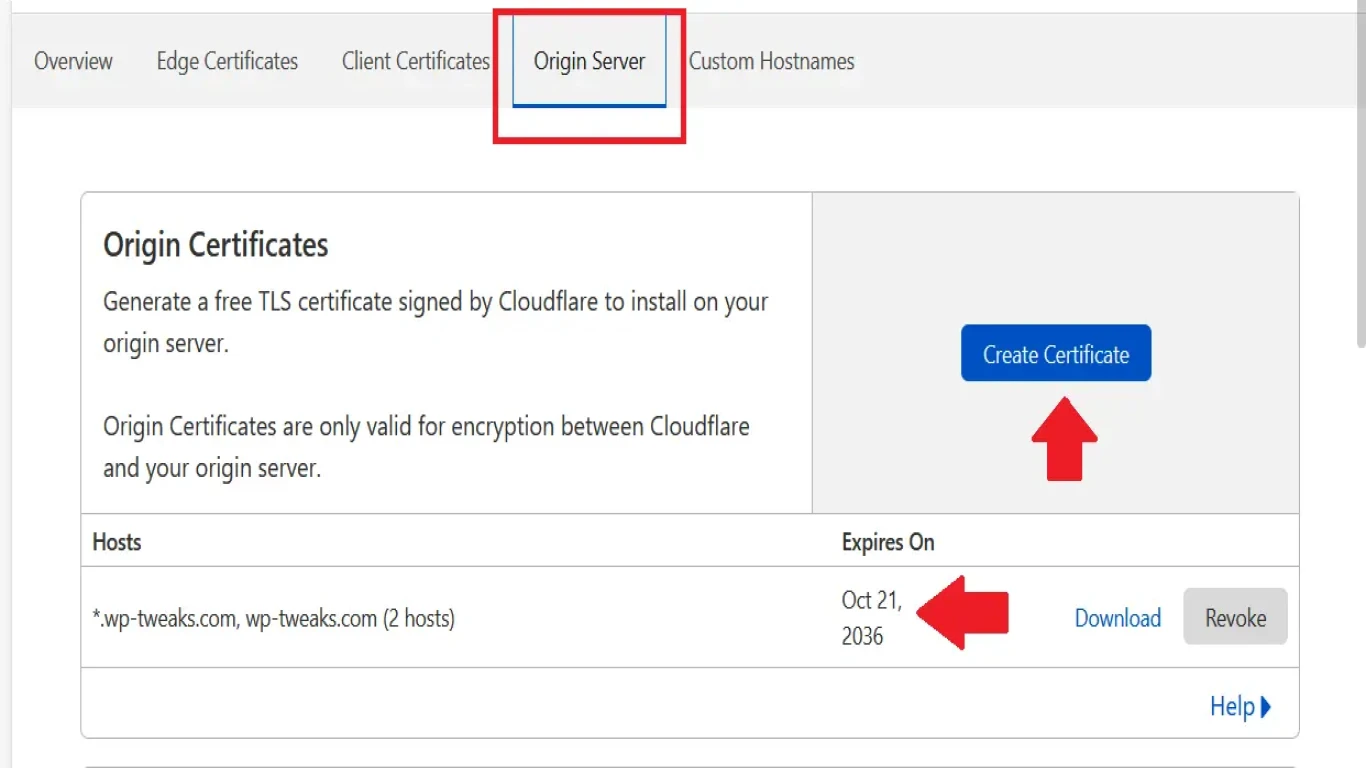Cpanel SSL Certificate Installation Guide
A Complete CPanel SSL Certificate Installation Guide: Everything You Need to Know
Hey there! Ever wondered how to boost your website's security while also increasing trust with your visitors? If so, you've hit the jackpot with this article. We're diving into the world of SSL (Secure Socket Layer) certificates and guiding you through the process of installing them on your cPanel. SSL certificates play a crucial role in securing your site, providing an encrypted connection for data transfer between the user's browser and your server.
Understanding the Basics of SSL Certificates and Why They Matter
Let's kick things off with the basics. What is an SSL certificate, anyway? Simply put, it's a digital certificate that authenticates the identity of a website and enables a secure, encrypted connection. Getting an SSL certificate installed can mean:
- Improved ranking in search results (yep, Google loves secure websites!)
- Enhanced customer trust, because no one likes the "not secure" tag in their browser's address bar.
- Protection of sensitive data including passwords, credit card details, and other personal information.
The Types of SSL Certificates and Which One Suits Your Needs
Before you conk out with confusion over SSL certificates, let's break it down, shall we? There's not just one kind of SSL certificate hanging around the cyber streets. Here’s what you should know:
Domain Validated (DV) SSL Certificates
- Quickest and easiest to get
- Good for personal websites or blogs
Organization Validated (OV) SSL Certificates
- Requires legitimate business verification
- Suitable for small to medium-sized businesses
Extended Validation (EV) SSL Certificates
- Provides the highest level of security and trust
- Often used by larger organizations and e-commerce platforms
How to Prepare for Installing an SSL Certificate on Your cPanel
Getting ready to install your SSL certificate requires a bit of groundwork. Let’s outline the essentials:
- Find a Trusted SSL Certificate Provider
- Comodo, Symantec, and Let's Encrypt are popular choices.
- Decide on the Right SSL Certificate Type
- Ensure it matches your website's specific needs.
- Generate a Certificate Signing Request (CSR)
- This acts as the application for your SSL certificate.
- Complete Domain Verification
- For some, just confirming domain ownership via email or DNS is fine.
Step-by-Step Guide to Installing an SSL Certificate on cPanel
Alright, grab your digital toolkit. Let’s walk through setting up that SSL certificate on cPanel like a pro:
Generate a Certificate Signing Request (CSR) in cPanel
- Access the SSL/TLS Manager in cPanel
- Log into your cPanel account.
- Find the "Security" section and click on "SSL/TLS."
- Generate a New CSR
- Select "Generate, view, or delete SSL certificate signing requests."
- Fill in your info as required and hit the "Generate" button.
Submit Your CSR to an SSL Certificate Authority (CA)
- After generating your CSR, submit it to your chosen Certificate Authority to order your certificate.
- Follow their verification process to confirm your domain’s ownership.
Install the SSL Certificate via cPanel
- Access the SSL/TLS Manager Again
- Log back into cPanel and navigate to "SSL/TLS" under the "Security" tab.
- Upload and Activate the Certificate
- Click "Manage SSL sites" and choose your domain.
- Copy and paste your SSL certificate, RSA key, and CA bundle.
- Hit "Install Certificate" and you’re all set!
Troubleshooting Common SSL Installation Issues in cPanel
Look, sometimes tech just loves to throw tantrums, so here are some common hiccups and how to smooth them out:
-
Mixed Content Issues
- Ensure all website resources (images, scripts) are loaded over HTTPS.
-
SSL Certificate Not Trusted
- Check if the correct intermediate certificate is installed.
-
Name Mismatch Errors
- Verify the SSL certificate matches the domain name exactly.
Renewing Your SSL Certificate to Maintain Security
SSL certificates aren’t a one-time gig. They have expiration dates and need periodic renewal to keep your site's security vibes alive.
-
Advance Notifications
- Keep an eye on expiration alerts from your CA.
-
Simple Renewal Process
- Generate a new CSR and follow a similar installation process.
The Impact of SSL on SEO and Trustworthiness
Did someone say SEO boost? Buckle up, because installing an SSL certificate can give your website a serious advantage in the digital arena:
-
Better Search Engine Ranking
- Google has hinted that SSL is a ranking factor.
-
Increased Customer Confidence
- People are more likely to stick around on sites prefixed with that comforting "https."
Why Automated SSL Through Let's Encrypt Might Be What You’re Looking For
Looking for a hassle-free option? Free, automated, and open, Let's Encrypt might be your jam. This service allows the automatic issuance of SSL certificates and can be integrated with many hosting services.
Last but Not Least: Regularly Test Your SSL Setup
To ensure everything runs smoothly, perform regular checks on your SSL setup:
- Use online tools to verify SSL certificate configuration.
- Confirm proper installation and absence of vulnerabilities.
Conclusion: CPanel SSL Certificate Installation Guide
Wrapping up, installing an SSL certificate on your cPanel may seem like climbing Mount Everest, but with the right guidance, it's a stroll in the digital park. Always remember, installing SSL is an investment in your website's credibility and your user’s security. This CPanel SSL Certificate Installation Guide is your key to confidently proceed without a hitch. Stay secure, happy installing!
FAQs
1. What happens if my SSL certificate expires?
If your SSL certificate expires, visitors may receive a security warning when they visit your site, which can deter them. Regular renewal is key.
2. Can I use a single SSL certificate for multiple sites?
Yes, with multi-domain or wildcard SSL certificates, you can secure multiple domains or subdomains with a single certificate.
3. Is having an SSL certificate necessary for non-eCommerce sites?
Yes, SSL is beneficial for all sites as it helps protect data and improve search engine rankings.
4. How long does the SSL certificate installation process take?
It usually takes only a few hours to a few days, depending on the type of SSL certificate and the verification process.
5. Do I need technical expertise to install an SSL certificate on cPanel?
While it's helpful, it's not necessary. Many hosting services offer easy SSL installation through their control panels.
#cpanelsslcertificate #installationguide #sslcertificateinstallation #cpanelssl #sslguide