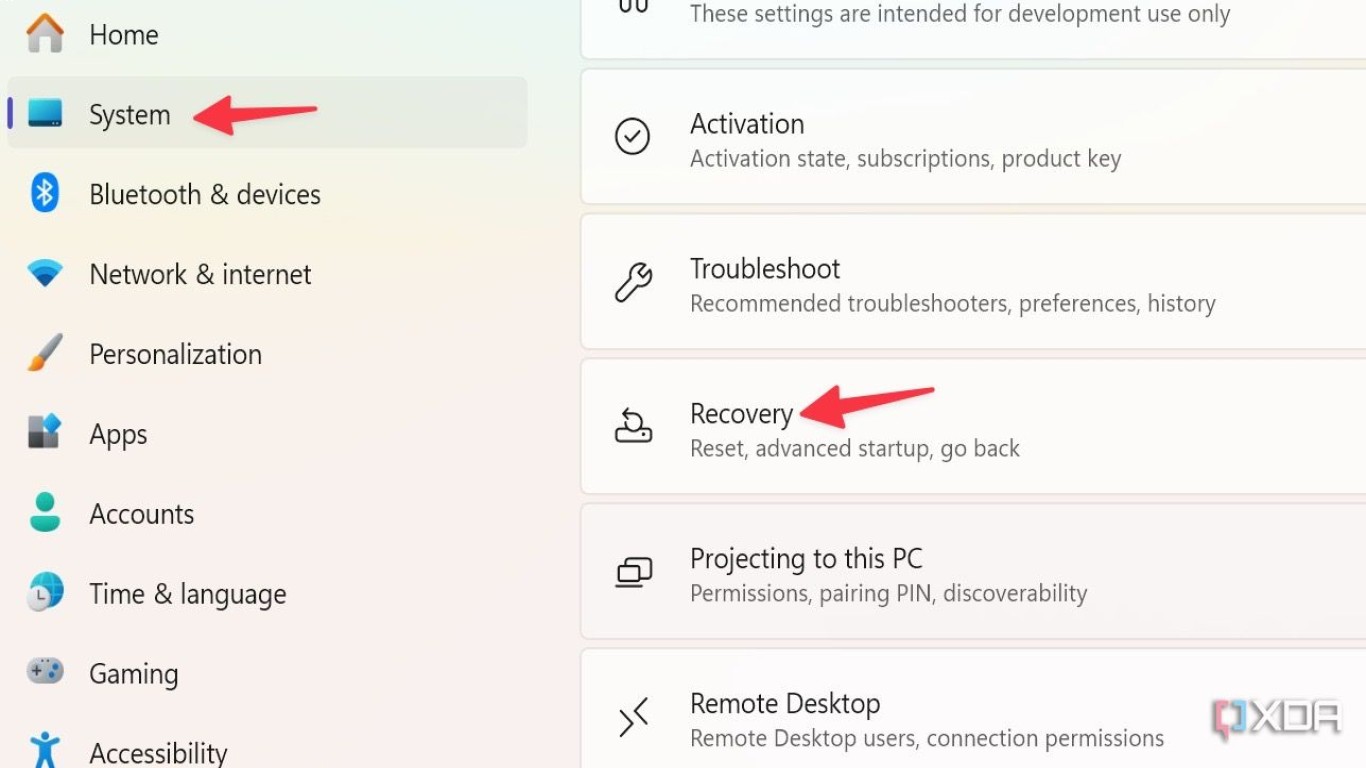Easy Way to Reinstall Windows at Home
Easy Way to Reinstall Windows at Home: A Comprehensive Guide for Beginners
Reinstalling Windows at home might sound intimidating, but it’s actually something that anyone can do with a little guidance. Whether you’re dealing with sluggish performance, encountering frequent errors, or just want to start with a fresh installation, this guide will take you through the easy way to reinstall Windows at home step-by-step.
Why You Might Need to Reinstall Windows at Home
There are several reasons why you might want to embark on the journey to reinstall Windows. From overcoming glitches, battling sluggish performance, or eliminating malicious software that just won’t go away, reinstalling Windows can solve a multitude of issues. Sometimes, it's just about having a fresh, uncluttered start.
Preparing for the Reinstallation Process
Before diving into the reinstallation process, there are a few things you should prepare:
- Backup Your Data: Ensure that all your important documents, photos, and files are backed up. Use cloud storage or an external hard drive.
- Product Key: Have your Windows product key on hand. You might need it during reinstallation.
- Installation Media: You'll need a Windows installation media, which can be a USB drive or DVD.
Creating a Bootable Windows Installation Media
One of the first steps to reinstalling Windows at home is creating a bootable installation media. Here’s how you can easily do it:
- Download the Media Creation Tool from the Microsoft website.
- Run the Tool and select "Create installation media for another PC."
- Choose Language, Edition, and Architecture, and proceed.
- Insert a USB Drive, select USB drive as your media, and follow the prompts to create a bootable drive.
The Reinstallation Process: Step-by-Step Guide
Now that everything is set, here’s how you can reinstall Windows at home:
- Insert the Installation Media: Connect your USB or insert the DVD.
- Restart Your Computer: Boot from the installation media by entering BIOS/UEFI and setting the boot order.
- Select Language Preferences: Set your preferred language, time, and keyboard settings.
- Click Install Now: This begins the reinstallation process.
- Enter Product Key: Key in the Windows product key if prompted.
- Select Custom Installation: Choose the partition where Windows will be installed. You may format the partition if necessary.
- Complete Installation: Follow the on-screen instructions and allow the installation to complete.
Configuring Windows After Reinstallation
Once your computer restarts, you will enter the Windows setup. Here's what to do next:
- Set Up Preferences: Choose your region, language, and any other preferences.
- Connect to Network: Set up Wi-Fi or Ethernet if you haven’t already.
- Sign in or Create a Microsoft Account: You can create an account or log in to sync your settings.
- Personalize Settings: Adjust privacy settings and any Windows customizations you prefer.
Essential Software to Install After Reinstalling Windows
After reinstalling Windows at home, it’s time to gear up your PC with essential software:
- Antivirus Software: Protect your system from threats with reliable antivirus.
- Web Browser: Download your preferred web browser like Chrome or Firefox.
- Office Suite: Install Office 365 or another productivity suite for your documents and spreadsheets.
- Driver Updates: Check for system updates and ensure all drivers are up to date.
Troubleshooting Common Reinstallation Problems
Sometimes, issues may arise during the reinstallation process. Here’s how to troubleshoot common problems:
- Missing Drivers: Download drivers from the manufacturer's website.
- Activation Issues: Double-check your product key.
- Media Errors: Ensure your installation media is created correctly.
Benefits of Reinstalling Windows Yourself
Reinstalling Windows at home provides several advantages:
- Cost-Effective: No need to pay a professional technician.
- Tailored Setup: You set up Windows precisely how you want.
- Problem Solving: Many issues get resolved with a fresh install.
Keeping Your System Maintained Post-Reinstallation
Maintaining your freshly installed Windows system is crucial for efficiency:
- Regular Backups: Continue to back up your data routinely.
- System Updates: Keep your Windows and software updated.
- Clean And Organize: Periodically clean up and organize your files to maintain speed.
Reinstalling Windows and Data Security Concerns
When you reinstall Windows at home, ensuring data security is pivotal. Always back up sensitive information, use strong passwords for your accounts, and keep security software updated to guard against spyware and malware threats.
Conclusion
Reinstalling Windows at home doesn’t have to be a daunting task. With these easy steps and a little preparation, you can quickly and painlessly refresh your system, solve lingering issues, and enjoy a clean start. Remember, backing up your data and having your product key are two of the most important steps, so get those squared away first. Whether you’re tech-savvy or not, with this guide, performing a reinstall is smooth sailing!
FAQs
-
What should I do before reinstalling Windows at home?
- Ensure you back up your data and have your Windows product key and installation media ready.
-
Is it necessary to format the partition during reinstallation?
- Formatting is optional but recommended for a clean installation and to ensure old files don't cause issues.
-
How can I ensure that my data is safe before reinstalling?
- Perform thorough backups using external drives or cloud-based services to secure all important files.
-
What can I do if the installation media isn't booting?
- Confirm that the boot order is correctly set in your computer’s BIOS/UEFI settings. Remake the installation media if necessary.
-
Can I reinstall Windows without losing any files?
- Yes, by choosing the 'Upgrade' option instead of 'Custom' during installation, but backing up data is still strongly advised.
This guide offers a simple, user-focused approach to tackling a Windows reinstall at home, making it approachable even for beginners. Whether you’re aiming to resolve issues or want a fresh start, these steps cover all the essentials.
#easywaytoreinstallwindows #reinstallwindowsathome #windowsreinstallationtips #reinstallwindowseasily #homewindowsreinstallation