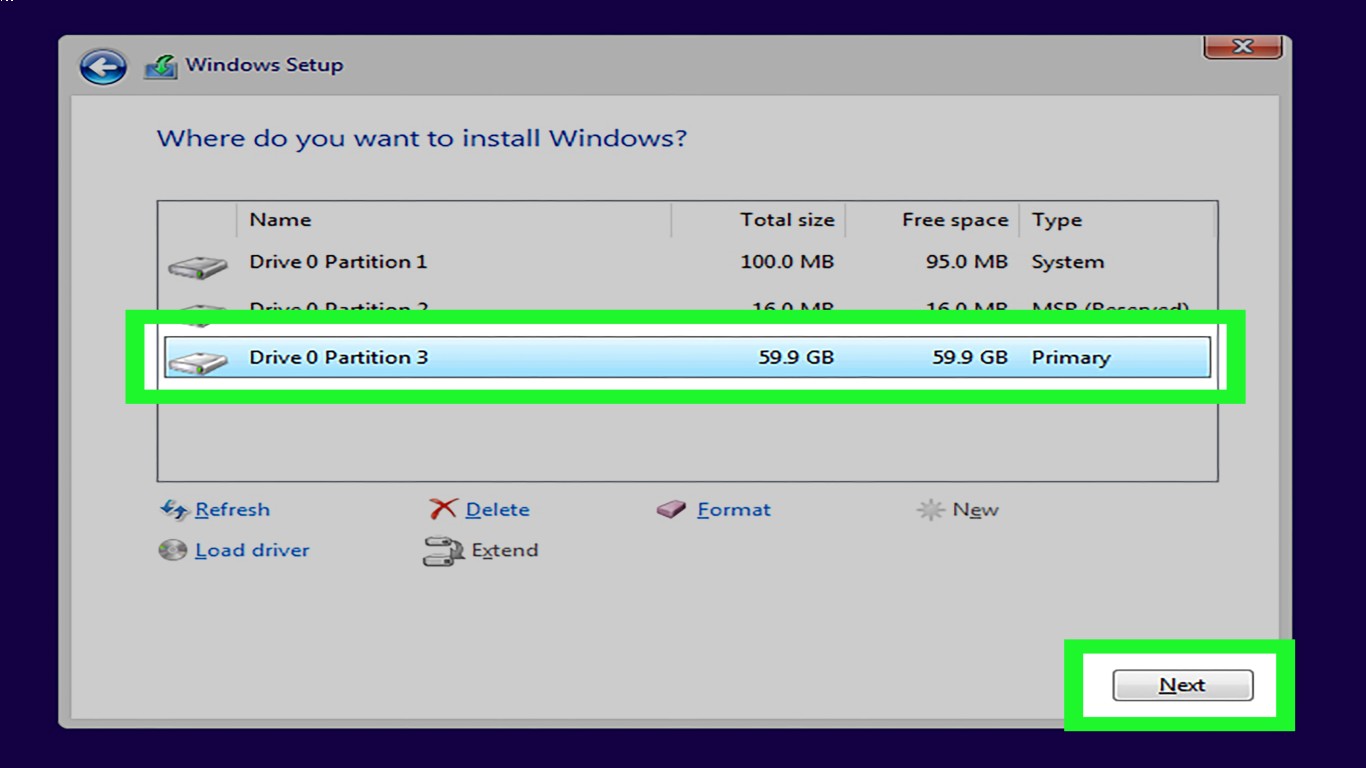Guide to Reinstall Windows on Any Computer
Guide to Reinstall Windows on Any Computer
Reinstalling Windows can sound like a daunting task, especially if you're not particularly tech-savvy. But don't worry! This guide will take you through each step in a straightforward manner. Whether your computer is acting up, running slow, or you've got annoying glitches, reinstalling Windows can give your device a fresh start. Here's your go-to guide for reinstalling Windows on any computer. Guide to Reinstall Windows on Any Computer has never been this thorough and user-friendly.
Why You May Need to Reinstall Windows
There are numerous reasons why you might consider reinstalling Windows on your computer. You may be experiencing persistent software issues, performance slowdowns, or perhaps you want to remove a virus or malware. Some people even opt for a reinstall to enjoy a clean slate with their system. Whatever your reason, this guide to reinstall Windows on any computer will cover all the needed steps.
Preparing for the Reinstallation Process
Before you commence with the reinstallation process, it's essential to prepare adequately:
- Backup Your Data: Ensure you back up all your important files to an external drive or cloud storage.
- Product Key: Make sure you have your Windows product key handy for reactivation.
- Download Windows Install Media: Use the Media Creation Tool to download the correct Windows version you wish to install.
Creating a Windows Installation Media
The creation of installation media is crucial for reinstalling Windows:
- USB Drive: You'll need a USB drive with at least 8GB of storage.
- Media Creation Tool: Download this tool from the Microsoft website. It's simple, just follow the on-screen instructions to create your installation media.
Boot from USB Drive for Reinstallation
Once your USB installation media is ready, you'll need to boot your computer from it:
- Insert the USB Drive: Connect the USB drive to your computer.
- Boot Menu/BIOS Access: Restart your computer and access the boot menu or BIOS settings by hitting the appropriate key (often F2, F12, Delete, or Esc).
- Select USB Boot: Choose to boot from the USB device. Your computer will start from the USB drive, launching the Windows installation process.
Steps to Reinstall Windows
Once you've booted from the USB drive, follow these steps to reinstall Windows:
- Language and Settings: Choose your preferred language, time, and keyboard settings.
- Install Now: Click the "Install Now" button to proceed with installation.
- Product Key: Enter your Windows product key or choose to do it later.
- Installation Type: Select "Custom: Install Windows only (advanced)" for a full clean install.
- Drive Partitioning: Choose the partition where Windows will be installed. It's recommended to format the drive to ensure old files are completely removed.
- Begin Installation: Follow the prompts to complete the installation. Your computer will restart multiple times during this process.
Post-Reinstallation Setup
Post-installation, there are a few more steps to get your system back up and running smoothly:
- Driver Installations: Ensure all device drivers are installed and updated.
- Windows Updates: Check for the latest Windows updates to keep your system secure and running efficiently.
- Reinstall Applications: Download and install any applications you need that were not preserved during the reinstallation.
Troubleshooting Common Issues During Reinstallation
No guide to reinstall Windows on any computer would be complete without a troubleshooting section:
- Problem: USB Not Recognized: Make sure it's plugged into a working port, and check that your BIOS settings prioritize USB booting.
- Installation Fails: Ensure your installation media is not corrupted and download a fresh copy if necessary.
- Drivers Missing: Identify the missing drivers and download them from the manufacturer's website.
Essential Tips for a Successful Reinstallation
Here are a few tips to help you through the process:
- Double-Check Your Backup: Ensure your important files are backed up twice, if necessary.
- Stay Patient: The process can take anywhere from 20 minutes to a few hours, depending on your computer's speed.
- Have Internet Access Ready: Some updates and drivers will require internet access, so ensure connectivity is available.
Guide to Reinstall Windows on Any Computer Recap
So, there you have it — a comprehensive guide to reinstall Windows on any computer. Whether you’re solving issues or just starting fresh, these steps should guide you efficiently. Remember to back up your data, have your product key ready, and be patient throughout the process!
FAQs
-
Do I need a product key to reinstall Windows?
- Yes, a product key is essential for activation. However, you can skip this during installation and enter it later.
-
Can I reinstall Windows without losing my data?
- If you choose "Upgrade" instead of "Custom" during installation, your data might be preserved, though a clean install is recommended for a fresh start.
-
What if my computer doesn't boot from USB?
- Check BIOS settings and ensure USB booting is enabled. Recreate your installation media if the problem persists.
-
How do I reinstall drivers after a Windows reinstall?
- Visit your computer manufacturer's website or use Windows Update to get the latest drivers for your device.
-
Can I use the same installation media for multiple computers?
- Yes, but each computer will require its own valid product key for activation.
#guidetoreinstallwindows #reinstallwindowsguide #windowsreinstallation #windowsreinstallsteps #computerwindowsguide