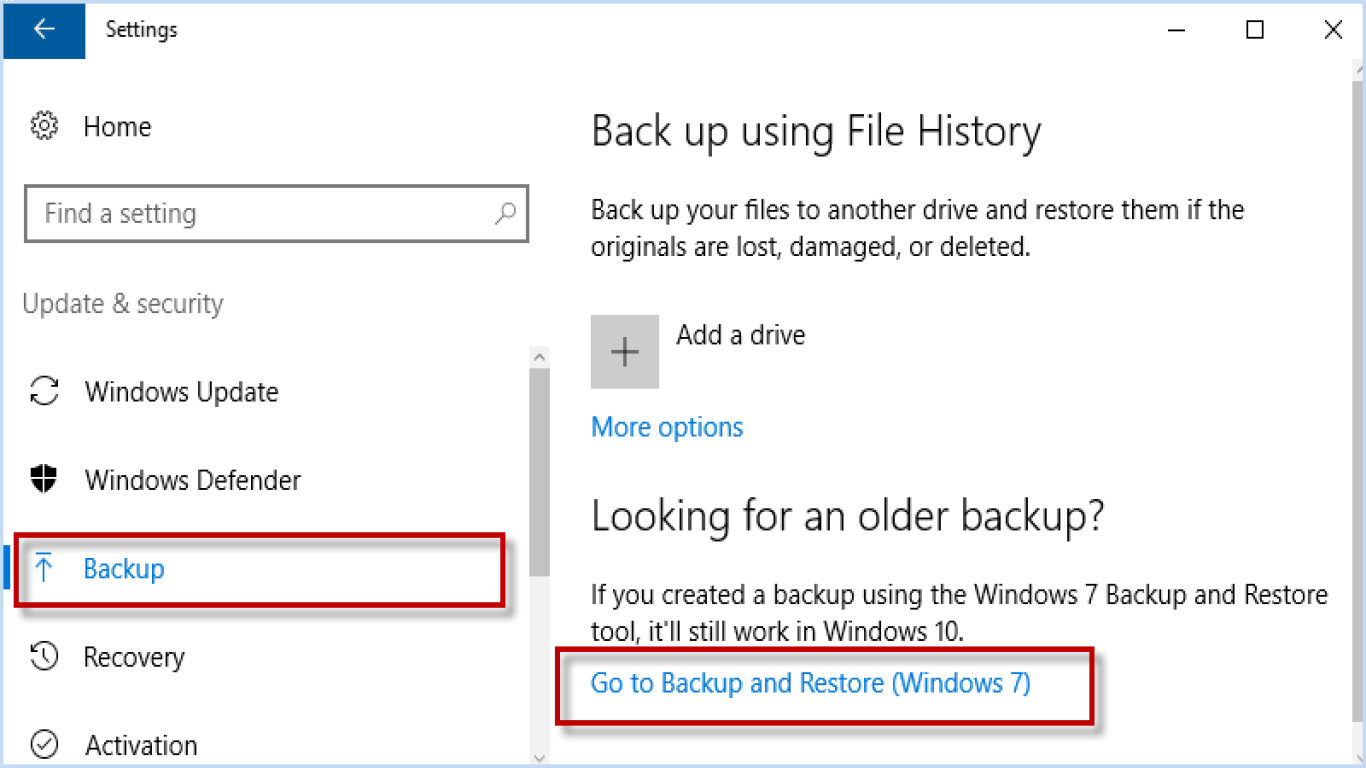How to Backup and Restore Files in Windows 10
How to Backup and Restore Files in Windows 10
In the digital age, where our lives revolve around technology, ensuring the safety and integrity of our data is more crucial than ever. Windows 10, being one of the most popular operating systems, offers robust tools for backing up and restoring files. This article will guide you through understanding, setting up, and efficiently using these tools to safeguard your digital life. Whether you're a novice or a tech-savvy individual, this guide is tailored to make backing up and restoring files easy and effective.
Understanding Backup and Restore in Windows 10
Before diving into the how-tos, it's essential to understand the basic concepts of backing up and restoring data. Backup refers to creating separate copies of your files and data to prevent loss in case of hardware failure, accidental deletion, or any unforeseen disaster. On the other hand, restoration is the process of retrieving these backed-up files to their original or new location when required. Windows 10 provides built-in features like File History, Backup and Restore (Windows 7), and Cloud Storage options to ensure the safety of your files.
What is File History?
File History is a vital feature introduced in Windows 8 and continued in Windows 10, designed specifically for personal file backup. Unlike traditional backups that save all data, File History targets personal folders such as Documents, Music, Pictures, Videos, and Desktop, continuously saving copies of your files on an external drive.
Why Use Backup and Restore (Windows 7)?
The Backup and Restore (Windows 7) in Windows 10 is a legacy feature allowing users to create a one-time backup of their entire system or selected files. This tool is handy for creating system images and ensuring a fallback in case of severe system breakdowns.
The Role of Cloud Storage
With cloud technology becoming increasingly popular, storing your important files on platforms like OneDrive, Google Drive, or Dropbox adds an extra layer of protection. These services allow access to your files from anywhere, provided you have an internet connection, making them an ideal solution for modern-day data management.
Setting Up File History in Windows 10
Setting up File History is straightforward and provides a seamless way to keep your personal files safe and up-to-date.
Connect an External Drive: Ensure you have an external drive connected to your PC to store backups.
Access Settings: Open the Start menu, click on Settings, navigate to 'Update & Security', and then select 'Backup'.
Enable File History: In the Backup section, click "Add a drive" and select your external drive. File History will start automatically backing up your files.
Customize Backup Settings: You can manage the frequency and duration of backups by choosing "More options". Decide which folders to back up, how often backups occur, and how long to keep them.
Restoring Files with File History
Restoring files using File History is as simple as setting it up:
Open File History: Go to 'Settings', select 'Update & Security', and click on 'Backup'.
Navigate to Restore Files: Under ‘Looking for an older backup?’, choose ‘Go to Backup and Restore (Windows 7)’.
Choose Files for Restoration: Select 'Restore personal files'. You can browse through different versions of backed-up files and select the ones you wish to restore.
Complete Restoration: Click the green button to restore the files to their original location or choose a new location if preferred.
Using Backup and Restore (Windows 7)
This tool provides a more comprehensive solution for backing up and restoring entire systems or selected folders:
Access Control Panel: Through the Start menu, open the Control Panel and navigate to ‘System and Security’.
Choose Backup and Restore (Windows 7): Click on it to launch the tool.
Set Up Backup: Click ‘Set up backup’ and follow the prompts. Choose your backup location (preferably an external hard drive), select the files or the whole system, and schedule the backup according to your preference.
Restore Files: To restore, select ‘Restore my files’ and follow the instructions to retrieve your data.
The Best Cloud Storage Options for Windows 10 Backup
Cloud storage is an increasingly popular choice for both personal and professional environments. Here’s a comparison of some of the best options for Windows 10 users:
OneDrive
- Integration: Seamlessly integrates with Windows 10 and the Microsoft Office suite.
- Storage: Offers 5 GB of free storage, with paid plans available for more space.
- Features: Real-time collaboration and automatic photo/video uploads.
Google Drive
- Storage: Provides 15 GB of free storage shared across Google services.
- Features: Google Docs, Sheets, and Slides for document creation and collaboration.
- Access: Cross-platform availability, handy for users with diverse device ecosystems.
Dropbox
- Focus: Strong emphasis on file sharing and collaboration.
- Storage: Offers 2 GB of free storage, with plans for additional space.
- Integrations: Works well with a variety of third-party applications for enhanced productivity.
Choosing the right cloud storage depends on your specific needs, ecosystem, and budget. Evaluate each based on storage capacity, integration capability, and additional features.
Common Challenges in Backup and Restore
Even though Windows 10 provides robust backup solutions, users might face several challenges, including:
Insufficient Storage: Ensure your external drive or cloud storage has enough space for all the files you need to back up. Manage your storage effectively by regularly deleting outdated or unnecessary files.
Backup Errors: Sometimes, backups may fail due to connectivity issues with external drives or incorrect settings. Always verify your settings and ensure the external drive is properly connected.
Restoration Errors: Restoring files might encounter issues if the original file locations are missing or altered. Double-check file paths and connections to avoid such problems.
Tips for Effective File Management
To maximize the efficiency of your backup and restoration process, consider these tips:
Regular Backups: Schedule regular backups to ensure you always have the latest copies of your files, reducing data loss risks.
Organize Files: Keep files organized and update your backup settings whenever adding new folders or changing data locations.
Check Backup Health: Periodically check your backup solution’s status to verify it is working correctly and free of errors.
Conclusion
Backing up and restoring files on Windows 10 is an essential routine that can save you from potential data disasters. By utilizing built-in tools like File History and Backup and Restore (Windows 7), alongside cloud storage services like OneDrive, Google Drive, and Dropbox, you can ensure complete data protection. Regular backups, careful planning, and efficient file management are key to keeping your digital life secure. By understanding and leveraging these tools, you'll not only safeguard your important files but also enjoy peace of mind, knowing your data is protected against unforeseen events.
Frequently Asked Questions (FAQ)
1. Can I use multiple backup methods simultaneously on Windows 10?
Yes, you can use both File History and Backup and Restore (Windows 7) concurrently. It's advisable to also use cloud storage to diversify and bolster your data security strategy.
2. How long does a backup usually take on Windows 10?
The duration of a backup depends on the size of the files, the speed of the storage medium, and your computer's performance. Initial backups may take longer as all files are copied, while subsequent backups are quicker, focusing on new changes.
3. Is it necessary to have an internet connection for backup operations?
An internet connection is not necessary for local backups using File History or Backup and Restore on external drives. However, it's required for cloud storage backups.
4. How can I check the status of my backups on Windows 10?
You can check the status by visiting the 'File History' settings or the 'Backup and Restore (Windows 7)' section in the Control Panel. These dashboards will indicate whether your backups are up-to-date or need attention.
5. What should I do if my backup fails?
In case of backup failure, check your storage device connections and ensure they're properly configured. Review the setup process to confirm all settings are correct, or consult Microsoft support if issues persist.
Understanding the power of these backup and restore tools not only protects you but empowers you to make the most of your digital resources, preventing potential data crises before they occur.
#backupwindows10 #restorefileswindows10 #filebackupwindows10 #windows10backupguide #backupandrestorewindows10