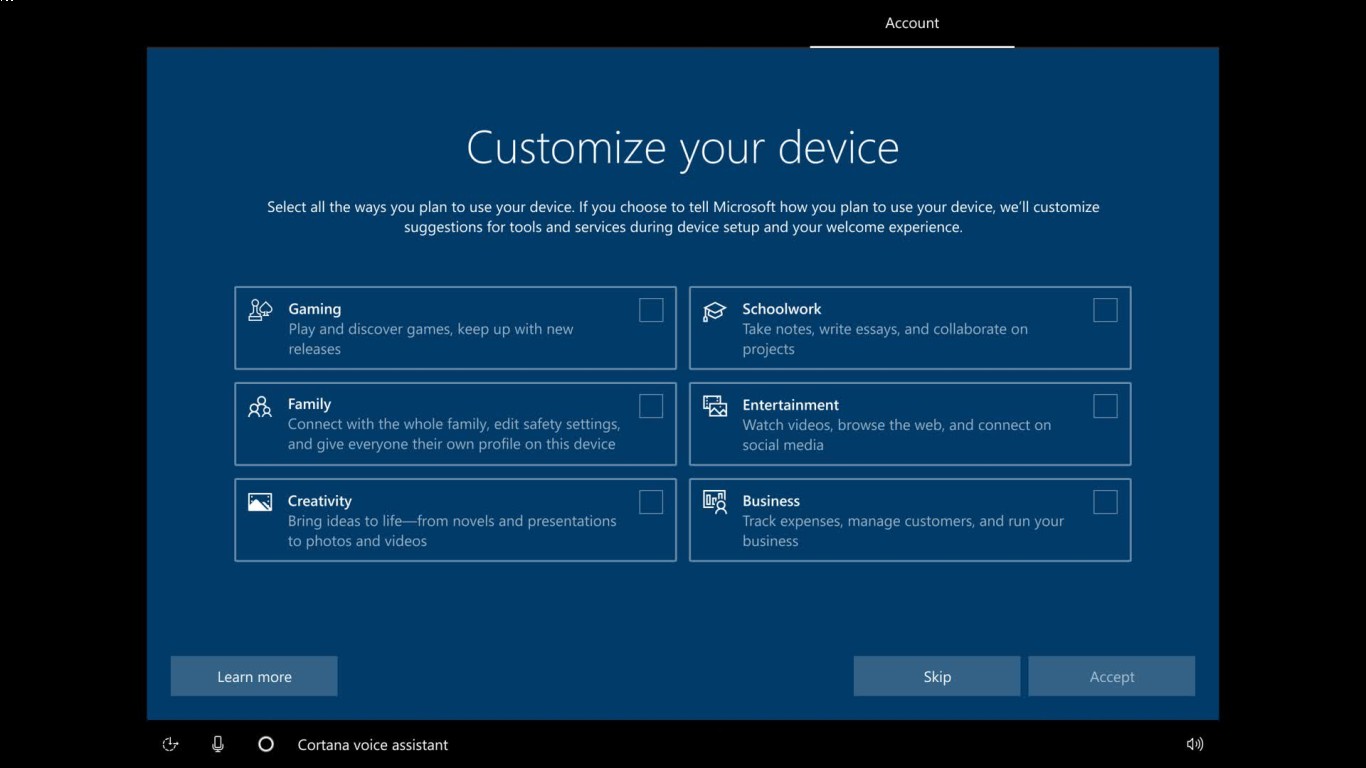How to Customize Your Windows 10 Desktop
How to Customize Your Windows 10 Desktop
Hello there! If you're like me, spending loads of time on your computer, then why not make your desktop experience a bit more personal and fun, right? Customizing your Windows 10 desktop not only makes your workspace aesthetically pleasing but also helps improve productivity. So, let's dive into how we can transform that plain old screen into something much cooler!
Understanding the Basics of Windows 10 Customization
Before we jump into the nitty-gritty, let’s chat a bit about why customizing your desktop is worth your time. First off, it's all about expressing yourself. Your desktop is like a blank canvas that'll show anyone your personal style and preferences. Additionally, customizing your desktop can significantly improve your workflow by tailoring it to your specific work habits and needs.
Why Customize Your Desktop?
- Personal Expression: Add a touch of your personality with custom wallpapers and themes.
- Improved Productivity: Organize your desktop to streamline access to frequent tasks.
- Enhanced Aesthetic Appeal: Who wouldn't want their computer to look as good as it performs?
Choosing and Changing Your Wallpaper
Let’s start with the basics: the wallpaper. Changing your wallpaper is the simplest way to add some pizzazz to your desktop.
How to Change Your Wallpaper
- Right-click on your desktop.
- Select "Personalize" from the context menu.
- Click on "Background" on the left sidebar.
- You can choose between Picture, Solid Color, or Slideshow. If you have a picture in mind, click "Browse" to find the image on your computer.
Opt for a Dynamic Slideshow
Want your desktop to stay fresh without you having to lift a finger? Set up a slideshow. Here’s how:
- Under the "Background" menu, select "Slideshow".
- Click "Browse" under Choose albums for your slideshow, and pick a folder loaded with awesome pics.
- Set the time interval for the pictures to change.
Tweak Your Theme and Colors
Next on our customization journey are themes and colors. Themes in Windows 10 come with preset wallpapers, sounds, and color schemes.
Changing Your Theme
- Following the same initial steps: right-click your desktop and hit "Personalize".
- Head over to "Themes" in the sidebar.
- Under "Change Theme", you’ll find some options. Click on any to apply it instantly.
Personalize Your Windows Colors
You can change accent colors that will reflect in highlights, Start menu, and Taskbar:
- Go back to the "Personalization" settings.
- Hit "Colors" in the sidebar.
- Scroll through the color options for the accent color. If you wish for Windows to automatically choose a color from your background, enable "Automatically pick an accent color from my background".
Spicing Up Your Icons and Fonts
Customizing Icons
Have you grown weary of the default system icons? Let’s switch them up!
- Open "Settings" and click on "Personalization".
- Navigate to "Themes" and then "Desktop icon settings".
- Click on the icon you wish to change and hit "Change Icon".
- Browse the default icons or hit "Browse" to pick an icon from your files.
Altering Font Size and Style
For those who love a bit of flair in text:
- Open "Control Panel" and navigate to "Appearance and Personalization" then "Fonts".
- To change font size globally, go to "Make text larger".
Adding Widgets and Gadgets
Widgets and gadgets can show you vital information like weather, CPU usage, and calendar appointments.
How to Get Widgets on Windows 10
Though Windows 10 doesn’t support gadgets natively like Windows 7 did, third-party applications like Rainmeter or 8GadgetPack can bring similar capabilities.
- Download and install one of the above-mentioned apps.
- Add widgets or gadgets as per your preference onto your desktop directly from the app’s interface.
Organize Your Desktop for Maximum Efficiency
Cluttered desktops are not only less pleasing to the eye but can hinder productivity. Let’s tidy up!
Desktop Organization Tips
- Utilize virtual desktops for different tasks. Windows 10 allows you to create multiple desktops that are easy to switch between.
- Group related icons into folders. Right-click and select "New" > "Folder" to start organizing.
- Use the "Auto Arrange Icons" feature. Right-click your desktop, go to "View", and ensure "Auto arrange icons" is checked.
Dive into Taskbar and Start Menu Customization
Taskbar Tweaks
- Right-click on the Taskbar and select "Taskbar settings" to adjust size, position, and icon size.
- For a clean look, enable "Use small taskbar buttons".
Start Menu Customization
- Click on the Start button, then "Settings".
- Choose "Personalization" and then "Start".
- Toggle options like "Show more tiles", "Show app list", etc., depending on your preference.
Conclusion
Customizing your Windows 10 desktop isn't just about aesthetics; it's about efficiency and personalization. With a little bit of effort, you can transform your workspace into something truly unique and tailored to your needs. So go ahead, and start tweaking your desktop today!
FAQ
1. Can I revert to the original Windows theme?
Yes, simply go to Settings > Personalization > Themes and select the default theme provided by Windows.
2. How do I remove a desktop wallpaper slideshow?
Head to Settings > Personalization > Background and switch your background from Slideshow to Picture or Solid Color.
3. What are virtual desktops, and how do I use them?
Virtual desktops allow you to separate tasks into different desktops. Use the Task View (Windows + Tab) button to create and switch between them.
4. Can widgets slow down my PC?
Some third-party widgets may consume more resources. Ensure to use lightweight apps and monitor performance through Task Manager.
5. How do I reset icon positions on the desktop?
Right-click on your desktop, go to View, and select Auto-arrange icons. You can disable any customization if needed.
Let's get that desktop lookin' as good as a popsicle on a summer day—cool, refreshing, and totally on point. Get customizing, and make your Windows 10 your own!
#windows10 #desktopcustomization #personalizewindows #customdesktop #windowssettings