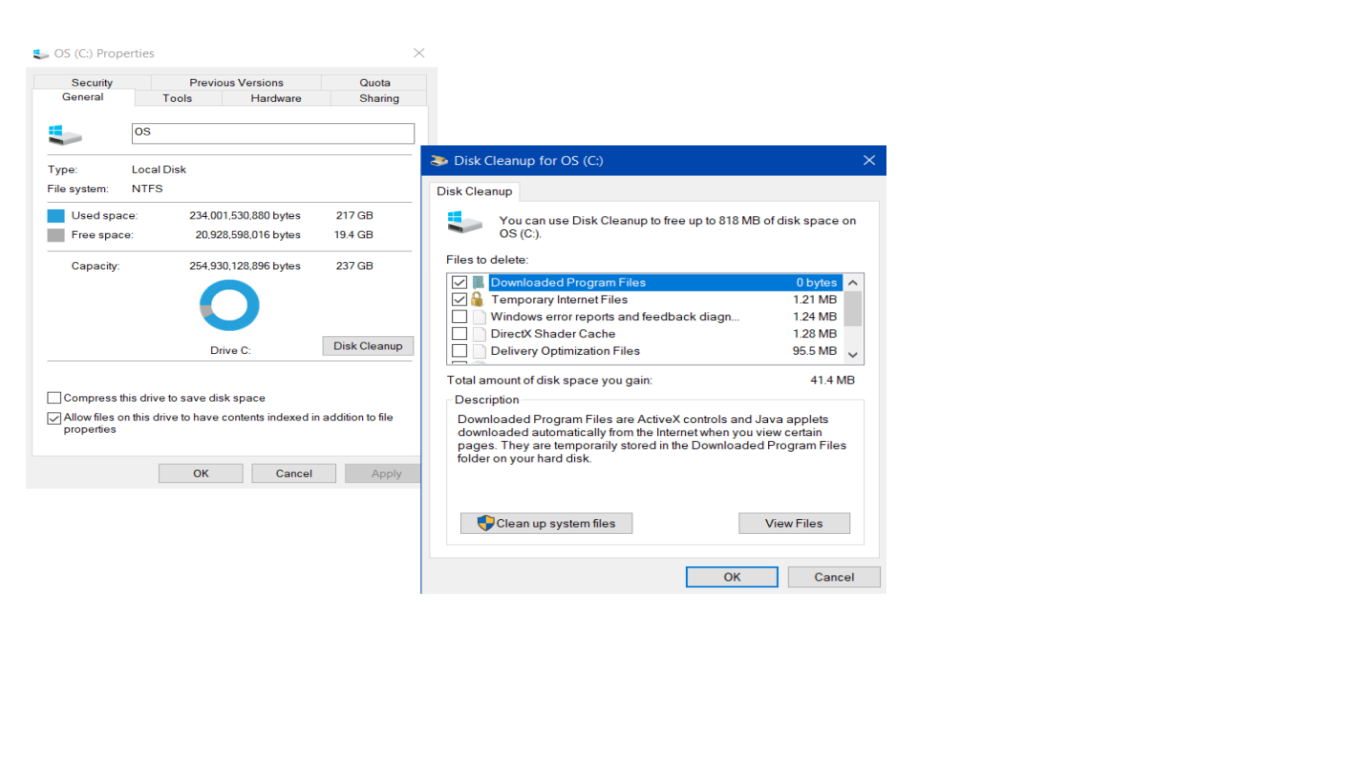How to Free Up Space on Windows 10
How to Free Up Space on Windows 10: A Comprehensive Guide
If you're using Windows 10, you've probably encountered the dreaded "Your PC is running low on storage" message at some point. It's a common issue, especially if you're working with a device that doesn’t have a lot of storage space to begin with. But don't worry, because we're about to dive deep into how you can free up space on your Windows 10 PC, keeping your system running smoothly. So let's get started!
Understanding Your Storage Situation
Before you start freeing up space, it's crucial to understand what's taking up space on your computer. Windows 10 has a built-in tool that allows you to see what's consuming your hard drive capacity. Here's what you need to do:
- Open Settings: Click on the Start menu and then the gear icon to open Windows Settings.
- Go to System: From the settings menu, select "System."
- Visit Storage: Click on "Storage" in the left-hand sidebar. Here, you'll see a breakdown of your drive and how much space is being utilized in different categories.
By analyzing this breakdown, you can identify which types of files are hogging the most space and tailor your cleanup efforts accordingly.
Delete Unnecessary Files
Deleting unnecessary files is one of the simplest ways to free up space. These could be old documents, downloads, or media files that you no longer need.
Clean Your Downloads Folder
- Step 1: Open File Explorer and navigate to the Downloads folder.
- Step 2: Sort the files by size or date and remove any that you no longer need.
Remember, it's often the little files we overlook that pile up over time!
Uninstall Unused Programs
Programs take up a significant amount of storage space, and often, we have installed applications that we don't use anymore. To uninstall these programs:
- Open Settings: Navigate to "Apps" from the Windows Settings menu.
- Apps & Features: Here, you can see a list of all installed programs. Sort by size to see the largest ones first.
- Uninstall: Click on any program that you don't use and select "Uninstall."
By removing unused programs, you can reclaim a significant amount of hard drive space.
Utilize Storage Sense
Windows 10 offers a tool called Storage Sense that can automatically manage the storage on your machine. Here’s how to set it up:
- Enable Storage Sense: Go to Settings > System > Storage. Turn on Storage Sense.
- Configure Storage Sense: Click "Configure Storage Sense or run it now" to set the rules for when and what it should clean. You can opt to delete temporary files, clear recycle bin items after a set period, and more.
This tool can be a lifesaver by automating many of the manual steps typically involved in cleaning up your disk space.
Clean Up System Files
Another way to free up space is by cleaning system files. Windows accumulates various system files over time, including old Windows updates and temporary install files. Here's how to clean them up:
- Disk Cleanup Tool: Open the Start menu, type "Disk Cleanup," and select the tool.
- Select Drive: Choose the drive you want to clean (usually C:).
- Clean System Files: Once the basic scan is done, click "Clean up system files" for a deeper scan.
- Select Files: Choose old Windows updates, system cache, and other unnecessary files, then click "OK."
Disk Cleanup can be quite effective, freeing up several gigabytes of space depending on what files are left behind after updates.
Move Files to Cloud Storage
If you're still crunched for space after following the steps above, consider moving some of your files to a cloud storage service like OneDrive, Google Drive, or Dropbox.
- Sync Important Files: Move or sync non-essential files to your preferred cloud storage option. This keeps them accessible without taking up local hard drive space.
- Access On-Demand: Many cloud services offer on-demand sync, allowing you to access files without downloading them fully.
Optimize Windows Updates Delivery
Windows updates are essential for security and performance, but they can also take up a hefty amount of space. You can optimize how updates are delivered to free up space:
- Delivery Optimization: Go to Settings > Update & Security > Delivery Optimization. Turn off the option "Allow downloads from other PCs" if you don't need it.
- Clear Update Cache: Occasionally, the Windows Update cache can become bloated. Clear it by running the Disk Cleanup utility mentioned earlier, ensuring to select "Windows Update Cleanup."
Defragment and Optimize Drives
Though SSDs don't require traditional defragmentation, Windows 10 includes an optimization tool for both SSDs and HDDs to enhance performance and potentially recover some space.
- Open Defragment and Optimize Drives: Search for "Defragment and Optimize Drives" in the Start menu.
- Optimize Your Drives: Select the drive you want to optimize and click "Optimize."
Running this tool regularly keeps your drives in good health and efficient.
Conclusion
Freeing up space on your Windows 10 computer isn't just about deleting files—it's a holistic process that involves reviewing your current setup, using built-in tools, and potentially moving to cloud storage. By following the steps outlined in this guide, you'll not only free up space but also ensure your machine runs more efficiently.
Remember, regular maintenance is key. By habitually checking your storage and using tools like Storage Sense and Disk Cleanup, you can prevent needless clutter from accumulating over time.
FAQ
1. What happens if I delete important system files accidentally?
While Windows usually protects vital system files from casual deletions, if they are removed, it can lead to system instability. Always back up important data before conducting extensive cleanup.
2. Can I transfer software to an external hard drive to save space?
Yes, some programs can be moved to an external drive, but this could affect performance. Additionally, not all programs support this change, so check before proceeding.
3. What cloud storage provider is best for Windows 10 users?
OneDrive is seamlessly integrated into Windows 10, offering an excellent option for ease of use. However, services like Google Drive or Dropbox are also solid alternatives with different feature sets.
4. Will using an external SSD improve my storage issues significantly?
Definitely! Using an external SSD can offload your large files and programs while offering faster read/write speeds compared to traditional HDDs.
5. How often should I run Disk Cleanup?
Disk Cleanup should be run regularly. Once a month works for most users, but if you frequently download and delete large files, consider running it bi-weekly.
#freeupspace #windows10 #cleanupwindows #windows10tips #storageoptimization