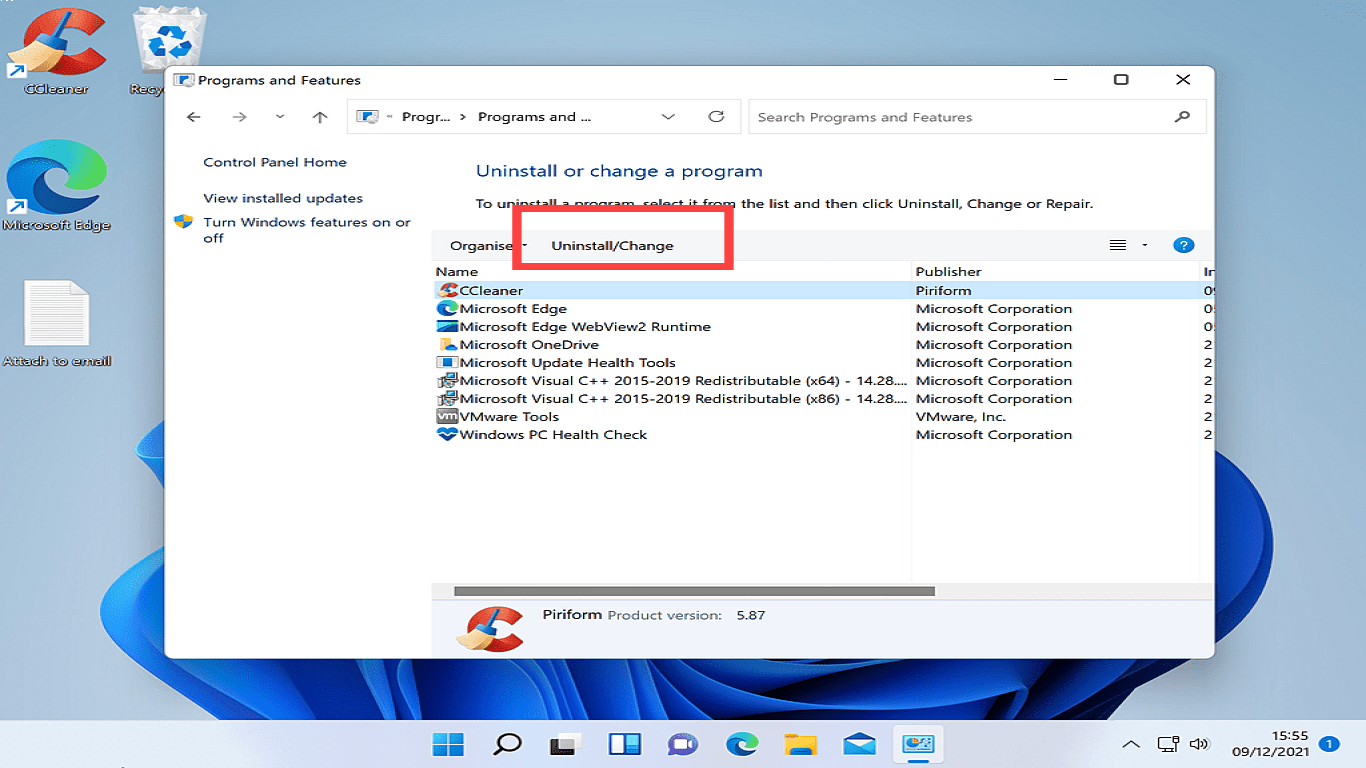How to Install and Uninstall Programs in Windows 10
How to Install and Uninstall Programs in Windows 10: A Comprehensive Guide
Navigating through Windows 10 can feel like an adventure. Sometimes, you might want to add new software or get rid of ones you no longer use. Installing and uninstalling programs on Windows 10 is a straightforward process but doing it smoothly requires a bit of knowledge. In this guide, we'll walk you through the steps to install and uninstall programs efficiently, all while sharing tips to enhance system performance and maintain optimal storage space.
Understanding Windows 10: The Basics
Before diving into the installation and uninstallation processes, it’s essential to grasp some Windows 10 basics. Known for its user-friendly interface, Windows 10 offers several ways to install and uninstall software. However, the choice of method can depend on various factors, including the type of software and user preference.
1. How to Install Programs in Windows 10
a. Installing from the Microsoft Store
The Microsoft Store is a digital distribution platform similar to Google Play Store or Apple’s App Store. Here's how you can install apps from there:
- Step 1: Open the Microsoft Store from the taskbar or Start menu.
- Step 2: Use the search bar at the top to find the desired application.
- Step 3: Click on the app icon and then click the “Get” or “Install” button, depending on the app's availability.
Installing from the Microsoft Store ensures the app is optimized for Windows 10 and minimizes the risk of malware.
b. Installing from a Website
If a program isn't available in the Microsoft Store, you can install it from the developer's website:
- Step 1: Visit the official website of the software.
- Step 2: Look for a 'Download' button which usually leads to an .exe or .msi file.
- Step 3: Run the downloaded file and follow the installation wizard’s instructions.
Ensure that the website is trustworthy to prevent installing malware. Always download from official or well-credited sites.
c. Installing via CD/DVD
Though it has become less common with the rise of online downloads, installing via CD/DVD is still relevant:
- Step 1: Insert the CD/DVD into your computer’s disc drive.
- Step 2: An AutoPlay window will appear; select 'Run setup.exe' or a similar option.
- Step 3: Follow the on-screen instructions provided by the setup program.
Remember, using physical media can sometimes require additional steps compared to digital downloads.
2. How to Uninstall Programs in Windows 10
Uninstalling programs that are no longer needed can free up space and improve system performance. Here are the effective methods:
a. Uninstalling via Start Menu
- Step 1: Click on the Start button and find the app you want to uninstall.
- Step 2: Right-click on the app and select 'Uninstall'.
- Step 3: Follow the instructions that appear.
This method is simple and usually sufficient for Microsoft Store apps.
b. Uninstalling via Control Panel
For more complex programs, using the Control Panel is a more thorough method:
- Step 1: Open the Control Panel (you can search for it via the search bar next to the Start menu).
- Step 2: Go to “Programs” and then “Programs and Features”.
- Step 3: Scroll to find the program you want to uninstall, click it, and then select “Uninstall”.
This method provides access to detailed uninstall options, often necessary for complex or large applications.
c. Uninstalling with Third-party Software
Programs like Revo Uninstaller or CCleaner can remove stubborn software:
- Step 1: Install a third-party uninstaller.
- Step 2: Open the program and find the software to be removed from the list provided.
- Step 3: Follow the provided instructions to remove the program completely from the system.
Pro tip: Such software helps to clean registry entries and leftover files, ensuring a more complete uninstallation.
3. Tips for Maintaining System Health
- Regular Cleanup: Use built-in tools like Disk Cleanup and Storage Sense to regularly clean up unnecessary files.
- Antivirus Check: Ensure you have updated antivirus software to protect against malware which can be mistakenly downloaded.
- Backup Files: Regularly backing up important files can safeguard against loss of data due to software removal or installation issues.
4. Frequently Asked Questions (FAQ)
Q1: Can I reinstall apps from the Microsoft Store any time?
A1: Yes, once you've downloaded an app from the Microsoft Store, you can reinstall it any time as it’s linked to your Microsoft account.
Q2: What to do if a program won't uninstall?
A2: Try using a third-party uninstaller or enter Safe Mode and attempt the uninstallation again to bypass potential system conflicts.
Q3: Does uninstalling apps free up RAM?
A3: Uninstalling apps doesn’t directly free up RAM; it frees up storage. However, reducing startup applications can indirectly help manage RAM usage.
Q4: Is it safe to delete program files manually?
A4: No, manually deleting program files can leave residual system registry entries and is not recommended. Always use the proper uninstallation process.
Q5: Can I install macOS programs on Windows 10?
A5: Directly, you cannot. Windows and macOS use different file systems and architectures, but some apps have Windows versions, or you might use emulation software with limitations.
Conclusion
Knowing how to properly install and uninstall programs on Windows 10 is essential for smooth computer operations and system maintenance. Whether for optimizing storage or ensuring security, the steps above provide a clear path to managing your software efficiently. Remember to periodically review your installed applications and maintain a clean and updated system environment for optimal performance.
#installprogramwindows10 #uninstallprogramwindows10 #windows10guides #softwaremanagement #windows10tutorials