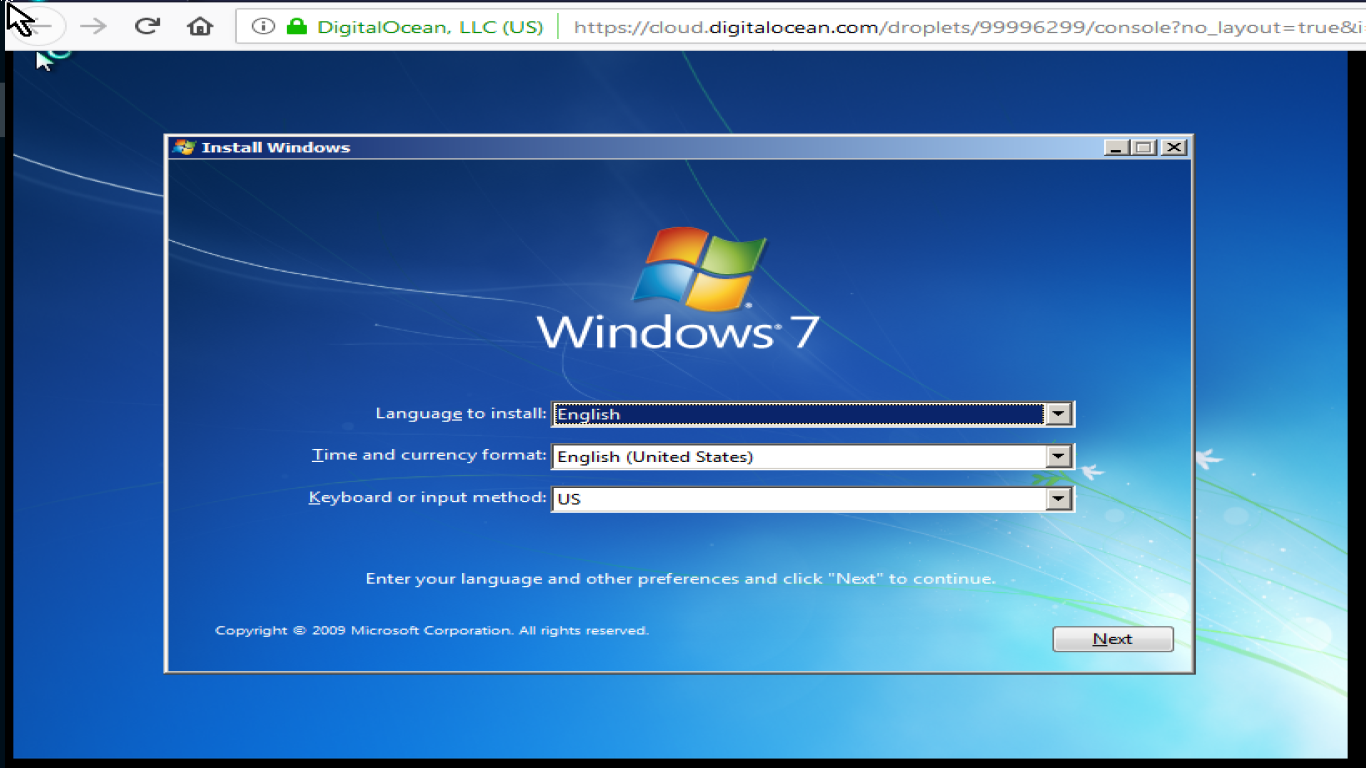How to Install Software on a VPS
How to Install Software on a VPS
Hey, you tech-savvy folks out there! So, you’ve just gotten yourself a VPS and you're probably wondering how to unleash its power by installing the software you need. Well, you've come to the right place. This comprehensive guide will walk you through the process of installing software on a VPS, step-by-step. Let's dive in!
Understanding VPS Basics
Before we jump into software installation, let's briefly go over what a VPS is. A Virtual Private Server (VPS) is a virtual machine that you can use for hosting websites, deploying applications, and more. Unlike shared hosting, a VPS gives you greater control and resources, mimicking a dedicated server environment.
Keywords: VPS hosting, virtual machine, dedicated server
Getting Started with Your VPS
First things first, you'll need to connect to your VPS. If you're using a Windows machine, you might want to use software like PuTTY, while Mac and Linux users can simply open the Terminal. You'll need the server's IP address, username, and password or key pair.
Access via SSH: Open your SSH client and enter the command
ssh username@your-server-ip. You’ll be prompted for a password or key.Root Privileges: For most installations, you'll need root privileges. Many users create a new user with superuser (sudo) privileges to avoid running tasks directly as root, which is a safer practice.
Keywords: SSH client, root access, sudo privileges
Installing Software Packages
The method for installing software on a VPS largely depends on the operating system running on your server. Let’s focus on the most common ones: Ubuntu/Debian-based systems and CentOS/Red Hat-based systems.
Installing Software on Ubuntu/Debian Systems
- Update Package Lists: Before installing any software, make sure your package lists are updated. Run
sudo apt update. - Upgrade Installed Packages: Update your installed packages to the latest versions using
sudo apt upgrade. - Install a Package: Use
sudo apt install package-nameto install your desired software.
For example, to install Apache, you’d run: sudo apt install apache2.
Keywords: Ubuntu VPS, Debian systems, Apache installation
Installing Software on CentOS/Red Hat Systems
- Update Package Lists: Similar to Ubuntu, ensure everything is current with
sudo yum update. - Install a Package: You can install your desired software using
sudo yum install package-name.
For instance, if you're installing Nginx, you'd enter: sudo yum install nginx.
Keywords: CentOS VPS, Red Hat systems, Nginx installation
Configuring Your Installed Software
After installation, configuration is key to ensuring your software runs optimally. Most server software will have a configuration file, usually located in the /etc/ directory.
- Editing Configuration Files: You can use a text editor like nano or vim to edit configuration files, e.g.,
sudo nano /etc/apache2/apache2.conf. - Restarting Services: After making changes, restart the service to apply them. For Apache, you’d use
sudo systemctl restart apache2.
Keywords: configuration files, nano editor, systemctl command
Security Considerations
With great power comes great responsibility. A VPS, being publicly accessible, can be vulnerable if not properly secured. Here's how to tighten up your security:
- Use Strong Passwords: Always use strong, unique passwords for accessing your VPS.
- Enable Firewalls: Ubuntu uses ufw by default, which you can manage via
sudo ufw enableandsudo ufw allow [service]. - SSH Key Authentication: Disable password-based login by using SSH keys for authentication.
Keywords: VPS security, firewall configuration, SSH key authentication
Troubleshooting Common Problems
Occasionally, you might run into issues with installing software on your VPS. Here are a few common problems and how to resolve them:
Package Not Found: Ensure your package lists are up-to-date and you're looking for the right package in the right repository.
Dependency Errors: These occur when a package you're trying to install depends on another that isn’t available or is outdated. Use
sudo apt install -fto fix broken dependencies.Service Won’t Start: Check logs in the
/var/log/directory to diagnose why a service isn’t starting properly.
Keywords: troubleshooting VPS, dependency errors, log files
Conclusion
Installing software on a VPS isn’t as daunting as it seems. Once you get the hang of connecting to your server and using package managers, you’ll be ready to deploy all kinds of applications. Remember to always keep security in mind, update your systems regularly, and consult documentation for specific software configurations. With this knowledge, you're well on your way to mastering your VPS!
Keywords: VPS management, software deployment, server maintenance
FAQs
1. Can I install any software on a VPS?
Yes, as long as the software is compatible with the operating system on your VPS and you have sufficient resources (CPU, RAM).
2. How do I know if the software is installed successfully?
You can often verify installations by checking the version: apache2 -v for Apache or checking the service status: sudo systemctl status apache2.
3. What if I lose my SSH access?
You may need to reset your VPS via your hosting provider’s dashboard or use out-of-band access (if available).
4. How often should I update software on my VPS?
Regular updates are crucial for security and stability. Aim to update at least monthly, or more frequently if critical updates are released.
5. Can I switch between different web servers on my VPS?
Absolutely! You can install multiple web servers like Apache and Nginx, but only one should be configured to listen on standard ports at a time to avoid conflicts.
Now you're equipped with everything you need to make the most out of your VPS. Happy installing!
#installsoftwarevps #vpsinstallationguide #vpssoftwareinstall #vpssetup #softwaresetupvps