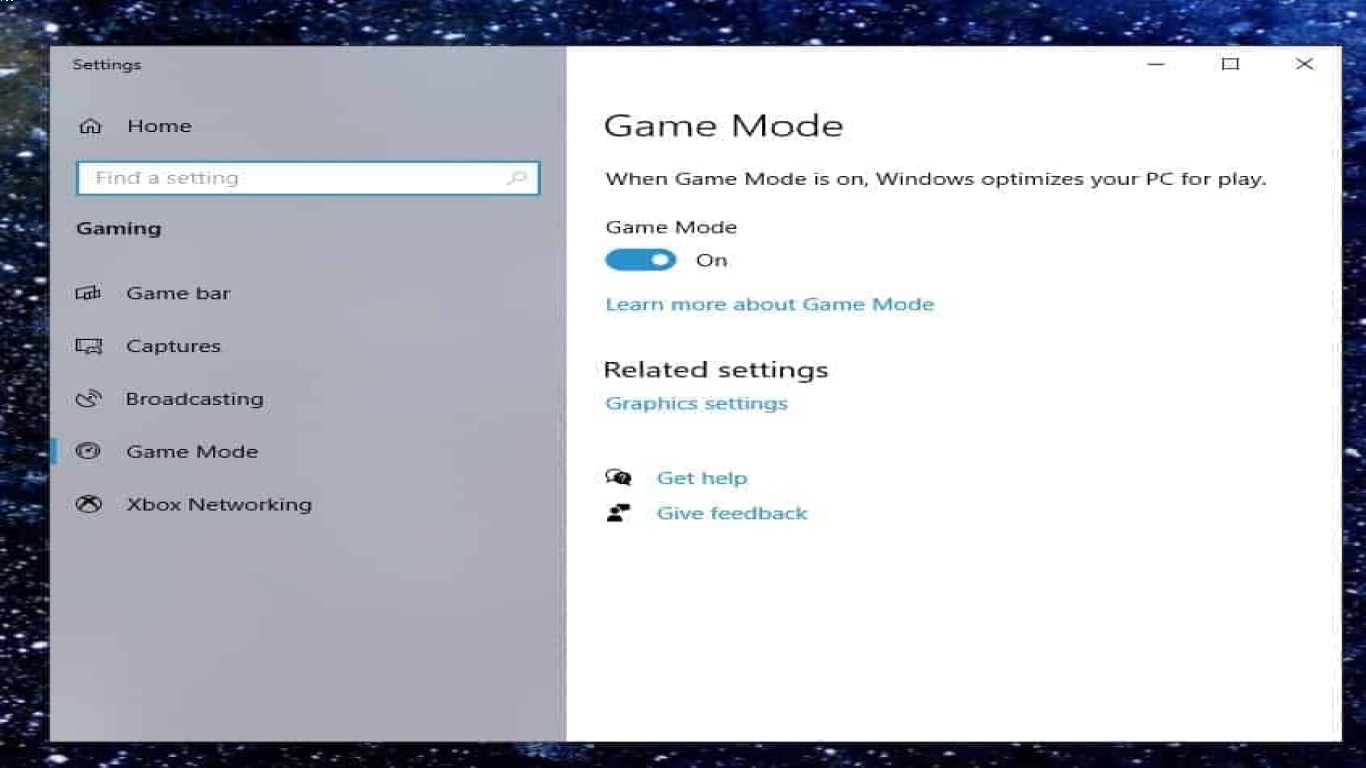How to Optimize Windows 10 for Gaming
How to Optimize Windows 10 for Gaming: Boost Your Experience
Windows 10 is a robust operating system used by millions of gamers worldwide. But to get the best gaming experience, you need to ensure your system is running optimally. This guide is specifically tailored to help you optimize Windows 10 for gaming, diving into settings and tweaks that can enhance performance significantly. Let's explore how you can turn your PC into a gaming powerhouse!
1. Keep Your Windows Updated
It might sound basic, but running the latest version of Windows 10 is crucial. Microsoft periodically releases updates to fix bugs and enhance performance.
Check for Updates:
- Go to Settings -> Update & Security -> Windows Update.
- Click on "Check for updates."
Updating ensures your system is armed with the newest features and security patches but also delivers optimizations for gaming.
2. Manage Your Startup Programs
Having too many programs launching at startup can bog down your system’s performance. Disable unnecessary programs from starting when your PC boots.
Steps to Disable Startup Programs:
- Open Task Manager (Ctrl + Shift + Esc).
- Navigate to the Startup tab.
- Right-click on programs you don't need at startup and select "Disable."
By keeping only essential startup programs, you’re freeing up valuable system resources that can be dedicated to gaming.
3. Adjust Your Graphics Settings
Gaming performance heavily depends on how well-optimized your graphics settings are. Windows 10 offers a Game Mode feature that can be really beneficial.
Enable Game Mode:
- Go to Settings -> Gaming -> Game Mode.
- Toggle Game Mode to “On.”
Game Mode helps allocate system resources according to gaming needs, potentially decreasing latency and increasing FPS (frames per second).
4. Update Your Graphics Drivers
Always ensure your graphics drivers are up to date. Outdated drivers can lead to poor gaming performance and compatibility issues.
To Update Graphics Drivers:
- For NVIDIA: Use the GeForce Experience app.
- For AMD: Use Radeon Software.
- Check your manufacturer's website for the latest drivers if you're using integrated graphics.
Updated drivers optimize your GPU performance and fix bugs that may affect gaming.
5. Optimize Visual Effects for Performance
Windows 10 has several visual effects that can use substantial system resources. Minimizing these can free up more resources for gaming.
Adjust Visual Effects:
- Open System Properties by typing “sysdm.cpl” in the Run dialog (Win + R).
- Go to the Advanced tab -> Performance Settings.
- Select “Adjust for best performance,” or customize which effects to disable.
Disabling unnecessary visual effects can result in smoother gameplay.
Conclusion
Optimizing Windows 10 for gaming can make a significant difference in how games perform on your PC. By implementing these strategies—such as keeping your system updated, managing startup applications, using Game Mode, updating graphics drivers, and adjusting visual effects—you can unlock your PC’s full potential for gaming.
FAQs
Q1: What is Game Mode in Windows 10? Game Mode prioritizes system resources for gaming. It can optimize CPU and GPU usage, potentially improving game performance and reducing lag.
Q2: How can I check if my Windows 10 is optimized for gaming? Ensure Game Mode is enabled, graphics drivers are updated, and unnecessary programs are disabled at startup. Regularly check for updates and tune system settings as detailed in this guide.
Q3: Is it necessary to update Windows for gaming? Yes. Latest updates can deliver important performance improvements and security patches, crucial for a stable and fast gaming experience.
Q4: Can visual effects impact gaming performance? Absolutely. Visual effects consume system resources. Minimizing them frees up resources for games, leading to better performance.
Q5: What's the difference between integrated graphics and a dedicated GPU? Integrated graphics are built into the CPU and share memory with the system, while a dedicated GPU is a separate unit with its own memory, offering superior performance for gaming.
#optimizewindows10 #windows10gaming #gamingperformance #pcgamingtips #windowsoptimization