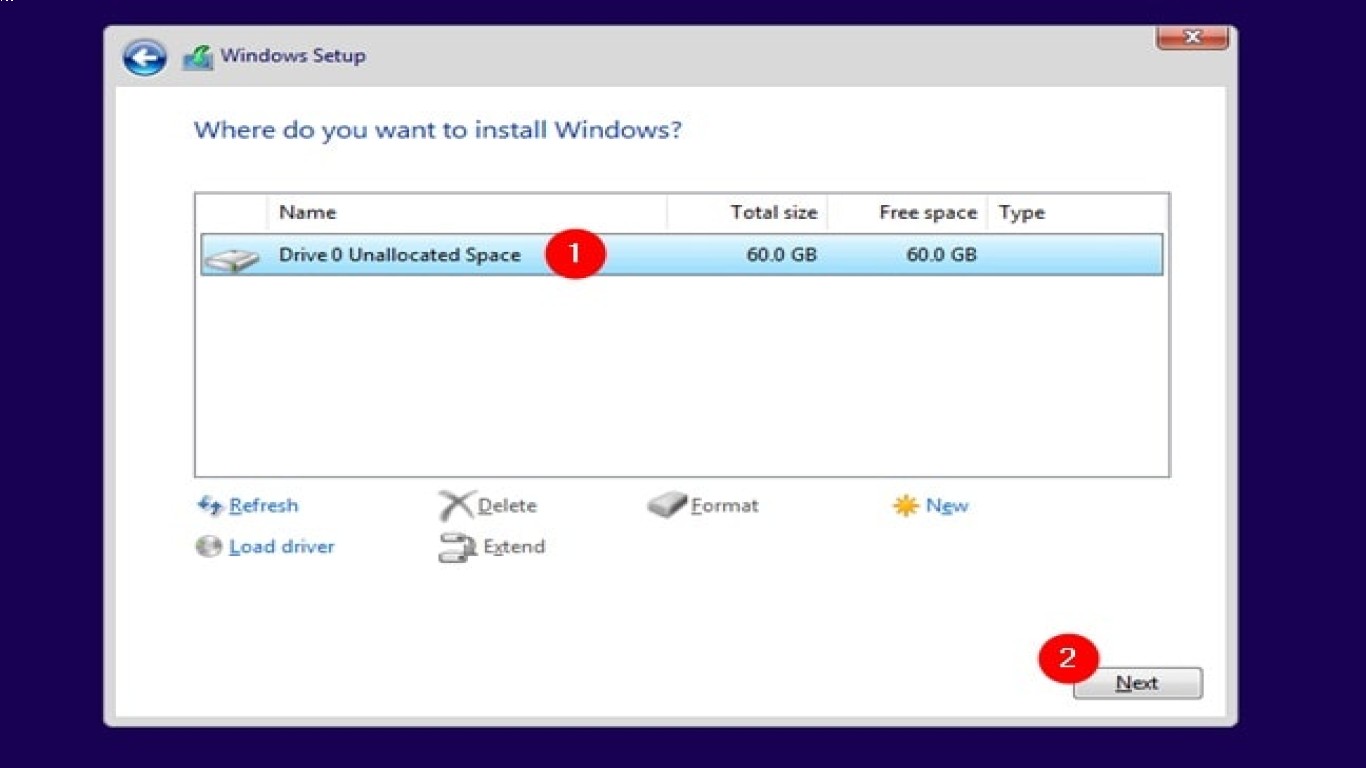How to Prepare Before Reinstalling Windows
How to Prepare Before Reinstalling Windows: A Comprehensive Guide
Reinstalling Windows can be a daunting task, especially if you're unprepared. But don’t worry, I've got your back! In this article, we’ll dive deep into everything you need to know to make the process as smooth as possible. Reinstalling Windows is a bit like giving your computer a fresh start. Maybe it's been running slow, or you’ve got some pesky software issues, or perhaps you just want to start over with a clean slate. Whatever your reasons, let's ensure you do it right.
Understanding the Importance of Backing Up Your Data Before Reinstalling Windows
Before you dive headfirst into reinstalling Windows, backing up your data is crucial. Trust me, you don't want to lose any valuable files in the process. You can use external hard drives, USB flash drives, or cloud storage services such as Google Drive, OneDrive, or Dropbox. Your data is your asset, make sure it's safe!
Steps to Create a Reliable Backup
- Identify Important Files: Are there any documents, photos, videos you absolutely can't afford to lose? List them out before starting the backup process.
- Choose a Backup Location: External drives are great for this, but a cloud service ensures safety even if something happens to your hardware.
- Backup Software: Consider applications like Acronis True Image or EaseUS Todo Backup for a seamless experience.
Collecting Essential Software and Drivers Before Wiping Windows
Once the backup is sorted, it's time to focus on collecting essential software and drivers that you will need once the reinstall is complete. This is often overlooked but super important.
Ensuring You Have All Necessary Drivers Ready
- Identify Critical Drivers: Network, display, and sound drivers are usually vital right after a reinstall.
- Download in Advance: Visit your PC manufacturer's website or use tools like Driver Booster to download the latest drivers before starting.
- Store Them Safely: Keep these drivers on a separate USB drive so you can access them easily after reinstalling.
Make Sure You Have a Genuine Windows License Key
A valid Windows license key is your ticket to an activated Windows system post-reinstallation. Without it, you're left with limited functionality or may even face compliance issues.
Finding or Recovering Your Windows License Key
- Check Product Packaging: If your PC came with Windows pre-installed, the key might be on a sticker on the machine itself.
- Use Software Tools: Programs like Belarc Advisor or ProduKey can help you recover your existing key from a working Windows installation.
- Ensure Compatibility: Make sure your key is for the version of Windows you're installing.
Ensuring Your System Specifications Meet Windows Requirements
Not every PC is built the same, and ensuring your system meets the requirements for the new Windows version is vital for smooth operation.
Checking Hardware Compatibility
- Processor and RAM: Verify if your CPU and RAM meet the minimum requirements for the Windows version you are installing.
- Disk Space: Windows installations generally require a significant chunk of hard drive space, so make sure you have enough available.
- Graphics Card: Ensure your graphics card supports any new features of the Windows version you're reinstalling.
Choosing the Right Windows Version for Your Needs
Before leaping into the installation process, it's essential to choose the right version of Windows that fits your needs and hardware capabilities.
Weighing Pros and Cons
- Windows Home vs. Pro: Decide based on your requirements—Home is usually for regular users, while Pro comes with advanced features like BitLocker.
- 32-bit vs. 64-bit: The latter is generally preferred for newer hardware due to better performance and more extensive memory support.
Understanding Different Installation Media Options
Knowing your installation media options is key when it comes to reinstalling Windows.
Different Installation Devices
- USB Flash Drive: Fast and easy, ideal for clean installation.
- DVD: Reliable but slower method, good if you don’t have a USB drive.
- ISO File: Can be used for creating a bootable USB or DVD; useful if planning to install on multiple machines.
Properly Configuring Your BIOS/UEFI for Installation
Configuring your BIOS or UEFI is crucial for successful installation of Windows.
Steps to Adjust BIOS Settings
- Accessing BIOS/UEFI: Typically, hitting keys like F2, Del, or Esc during startup will get you there.
- Enable USB Booting: If your installation media is a USB drive, ensure that USB boot is enabled.
- Setting Boot Priority: Ensure the device you’re installing from is set as the first boot option.
Understanding the Reinstallation Process Step-by-Step
Reinstalling Windows can seem like a big task, but if you break it down step-by-step, it's manageable and straightforward.
Following a Simple Reinstallation Procedure
- Backup Everything: We've covered this earlier, but it cannot be stressed enough.
- Create Installation Media: Use the Media Creation Tool from Microsoft for the latest version.
- Boot from Installation Media: Insert your USB or DVD and restart your system.
- Follow On-Screen Instructions: The wizard will guide you through the process.
- Reinstall Drivers & Software: Put back what you need; this is where preparation shines.
Post-Installation Steps: Configuring Your Freshly Installed Windows
Hooray! Windows is installed, but wait, there’s more to do. Post-installation steps ensure your system is functional and delightful to use immediately after reinstalling Windows.
Essential Post-Installation Tasks
- Activate Windows: Use your license key to get it activated.
- Install Drivers: Remember those drivers you saved earlier? Time to put them to use.
- Update Windows: Check for and apply updates to ensure system security and access to new features.
- Install Essential Software: Begin with browsers, media players, and other daily-use apps.
Conclusion: Reinstalling Windows Successfully
Reinstalling Windows doesn't have to be a stressful event. By adequately preparing for it, backing up crucial data, ensuring you have all essential drivers, and following the steps meticulously, you can breathe new life into your PC without losing personal files or crucial software. Enjoy your refreshed system!
FAQ Section
-
What should I do if I lose my Windows license key?
- Use recovery software like ProduKey, check your email for purchase confirmation, or contact Microsoft support.
-
Can I downgrade to an older version of Windows?
- Yes, but ensure your hardware and license support it. Note that Microsoft may stop support for outdated versions.
-
How long does the reinstallation process take?
- Typically between 1-3 hours, depending on your hardware and the Windows version being installed.
-
Is it possible to reinstall Windows without losing data?
- Yes, selecting "Keep my files" during the process preserves personal files but it's still wise to backup.
-
What if Windows won’t boot from my USB or DVD?
- Recheck your BIOS/UEFI settings, ensure your installation media is correctly created and functional.
#howtopreparebeforereinstallingwindows #windowsreinstallationpreparation #prepareforwindowsreinstall #windowsreinstallguide #reinstallwindowspreparation