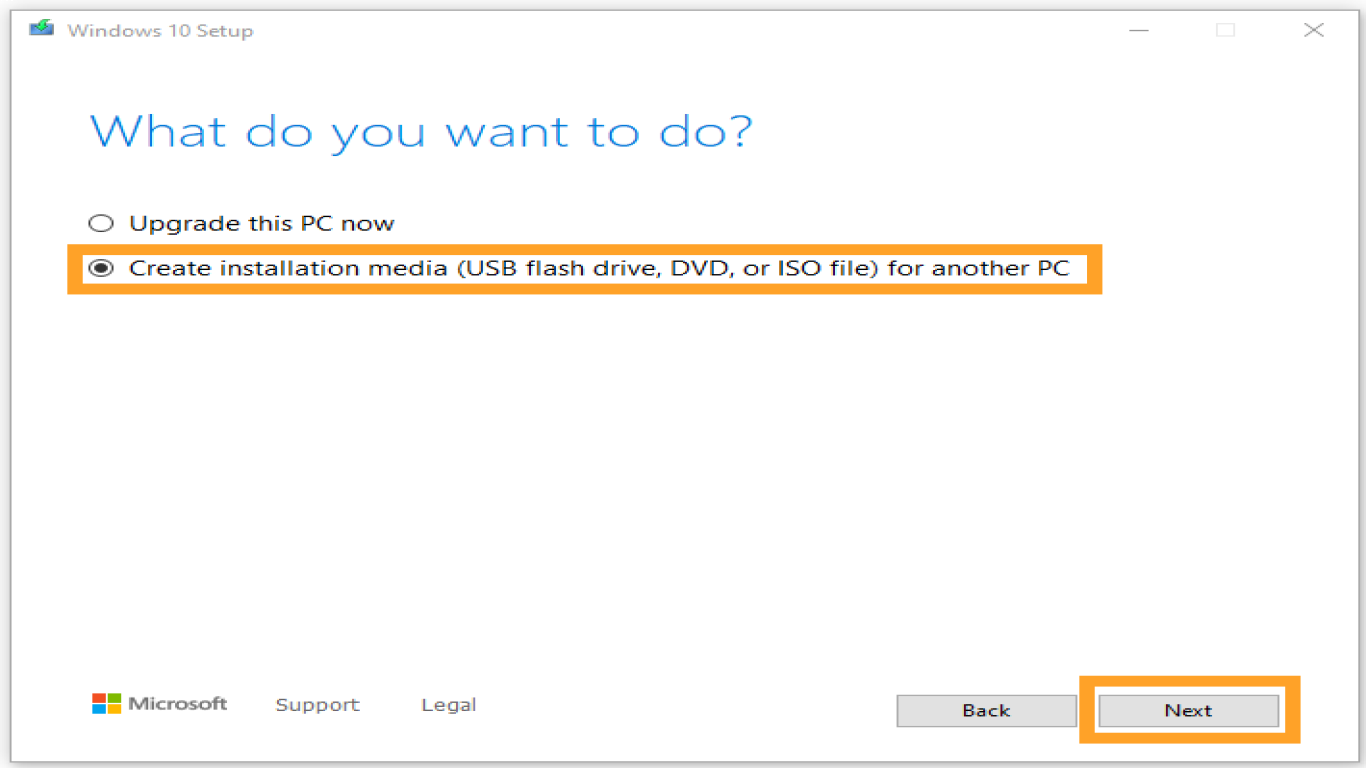How to Reinstall Windows Safely
How to Reinstall Windows Safely: A Comprehensive Guide
So, you've decided it's time for a fresh start with your computer and want to know how to reinstall Windows safely. Whether your PC is slower than molasses or you're just dealing with too many errors, a clean installation can work wonders. Let's dive into this process step-by-step. But don't worry, I'll guide you through as if I'm right there beside you because hey, I got your back! 🚀
Why You Might Need to Reinstall Windows and When It's Necessary
First things first, before diving into the nitty-gritty of how to reinstall Windows safely, let's understand why you'd want to. The reasons are many and varied:
- Your system is crawling at a snail's pace.
- You're facing frequent blue screens of death (BSOD).
- Malware has taken the reins of your computer.
- You're preparing your PC for resale.
Reinstalling can give your device a new lease on life, like a software version of spring cleaning.
Backup Everything: Keeping Your Data Safe
When tackling how to reinstall Windows safely, backing up is non-negotiable. You wouldn't want to lose important photos, documents, or music. Here’s what you need to do:
- External Hard Drive: Copy your essential files to an external hard drive.
- Cloud Storage: Alternatively, use cloud services like Google Drive, Dropbox, or OneDrive.
- Backup Software: Consider using backup software for a more comprehensive approach; tools like EaseUS Todo Backup can be invaluable here.
Prepare Your Windows Installation Media
We'll need the tools of the trade for how to reinstall Windows safely, namely the Windows installation media. Here’s how to prepare it:
- USB Drive: Get a USB drive with at least 8GB of free space.
- Media Creation Tool: Visit Microsoft's website and download the Media Creation Tool.
- Create Installation Media: Follow the tool’s instructions to create your installation media on the USB drive.
Ensure System Requirements Match with Your Current Setup
Before proceeding with how to reinstall Windows safely, ensure your system meets these key requirements:
- Processor: 1 gigahertz (GHz) or faster.
- RAM: 1 GB for 32-bit or 2 GB for 64-bit.
- Hard Disk Space: 16 GB for 32-bit OS, 20 GB for 64-bit OS.
- Graphics Card: DirectX 9 or later.
Remember, a mismatch could lead to installation failures.
Enter BIOS and Boot from USB: Starting the Installation
Now, the real action begins in our guide on how to reinstall Windows safely. You need to boot from your USB drive:
- Enter BIOS: Restart your PC and press the BIOS key (often F2, F10, Del, or Esc) during boot.
- Change Boot Order: Navigate to the boot menu and set the USB drive as the primary boot device.
Reinstallation: Step-by-Step Process
With your system now booting from your USB drive, let's tackle the meat of the process—how to reinstall Windows safely:
- Setup Language and Region: Select your preferred language, time, and keyboard settings.
- Install Now: Click 'Install Now' on the prompted screen.
- Product Key: Enter your product key when requested. If you don’t have one, proceed and activate Windows later.
- Custom Installation: Choose 'Custom installation' to ensure a clean slate.
- Partition Selection: Select the partition where Windows is currently installed. Click 'Format' and follow the prompts.
Complete Setup and Install Necessary Updates
As we near the end of how to reinstall Windows safely, you'll soon see your fresh Windows environment:
- Follow On-Screen Prompts: Set up your user account and preferences.
- Connect to the Internet: Ensure you're online for updates.
- Perform Updates: Go to Settings > Update & Security > Windows Update and install the latest updates. This step is crucial for security patches and new features.
Reinstall Drivers and Essential Software
Drivers are the bridge between your operating system and hardware. After tackling how to reinstall Windows safely, ensure you:
- Head to Device Manager: Check for any missing drivers and update them.
- Reinstall Software: Don’t forget to reinstall essential software and apps.
Password and Security Setup: Keep Your System Secure
Security is non-negotiable when learning how to reinstall Windows safely:
- Strong Password: Set a strong password for your user account.
- Enable Windows Defender: It's built-in and free.
- Two-Factor Authentication: If available, enable additional security measures like 2FA.
Final Checks and Post-Installation Cleanup
Almost done, folks! After following how to reinstall Windows safely, do a bit of housekeeping:
- Delete Temporary Files: Use Disk Cleanup to clear any leftover junk.
- Organize Files: Return your backed-up files to your system, organized as you like.
Conclusion
And there you have it! You’ve mastered the art of how to reinstall Windows safely like a pro. It’s a detailed process, sure, but the payoff is a smooth-running, fresh system that’s free from old issues. Remember, taking your time with each step, especially with backing up your data and updating your system, is key to a successful reinstallation. 🎉
FAQs
-
Do I lose my files when I reinstall Windows? Yes, a clean installation will wipe your files. Always back up your data before proceeding.
-
Can I reinstall Windows without a USB? Yes, if Windows is running, you can reinstall from the Settings app under Update & Security.
-
What to do if I forgot my Windows product key? You can extract it using tools like ProductKeyFinder or NirSoft's ProduKey.
-
How long does a Windows reinstallation take? The process generally takes about 1 to 2 hours, depending on system speed and updates.
-
Is reinstalling Windows bad for the computer? No, it's not harmful and can improve performance. Just ensure you follow each step carefully.
#howtoreinstallwindows #reinstallwindowsguide #windowsreinstallation #reinstallwindowssafely #windowsinstallationtips