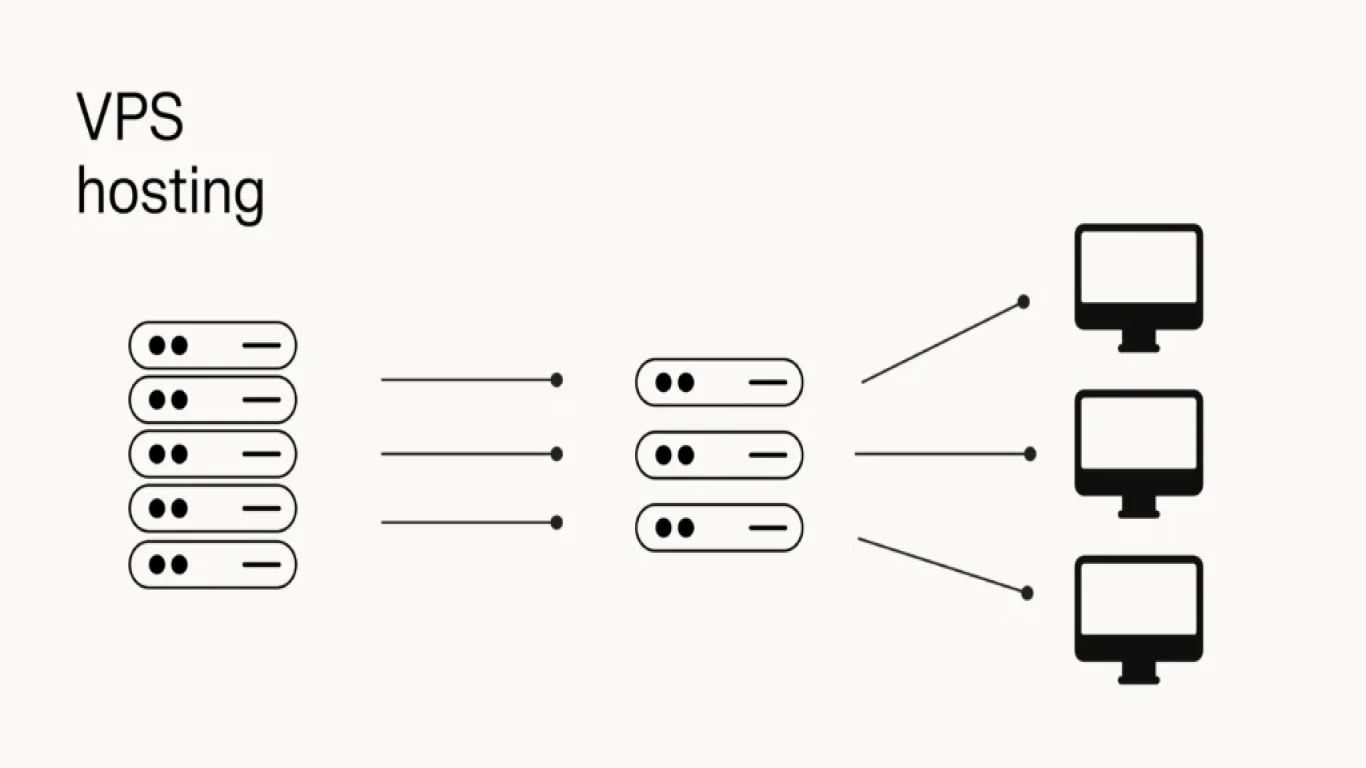How to Set Up and Configure a VPS
How to Set Up and Configure a VPS: A Comprehensive Guide
Setting up a Virtual Private Server (VPS) can seem daunting, but with the right guidance, it’s absolutely manageable—even exciting! In this guide, we’ll walk through every step you need to set up and configure your VPS. Whether you’re launching a new website, hosting a game server, or just curious about Linux servers, this article is for you. So, let's dive in!
Understanding What a VPS Is and Why You Need One
Before diving into the setup, it’s essential to understand what a VPS actually is. A VPS, or Virtual Private Server, is a virtual machine sold as a service by internet hosting companies. It runs its own copy of an operating system (OS), and customers have superuser-level access to that operating system instance. This allows you to install almost any software that runs on the OS.
Choosing the Right VPS Provider
When selecting a VPS provider, consider factors such as:
- Performance and Reliability: Uptime and speed are critical.
- Customer Support: 24/7 support can be crucial.
- Scalability: Ability to upgrade resources easily.
- Pricing Structure: Transparent pricing without hidden fees.
Popular VPS providers include DigitalOcean, Linode, and Vultr, each offering distinct advantages.
Deciding on the Right VPS Plan for Your Needs
Once your provider is selected, choose a VPS plan that suits your project’s requirements. Consider:
- CPU Power: Determine the number of cores needed.
- RAM: Amount varies with applications; start modest, scale as needed.
- Storage: SSDs offer faster data access.
- Bandwidth: Ensure sufficient data transfer limits.
Setting Up Your VPS: Step-by-Step Guide
-
Sign-Up with Your Chosen Provider
- Register with the provider of your choice.
- Opt for a plan suiting your needs.
-
Choose the Operating System
- Many go for Linux distributions like Ubuntu or CentOS.
- Consider familiarity and application requirements.
-
Access Your Server
- Once your VPS is deployed, access via SSH (Secure Shell).
- Use terminal or command prompt with command:
ssh user@your_vps_ip.
-
Update Your Server
- First things first, update your package lists:
sudo apt-get update sudo apt-get upgrade
- First things first, update your package lists:
Configuring Your VPS for Optimal Performance
Setting Up a Firewall
Configure a firewall to improve security:
- Use
ufw(Uncomplicated Firewall) on Ubuntu:sudo ufw allow OpenSSH sudo ufw enable
Creating and Managing Users
For security, avoid using the root account for daily tasks:
- Create a new user:
sudo adduser newusername sudo usermod -aG sudo newusername
Installing Essential Security Updates
Regularly update and patch your server:
- Automate updates if possible:
sudo apt-get install unattended-upgrades
Installing and Configuring Software on Your VPS
Setting Up a Web Server
For hosting websites, setting up a web server is crucial:
- Apache or Nginx are popular choices.
- To install Nginx:
sudo apt-get install nginx
Installing Database Management Systems
For dynamic websites, install a database system like MySQL or PostgreSQL. Example for MySQL:
sudo apt-get install mysql-server
sudo mysql_secure_installationAdvanced VPS Configurations for Enhanced Performance
Configuring SSL Certificates
Secure your site with SSL certificates:
- Use Let’s Encrypt for free certificates.
- Install Certbot:
sudo apt-get install certbot python3-certbot-nginx - Obtain and install a certificate:
sudo certbot --nginx
Setting Up Backup and Restoration Protocols
Ensure regular backups:
- Use
rsyncor cloud backups. - Schedule with cron jobs.
Monitoring and Maintaining Your VPS
Regular monitoring is key:
- Use tools like htop, vnstat, and monit.
- Set alerts for unusual activity or downtime.
Securing Your VPS Against Threats
Besides firewalls and regular updates:
- Disable root SSH login by editing
/etc/ssh/sshd_config. - Change the default SSH port for added security.
Scaling Your VPS for Growing Needs
As traffic grows:
- Consider vertical scaling (upgrading resources) or horizontal scaling (adding more servers).
- Regularly review performance metrics to anticipate needs.
Troubleshooting Common VPS Issues
Encounter issues? Common strategies include:
- Reviewing logs in
/var/log/directory. - Ensuring correct permissions and configurations.
- Using community forums for specific error messages.
Conclusion: The Road to a Well-Optimized VPS
Setting up and configuring a VPS might seem challenging, but it becomes manageable with a systematic approach. From choosing the right provider to securing your server and scaling up operations, following these steps ensures a robust, high-performing server platform ready to host your apps or websites efficiently.
FAQs About Setting Up and Configuring a VPS
-
What is the difference between VPS and shared hosting?
- A VPS provides dedicated resources, whereas shared hosting means sharing resources with other users.
-
Do I need to know Linux to manage a VPS?
- Basic Linux knowledge is helpful, but user-friendly control panels can simplify management.
-
How can I secure my VPS?
- Use firewalls, regular updates, and strong authentication methods.
-
Can I run Windows on my VPS?
- Yes, but ensure your provider supports Windows installations.
-
How often should I back up my VPS data?
- Regularly, ideally with daily incremental backups and weekly full backups.
#vpssetup #vpsconfiguration #virtualprivateserver #serversetup #configurevps