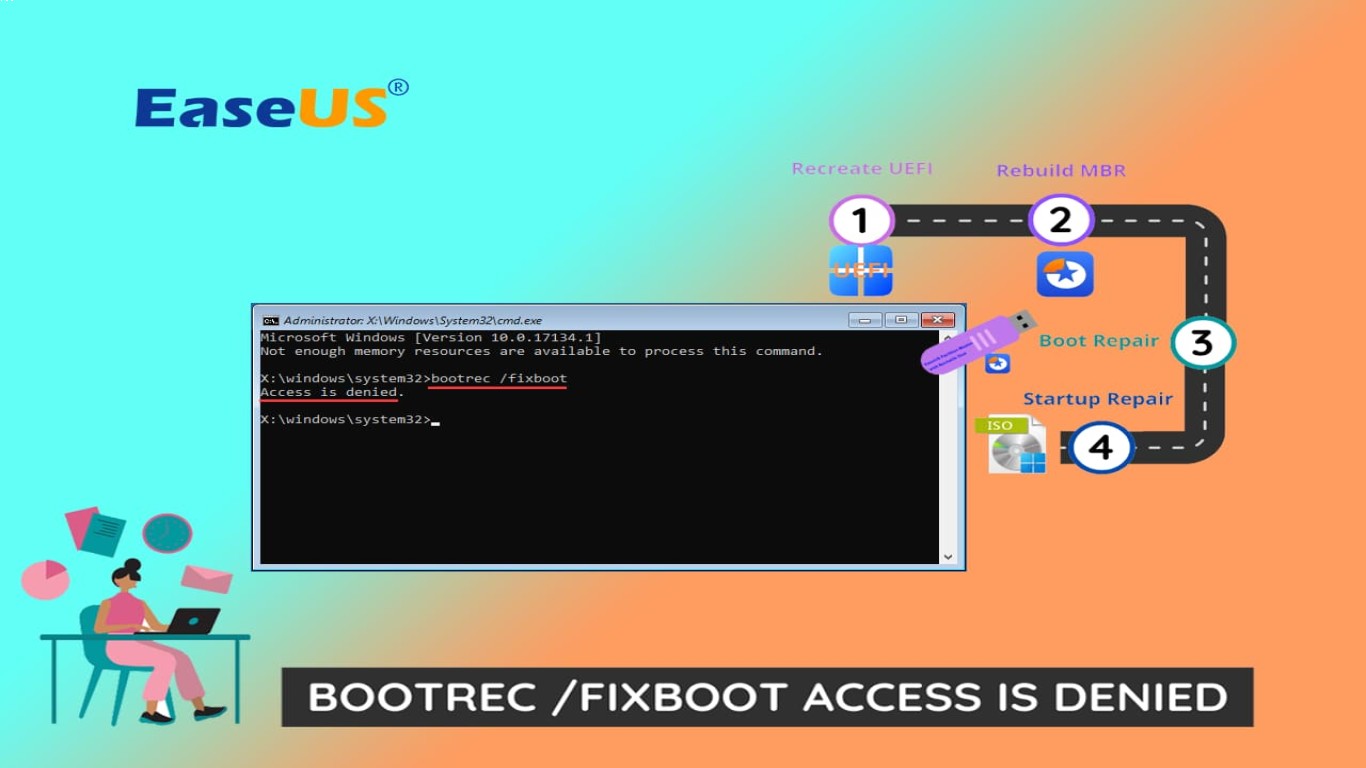How to Troubleshoot Startup Issues in Windows 10
How to Troubleshoot Startup Issues in Windows 10
Everyone's been there: you're ready to start your day, coffee in hand, and then your Windows 10 PC decides not to cooperate at startup. Suddenly, you're plunged into a world of loading circles, error messages, and potentially endless troubleshooting. But fret not, my friend! This comprehensive guide is your ticket to getting your system up and running efficiently. We'll explore common startup problems and how to tackle them like a pro.
Understanding Common Startup Issues
Before diving into technical solutions, it’s crucial to understand the types of startup issues you might encounter. Common problems include:
- Slow Boot Times: Your PC takes forever to start up.
- Blank Screen: Everything seems to turn on, but your monitor remains blank.
- Boot Loops: The PC keeps restarting without coming to a login screen.
- Error Messages: Various Windows errors pop up, preventing you from reaching the desktop.
- Automatic Repair Loop: The system attempts repairs continuously without resolving the issue.
Step-by-Step Troubleshooting Guide
1. Startup Repair
The first line of defense against Windows 10 startup issues is the Startup Repair feature, a lifesaver for many users facing persistent boot-up troubles.
Boot into Advanced Startup Options:
Restart your computer and press the F8 (or Shift + F8) key during boot up.
Navigate to Troubleshoot > Advanced options > Startup Repair.
Run Startup Repair:
Windows will attempt to diagnose and fix the problem. This might take a few minutes, but it's often the simplest way to resolve startup whacks.
2. Safe Mode Boot
Safe Mode allows your PC to start with minimal drivers and Windows basics, making it easier to get into the system and fix problems.
Enter Safe Mode:
Restart your PC, and press the F8 key repeatedly during boot-up until the Advanced Boot Options appear.
Select Safe Mode or Safe Mode with Networking using the arrow keys.
Diagnose and Repair in Safe Mode:
Once in Safe Mode, you can uninstall recent updates or drivers, conduct virus scans, or run system tools like System File Checker (sfc /scannow).
3. Uninstall Recent Updates and Drivers
Sometimes, recent installations can wreak havoc on startup functionality. Here’s how you can address this:
Boot into Safe Mode:
Follow the steps above to access Safe Mode.
Remove Updates/Drivers:
Once logged in, go to Settings > Update & Security > View update history.
Click on Uninstall updates to remove any problematic updates.
For drivers, access Device Manager, and rollback or uninstall recent driver updates.
4. System Restore
If you're still struggling after trying the above, a System Restore might just be your knight in shining armor.
Access System Restore:
From Advanced Startup Options, go to Troubleshoot > Advanced options > System Restore.
Choose Restore Point:
Follow the on-screen instructions to restore your system to a point where everything was functioning smoothly.
5. Check for Hardware Issues
Sometimes, bad hardware or loose connections can be the culprits. Here's what you can do:
Inspect Cables and Connections:
Ensure all cables and components like RAM and hard drives are properly connected.
Test Hardware:
Use diagnostic tools like Windows Memory Diagnostic to check for faulty RAM, or run hard drive checks via Command Prompt with commands like
chkdsk /f.
Preventive Measures for Future
Once your system is back on track, it’s wise to apply some preventive measures to avoid future startup issues:
- Regular Updates: Keep your system and drivers updated. This is often your first defense against potential problems.
- Backup Important Files: Regularly back up your data using tools like File History or third-party solutions.
- Regular Scans: Perform regular antivirus scans to keep malicious software at bay.
- Health Check-ups: Regularly use Windows tools to check system health, including disk defragmentation and performance monitor.
Conclusion
Troubleshooting startup issues in Windows 10 doesn't have to be a nightmare. By following the steps outlined in this guide, you'll be equipped to diagnose and resolve common problems effectively. Remember, a little prevention goes a long way, so keep your system updated and backed up!
FAQs
1. Why does my computer keep restarting on startup?
This issue could be related to recent hardware changes, corrupted drivers, or Windows updates. Booting into Safe Mode can help you isolate and fix the problem.
2. How can I access Safe Mode if F8 doesn't work?
If F8 isn’t working, you might need to enable Safe Mode from the Windows Recovery Environment by booting from a Windows installation media.
3. What should I do if System Restore doesn't resolve my issue?
If System Restore doesn’t help, consider uninstalling recent updates or drivers, or running hardware diagnostics to identify potential issues.
4. Is it okay to skip Windows updates to avoid problems?
While some users temporarily disable updates, it’s generally recommended to keep your system updated due to important security patches and performance improvements they provide.
5. How do I know if my startup issue is hardware-related?
Hardware issues often present themselves with error messages during boot, or through physical signs like unusual PC sounds. Running hardware diagnostics can help confirm if hardware is at fault.
With this guide in hand, you're ready to tackle startup issues with confidence. Keep this link bookmarked for those "just in case" moments when Windows 10 plays hard to get!
#windows10 #troubleshoot #startupissues #windows10troubleshoot #computerstartup