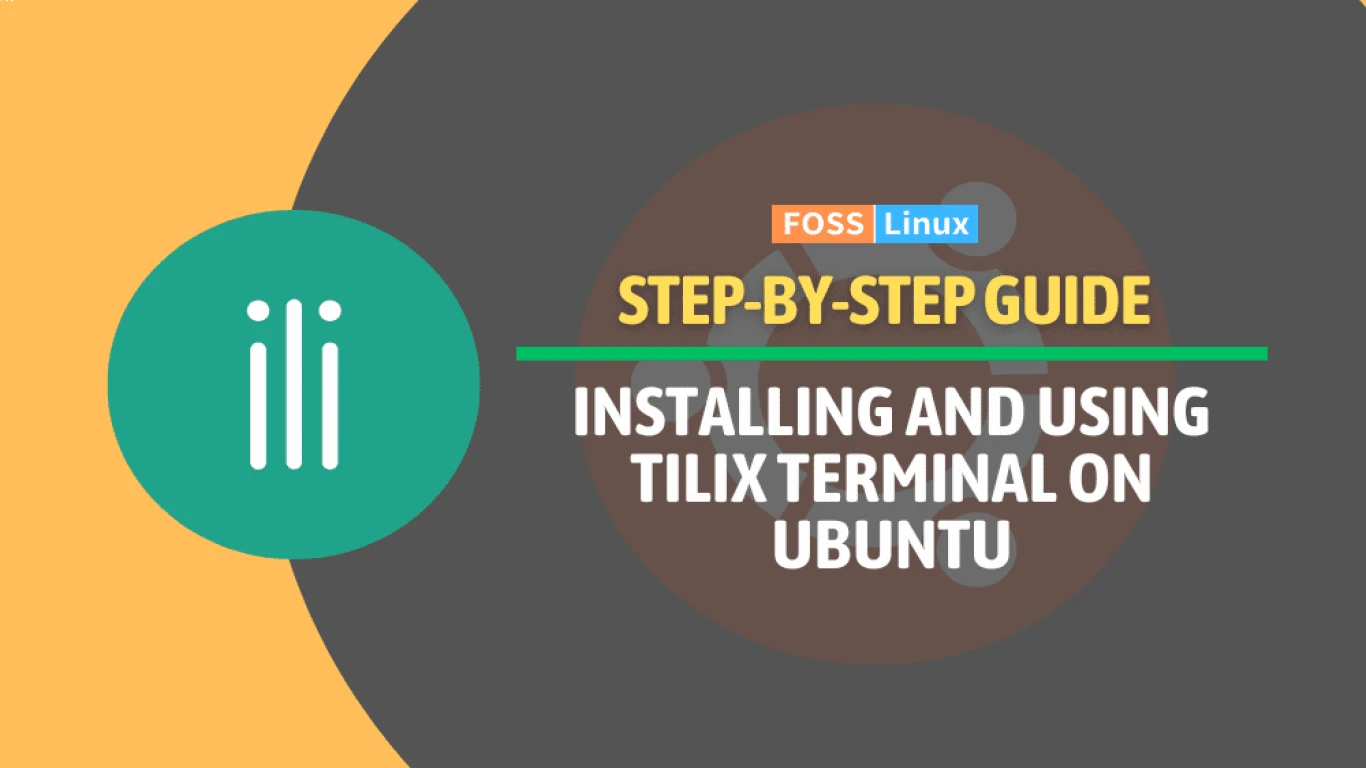How to Use the Terminal in Ubuntu
How to Use the Terminal in Ubuntu: Mastering the Command Line Like a Pro
Hey there! So, you've decided to dive into the world of Ubuntu and take control of your system like a true tech wizard, huh? Using the terminal in Ubuntu might seem like a daunting task at first, but trust me, once you get the hang of it, you'll feel like a total badass. In this guide, we're gonna cover everything you need to know about using the terminal in Ubuntu. We'll break it down into easy-to-understand sections, so let's get started!
1. Getting to Know the Terminal: Your New Best Friend
Before we jump into the nitty-gritty, you gotta know what the terminal actually is. Imagine it as a magic portal to your computer's soul. It's a tool that lets you communicate with your system using simple text commands. This is where all the cool magic happens!
2. Opening the Terminal: Let the Adventure Begin!
So how do you even open this terminal thing? It's super easy, dude! Just follow these steps:
- Press Ctrl + Alt + T on your keyboard. Boom! The terminal window pops right up.
- You can also find it by clicking on the "Activities" in the top-left corner of your screen and typing "Terminal" in the search bar.
3. Basic Commands Every User Should Know
Now that we're in, let's start with some basic commands that will make you look like a pro:
3.1 Navigating Through Directories
ls: Type this to list all files and directories in your current location.cd <directory>: Wanna move into a directory? This is the way to do it. Just replace<directory>with the actual folder name.
3.2 File Manipulation Commands
touch <filename>: Create an empty file. Replace<filename>with your desired name.rm <filename>: Remove a file. Careful though, once it's gone, it's gone!
3.3 Getting Superuser Privileges
sudo <command>: This command lets you run other commands as a superuser. You might be asked for your password.
4. Customizing Your Terminal: Make It Yours
Who says terminals can't be stylish? Give your terminal some personality by changing its appearance:
- Use Different Themes: Search for "Settings" and find the "Terminal" menu. Here you can experiment with colors and fonts.
5. Using Package Managers: Get the Software You Need
One of the perks of using Ubuntu is the vast array of software you can install via terminal. Meet apt-get, your new best buddy:
sudo apt-get update: Refresh your package list. It's like a quick morning stretch.sudo apt-get install <package_name>: Replace<package_name>with the software you want, and it will be downloaded and installed.
6. Editing Files with Nano: Embrace Your Inner Editor
You're in the hacking world now, so knowing how to edit files is crucial. Here's where Nano comes into play:
nano <filename>: Opens up the file in a simple text editor. Use keyboard shortcuts like Ctrl + X to exit and save changes.
7. Keeping Your System Tidy: Clean Up with Ease
No one likes a messy room, right? Your system is no different. Here's how you keep it clean:
sudo apt-get autoremove: Get rid of unnecessary packages hogging space.df -h: Check how much storage you have left.
8. Understanding Permissions: Who's the Boss?
When dealing with files, you gotta know about permissions. Three main types exist: Read (r), Write (w), and Execute (x). Commands like chmod help you modify these permissions.
9. Working with Processes: Manage Like a Pro
Processes are programs running in the background. Keep an eye on them using:
top: Provides a real-time glimpse of system processes.kill <process_id>: Stops a process. Be careful with this power.
10. Creating Simple Scripts: Automate and Impress
Once you're comfy with commands, why not create scripts to automate tasks?
- Create a script file using
nano script.shand write your commands. - Make it executable with
chmod +x script.sh.
Conclusion: You're Ready to Rule the Terminal
Congrats! You've made it through this ultimate guide on how to use the terminal in Ubuntu. From opening the terminal to customizing it, managing files, and even creating scripts—you're now armed with the knowledge needed to tackle your Ubuntu system like a boss.
FAQs: Common Questions About Using the Terminal in Ubuntu
-
What if I forget a command? No worries! Use the
man <command>to access the manual page for that command. It'll guide you through it. -
How do I exit the terminal? Simply type
exitand hit Enter. You're all set! -
Can I access remote servers through the terminal? Absolutely! Use
ssh <username>@<server_ip>to access remote servers. -
Am I stuck with just a black terminal? Nope! Customize colors and fonts to make your terminal look cool and unique.
-
Is there an undo command for the terminal? Unfortunately, the terminal doesn't have an "undo" button. Always double-check your commands before hitting Enter!
Using the terminal in Ubuntu is the gateway to a powerful and efficient computing experience. Practice makes perfect, so keep exploring, and soon you'll be a terminal pro. Happy hacking!
#ubuntu #terminal #howtouse #ubuntucommands #terminalguide