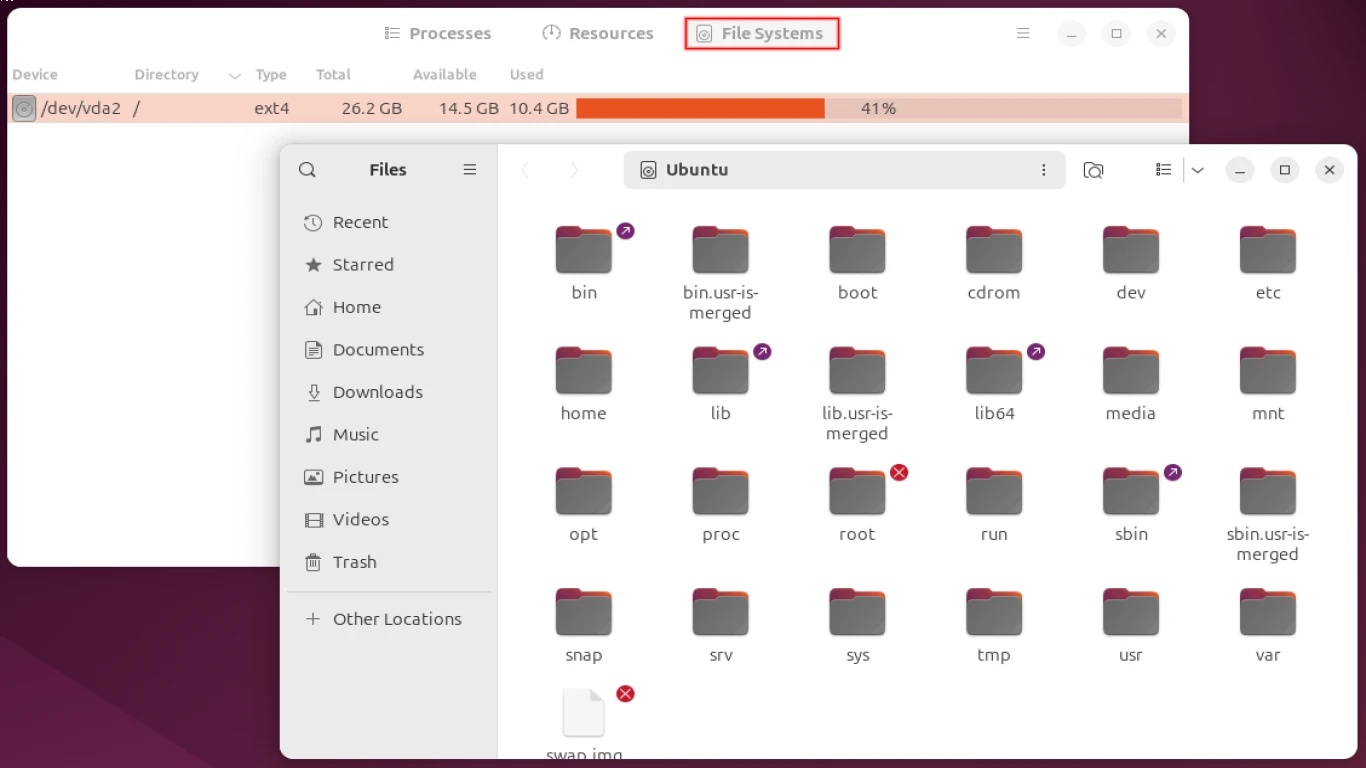Managing Files and Folders in Ubuntu
Managing Files and Folders in Ubuntu: A Comprehensive Guide for Beginners
Managing files and folders in Ubuntu might sound like a daunting task for someone who's just started using Linux, but trust me, it's as easy as pie once you get the hang of it. In this detailed guide, we'll go through all the essentials you need to know for managing files and folders on your Ubuntu system. By the end of this article, you'll feel like a total pro! So, grab a cup of coffee, sit back and let's dive into the world of Ubuntu file management.
An Introduction to the Ubuntu File System: What You Need to Know First
Alrighty, before we get into the nitty-gritty of managing files and folders, let’s quickly discuss the basics of the Ubuntu file system. In Ubuntu, everything is treated as a file, and the file system is structured in a hierarchical manner, similar to what you might find on other operating systems like Windows. The top of the hierarchy is the root directory, denoted as /. Everything starts from here.
Key Directories in Ubuntu You Should Know
/home: This is where your personal files and folders reside. Every user has their own home directory under/home./etc: Contains system configuration files./var: Stores variable data like logs, databases, and cache./usr: Stores user-installed software and libraries.
Navigating Files and Folders via Terminal: The Essentials for Every User
One of the primary ways to manage files and folders in Ubuntu is through the Terminal. I know, the command line can be a bit intimidating at first, but with a few basic commands, you’ll be unstoppable.
The Basics: Moving Around in the Terminal
pwd: Stands for 'print working directory'. It shows you the path of the directory you’re currently in.ls: Lists the files and folders in your current directory.cd: Change directory. Use it to navigate to different directories.
Manipulating Files and Folders: Core Commands You Must Master
cp: Copy files or directories.- Usage:
cp source_file destination
- Usage:
mv: Move or rename files and directories.- Usage:
mv source destination
- Usage:
rm: Remove files or directories.- Usage:
rm file_name
- Usage:
Creating and Editing Files: No More Headaches!
touch: Create a new empty file.- Usage:
touch newfile.txt
- Usage:
nano: A simple command-line text editor.- Usage:
nano file_name
- Usage:
Using GUI for File Management: If Terminal Ain't Your Thing
For those more comfortable with a graphical interface, Ubuntu offers a file manager called Nautilus. It’s pretty similar to what you’d see in Windows Explorer or Mac’s Finder, making it super intuitive.
Nautilus Basics: Your Go-To GUI for File Management
- To Copy/Paste: Use the context menu or keyboard shortcuts (Ctrl+C to copy, Ctrl+V to paste).
- To Delete: Right-click the item and select “Move to Trash”.
Batch Renaming Files: A Hidden Gem in Nautilus
One of the cool features of Nautilus is the ability to batch rename files. Select multiple files, right-click, then choose “Rename” to make your life a whole lot easier when dealing with large numbers of files.
Managing File Permissions: Keeping Your System Secure
In Linux, file permissions are a big deal. They determine who can read, write or execute a file. Managing permissions effectively keeps your system secure and operating smoothly.
Understanding File Permission Basics: What Those Numbers Mean
Every file and directory has a set of permissions associated with it. These are represented by a combination of three numbers (e.g., 755), which correspond to the owner, group, and others.
Changing Permissions Using chmod: The Quick and Easy Way
- Syntax:
chmod 755 file_name - The above command sets read, write, and execute permissions for the owner, and read and execute for everyone else.
Exploring Hidden Files and Folders: What Lies Beneath
By default, hidden files in Ubuntu start with a dot (.) prefix. To view them in the terminal, use the ls -a command. In Nautilus, you can toggle hidden files with Ctrl+H.
Using Shell Scripts for Automation: Boost Your Productivity
Once you’re comfortable with basic file management, shell scripts can automate repetitive tasks and save you tons of time.
Creating a Basic Shell Script: Getting Started
- Create a new file with the
.shextension. - Add
#!/bin/bashat the top to specify the shell interpreter. - Add your command sequences and save.
Understanding Links: Symlinks and Hard Links in Ubuntu
In Ubuntu, links are pointers to files or directories. There are two types of links you should be aware of.
Symlinks vs. Hard Links: What’s the Difference?
- Symlink: Shortcut to a file, similar to a shortcut in Windows.
- Hard Link: Acts as a clone of the original file.
Backup and Recovery: Because Catastrophes Happen!
Keeping your data safe is crucial. Ubuntu provides several tools for backing up your files.
Using rsync: A Versatile Backup Tool
- Command:
rsync -a source destination - It’s efficient and keeps your backups updated with the latest changes.
Conclusion: Mastering File and Folder Management in Ubuntu
By now, you should have a solid understanding of file and folder management in Ubuntu. Whether you prefer using Terminal commands or enjoy the ease of a GUI, Ubuntu provides you with a plethora of options tailored to your needs. The key is practice and experimentation. The more you use these tools, the more confident you'll become. Happy file management!
FAQs
-
Can I manage Ubuntu files from Windows?
- Yes, you can use tools like Samba to access Ubuntu files from a Windows system.
-
What’s the difference between a directory and a folder?
- There’s no practical difference; both terms are interchangeable and mean a container for files.
-
Is there a shortcut for opening Terminal in Ubuntu?
- You can open Terminal by pressing
Ctrl + Alt + T.
- You can open Terminal by pressing
-
Can I recover deleted files in Ubuntu?
- It’s possible to recover deleted files if they’ve not been overwritten yet, using tools like TestDisk.
-
How can I improve security with file permissions?
- Regularly audit permissions using the
ls -lcommand and make sure sensitive files are not accessible by unauthorized users.
- Regularly audit permissions using the
#managingfilesubuntu #filemanagementubuntu #ubuntufolders #ubuntufilesystem #linuxfilehandling