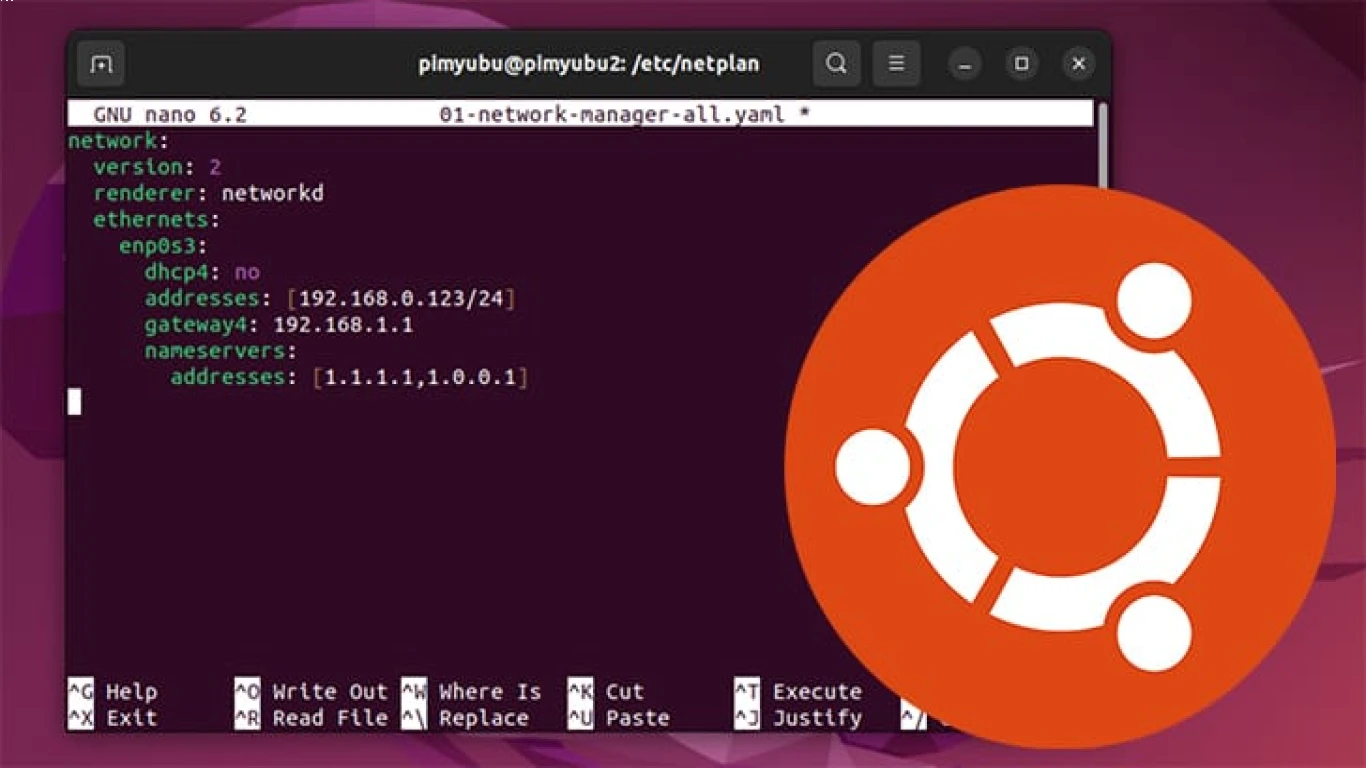Network Configuration Guide for Ubuntu
Complete Network Configuration Guide for Ubuntu
Hey there, tech enthusiasts! So, you're diving into the world of Ubuntu and looking to get your network configuration on point? You're in the right place. Buckle up, because we're about to take a tour through the essentials of configuring your network on Ubuntu. Whether you're just getting started or looking to refine your skills, this comprehensive guide will cover everything you need to know. Let's get going!
Understanding Ubuntu's Network Configuration Tools
When it comes to setting up your network on Ubuntu, there are several tools at your disposal. Let's break them down so you can choose the best one for your needs.
Graphical User Interfaces (GUIs): Simplifying Network Setup
If you're more of a "click rather than code" kind of person, Ubuntu provides GUIs that make network configuration a breeze.
Network Manager: Your Go-To GUI Tool
The Network Manager is like your best buddy. It's user-friendly and pre-installed in most Ubuntu systems. You can effortlessly connect to Wi-Fi, manage wired connections, and even handle VPNs. Just open the "Settings," find "Network," and you're in business.
System Settings: The No-Fuss GUI Approach
For basic configurations, you can't go wrong with System Settings. It offers an easy interface for managing DNS, proxies, and other simple settings. Find it under "Settings" > "Network" and you're good to go.
Command Line Interface (CLI): For the Code Savvy
For those who prefer a little more control, the Command Line Interface offers unmatched flexibility. Let's explore some essential commands and tools.
ifconfig and ip addr: The Dynamic Duo for IP Configuration
ifconfig used to be the go-to command, but ip addr has become the preferred method. With these commands, you can display and modify your network interfaces. It's perfect for checking your IP addresses and understanding your Ethernet and Wi-Fi connections.
# Display current network configuration
ip addr shownetplan: The New Standard for Network Configuration
With Ubuntu 18.04 and later, netplan is now the standard for network configuration. It uses YAML files to define network parameters, which makes it both reliable and straightforward.
Creating a Basic Network Configuration with Netplan
Here's a basic example. Say you want to set a static IP:
network:
version: 2
ethernets:
eth0:
dhcp4: no
addresses: [192.168.1.100/24]
gateway4: 192.168.1.1
nameservers:
addresses: [8.8.8.8, 8.8.4.4]To apply the configuration, simply use:
sudo netplan applySetting Up Wireless Networks on Ubuntu
Feeling wireless? No stress. Let's tackle how to set up Wi-Fi on your Ubuntu machine.
Connecting to Wi-Fi Using GUI
Just head over to "Settings," click on "Wi-Fi", select your network, and enter the password. Easy peasy!
Connecting to Wi-Fi Using Terminal
For the terminal aficionados, nmcli is the tool to use:
nmcli d wifi connect <SSID> password <PASSWORD>With this, you gain control and can script or automate the connection process.
Dealing with Proxies and DNS Servers
Sometimes, you need to fine-tune proxy settings or specify custom DNS servers. Here's how:
Configuring DNS Servers
Use the resolv.conf file for a temporary solution or add DNS servers in Network Manager for something more permanent.
Setting Up a Proxy
Using the "Settings" > "Network" > "Network Proxy" menu, you can set up system-wide proxy configurations, which is essential for accessing certain web services.
Advanced Network Configuration Tasks
Want to dive deeper into networking? Here are some advanced tasks you might find intriguing.
Bridging Interfaces: Connecting Networks Together
Network bridging is useful for connecting two different networks. Use bridge-utils and configure /etc/network/interfaces for a seamless setup.
Setting Up a VPN: Secure Your Connection
VPNs are essential for privacy. Use OpenVPN or another protocol to secure your connection. Installation and configuration guides are available online to guide you through the process.
Troubleshooting Common Network Issues
Even seasoned pros run into network hiccups. Here’s how to troubleshoot like a boss.
Common Issues and How to Fix Them
- Can't Connect to Wi-Fi: Check your Wi-Fi is on, and consider restarting the Network Manager service.
- DNS Resolution Problems: Ensure your DNS settings are correct. Flushing the DNS cache might also help.
- Issues with Static IP Assignments: Double-check your YAML configuration if you're using
netplan.
Using Ping and Traceroute for Diagnostics
ping and traceroute are your best friends for diagnosing connectivity issues. They can help identify where the connection is failing and where to focus your troubleshooting efforts.
Keeping Your Network Secure
Security is paramount, and with the right practices, you can ensure your Ubuntu system stays safe online.
Basics of Network Security on Ubuntu
Keep your system updated, use strong passwords, and configure your firewall using ufw to minimize vulnerabilities.
Implementing a Firewall
Enable and configure UFW:
# Enable the firewall
sudo ufw enable
# Allow SSH
sudo ufw allow sshTake the time to learn UFW's syntax to maximize your network's security.
Conclusion: Mastering Network Configuration on Ubuntu
Navigating the world of Ubuntu network configuration can seem daunting, but with these tools and tips, you're more than equipped to take on the challenge. Remember, practice makes perfect. Spend time experimenting with different configurations, and don’t hesitate to dive into deeper waters when you're ready. Now go out there and network like a pro!
FAQs
1. What is the best tool for beginners to configure networks on Ubuntu? The best tool for beginners is the Network Manager GUI. It is straightforward, intuitive, and comes pre-installed on most Ubuntu systems.
2. How do I check my current IP address on Ubuntu?
You can check your current IP address using the command ip addr show in the terminal.
3. Why is my Wi-Fi not working in Ubuntu? Ensure your Wi-Fi switch is on, the correct drivers are installed, and that the Network Manager service is running.
4. How do I switch from a DHCP to a static IP in Ubuntu?
You can use netplan for switching to a static IP. Modify the YAML file and apply changes using sudo netplan apply.
5. Is Ubuntu good for running a secure network? Yes, Ubuntu is excellent for secure networking. With regular updates, a configurable firewall, and VPN support, it's a great choice for network security.
Hope you found this guide helpful! If you have any other questions, feel free to leave a comment below. Keep exploring and happy networking!
#networkconfiguration #ubuntuguide #ubuntunetworking #networksetup #ubuntuconfiguration