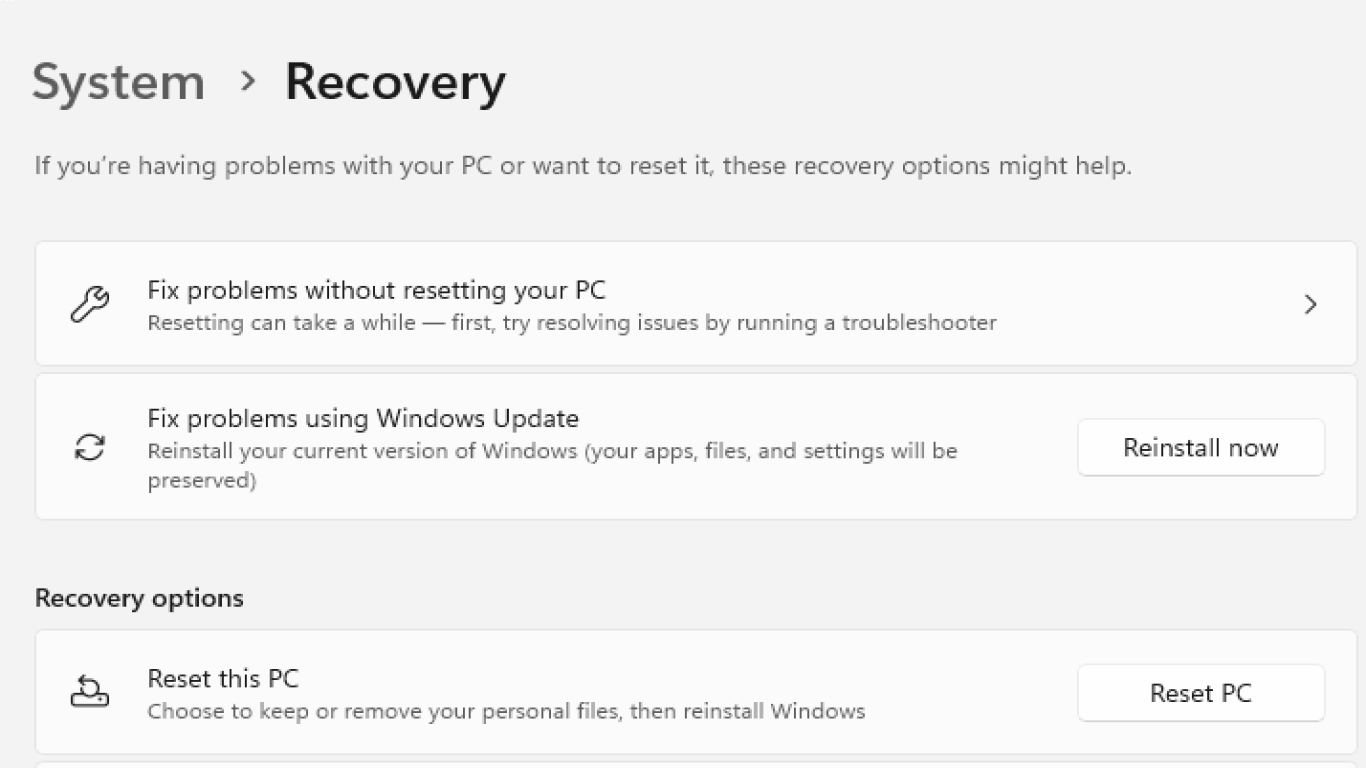Reinstall Windows After a Crash
How to Reinstall Windows After a Crash: A Comprehensive Guide
We've all been there. You're in the middle of something crucial on your computer, and bam! The dreaded system crash. It's frustrating, right? But don't worry, because reinstalling Windows after a crash can be a lifesaver. In this article, we're diving deep into the process of reinstalling Windows after a crash, ensuring your PC is up and running smoothly in no time. Get ready for a detailed journey into recovery and enjoy a seamless reinstalling experience.
Understanding the Importance of Reinstalling Windows After a Crash
A computer crash isn't just an inconvenient halt to your work. It can be a sign of deeper issues like corrupted files, malware, or failing hardware. Reinstalling Windows after a crash is often the best way to ensure your operating system is free from bugs and performing optimally. This process resets your system, deletes temporary files, and gives you a clean slate.
Signs Indicating You Need to Reinstall Windows After a Crash
Before diving into reinstalling, it's important to confirm that you need it. Here are several indicators:
- Frequent Blue Screen of Death (BSOD): If BSOD occurs often, it's a surefire sign your OS is not functioning correctly.
- Sluggish Performance: Lagging and freezing can be symptoms of deeper issues.
- Failed Startup: If you're stuck in a boot loop, a clean install may be necessary.
- Persistent Errors: Constant error messages during regular tasks can prompt reinstalling.
Pre-Reinstallation Checklist: Preparing for a Fresh Start
Going into the reinstalling process unprepared can lead to data loss. Here's what you need:
- Back Up Your Data: Save crucial files to an external drive or cloud storage.
- License Key Ready: Keep your Windows license key handy.
- Driver Downloads: Download necessary drivers for offline access post-installation.
- Create a Bootable USB: Having a Windows installation USB can make reinstalling more efficient.
Step-by-Step Guide to Reinstall Windows After a Crash
It's time to get into the nitty-gritty of reinstalling Windows after a crash. Follow these detailed steps:
Step 1: Boot from Your Windows Installation Media
- Insert your bootable USB or DVD.
- Restart your computer and press the required key (usually F2, F12, Delete, or ESC) during startup to enter the boot menu.
- Select the installation media as the boot device.
Step 2: Begin the Installation Process
- Choose your preferred language, time, and keyboard layout.
- Click on "Install Now."
- Enter your Windows license key when prompted.
Step 3: Select Custom Installation
- Opt for "Custom" rather than an upgrade.
- Select the partition where Windows is currently installed (usually Drive C) and choose "Format."
- Confirm the formatting to delete all existing files.
Step 4: Install Windows
- Follow on-screen instructions to proceed with installation.
- Be patient as Windows installs. Your computer will restart several times.
Step 5: Initial Setup
- Configure your region, keyboard layout, and time zone.
- Connect to the internet and sign in with a Microsoft account or create a local account.
Step 6: Update Drivers and System
- Use downloaded drivers or check Windows Update for automatic driver installation.
- Install Windows updates to patch any security vulnerabilities.
Common Mistakes to Avoid When Reinstalling Windows After a Crash
While reinstalling Windows can be straightforward, avoiding these mistakes will save you from headaches:
- Ignoring Data Backup: Ensure all important data is backed up before formatting.
- Losing Your License Key: Misplacing the key can lead to activation issues.
- Not Preparing Drivers: Offline driver access is essential, especially without immediate internet.
When to Seek Professional Help for Reinstalling Windows After a Crash
Sometimes, attempting to reinstall Windows after a crash might be challenging, especially for beginners. Seeking professional help is advisable if:
- You're unsure about the process.
- You encounter hardware issues alongside the crash.
- Reinstalling doesn't resolve performance issues.
Essential Tips for Maintaining Windows After Reinstallation
Reinstalling Windows is just the beginning of maintaining a stable system. Consider these tips to keep your system running smoothly:
- Regular Backups: Schedule regular backups to avoid data loss.
- Update Software: Keep Windows and all applications updated.
- Antivirus Protection: Use reliable antivirus software to fend off malware.
- Routine System Scans: Regularly run system scans to identify potential issues early.
How to Troubleshoot Common Post-Reinstallation Issues
Even after reinstalling, issues may arise. Address common problems with these troubleshooting tips:
- Driver Conflicts: Use device manager to update or revert problematic drivers.
- Network Issues: Check network adapters and ensure the right drivers are installed.
- Slow Performance: Run disk cleanup or disk defragmenter to optimize performance.
The Cost of Not Reinstalling Windows After a Crash
Skipping reinstalling after a crash can lead to exaggerated slowdowns, more frequent crashes, and security risks. The short-term inconvenience of reinstalling is minimal compared to prolonged issues and potential data loss risks.
Conclusion
Reinstalling Windows after a crash is not just about fixing an immediate issue; it's about safeguarding your computer's health and performance. While the process can be daunting, following this guide ensures a smooth reinstall procedure. Remember to back up your data, stay patient through the setup, and maintain your fresh installation to prevent future crashes. By taking these steps, you can rest assured your system is set for smooth sailing ahead.
Frequently Asked Questions
-
How often should I reinstall Windows? Regular reinstallation isn’t necessary. Only reinstall when you experience severe issues or frequent crashes.
-
Can reinstalling Windows damage my computer? No, reinstalling Windows is safe. It resolves issues by providing a fresh slate for your system.
-
Will I lose my files if I reinstall Windows? Yes, reinstalling erases data. Always back up files before starting the process.
-
Do I need a product key each time I reinstall Windows? Yes, you’ll need a product key unless Windows was factory pre-installed.
-
What’s the difference between resetting and reinstalling Windows? Resetting returns Windows to default settings with or without removing personal files. Reinstalling wipes everything for a clean install.
#reinstallwindowsafteracrash #windowscrashrecovery #windowsreinstallationguide #fixwindowscrash #windowstroubleshooting