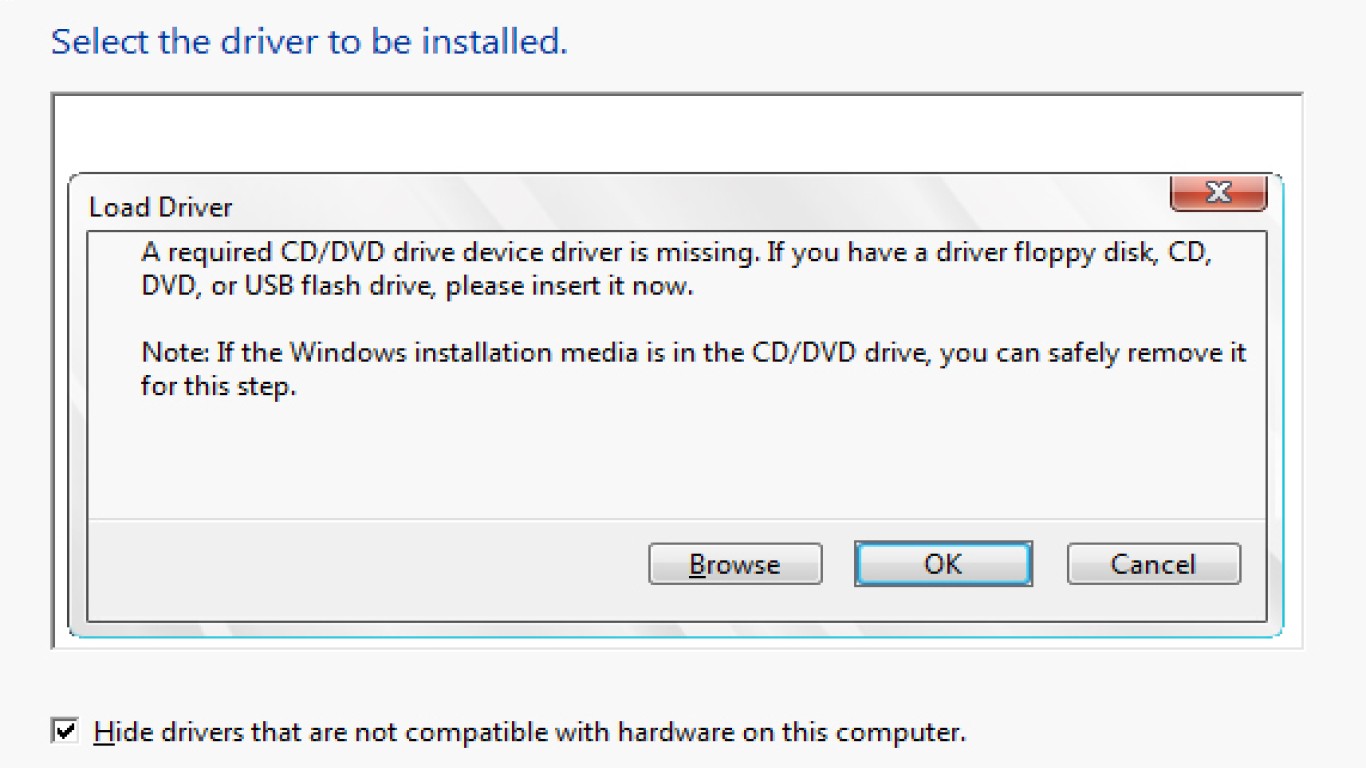Reinstall Windows and Install Drivers
Reinstall Windows and Install Drivers Like a Pro: Your Ultimate Guide
Reinstalling Windows and getting drivers up and running can feel like a daunting task, but fret not! We've got all the details laid out for you like a pro - even if you're not one. Pulling a fresh start on your system can breathe new life into your PC, and with this ultimate guide, you'll know exactly how to do it, step by step. So grab your mouse, and let's dive into the realm of Windows reinstallation!
Why Reinstall Windows: Understanding the Need for a Fresh Start
If your computer is running slower than a turtle in a molasses treat-infested swamp, reinstalling Windows might just be what you need! It'll expunge stubborn viruses, clean up endless clutter, and brush off any glittery remnants of unused programs. But that's just the start; reinstalling gives your system a fresh attitude with security patches fresh as the morning dew.
Preparing for the Reinstall: Backing Up What Truly Matters
Before you hit the shiny reinstall button, a word to the wise: back up your data. Trust me, there's nothing worse than losing those memes you've been collecting or the extensive playlists you curated over the years. Invest some time in securing your files on an external drive or cloud storage. Your digital heart will thank you later.
Choosing the Right Version of Windows for Reinstallation
Long gone are the days of basic versions of Windows. Now, something more powerful may suit your needs. Consider what programs you'll run, as gaming or professional work might call for something beefier. It's like choosing between a scooter and a ninja bike; both will get you places but in wildly different fashions.
Step-by-Step: How to Reinstall Windows
- Download the Windows Installation Tool: Visit the official Microsoft website and download the Windows Media Creation Tool.
- Create Installation Media: Use a USB or DVD (unless you like playing with fire) to create the installation media.
- Boot from USB/DVD: Restart your computer and go into BIOS settings to boot from the installation media.
- Follow the Instructions: Let Windows guide you through the setup. Choose "Custom Install" for a clean slate.
- Install Windows: Kick back and relax as Windows does the heavy lifting. Just follow the prompts!
Get Your Drivers: Making Sure Everything Works Smoothly
Once Windows is up and glowing, it’s time to install drivers. Without them, your computer's as good as a car without wheels. Here's how to ensure everything runs with buttery smooth precision.
Identifying the Drivers You Need: The Essentials
Some are essential; others, not so much. Begin with motherboard, graphic card, audio, and network drivers. Head over to your manufacturer's website; it'll have what you need like a treasure chest waiting to be uncovered.
Download and Install Drivers: From the Web to Your System
Tread carefully here; download the latest drivers directly from the manufacturer’s site to avoid bitter impersonators or viruses masquerading as drivers.
- Motherboard Drivers: These ensure the rest of the drivers have a base to function within.
- Graphics Drivers: Crucial for all those late-night gaming marathons or graphic design projects!
- Audio Drivers: Because what's a game without epic soundtracks and sweet in-game chatter?
- Network Drivers: Get and stay connected to the world.
Making Use of Driver Updates: Stay Ahead of the Game
Technology evolves faster than the plot twists of your favorite series. Regular updates ensure you’re on top of security and functionality improvements. It's as easy as Windows Device Manager bringing stuff up to date when needed.
Troubleshooting Driver Issues: What to Do When Things Go Awry
Every Cinderella needs to fix her broken slipper once in a while. If drivers misbehave, don’t panic! Roll back to previous versions or use recovery systems to restore peace in your cyber empire.
Regular Maintenance: Keep Your Newly Installed System Fresh
Now that your system purrs like a pampered kitten, keep it that way. Regular updates, file cleaning, and the occasional antivirus checkup can prevent the need for pesky reinstalls in the future.
Conclusion: Reinstalling Windows and Installing Drivers Made Easy
Reinstall Windows and Install Drivers with ease and confidence. This fresh start checklist will ensure your PC performs as new. A systematic approach makes all the difference in ensuring technology keeps up with the incredible pace of life. Happy computing!
Frequently Asked Questions (FAQs)
1. Can I reinstall Windows without losing data?
Yes, Windows allows for an "Upgrade" option that lets you keep your files. But be cautious and back up everything essential beforehand.
2. How often should I update my drivers?
Driver updates should ideally be performed every few months or whenever you notice system issues.
3. Are third-party driver updater tools safe?
Be wary of using third-party tools. Always source drivers directly from your hardware manufacturer's website.
4. What should I do if a driver installation fails?
Check compatibility, ensure the downloaded file isn’t corrupt, or try running Windows Troubleshooter for help.
5. Is it necessary to reinstall drivers after a Windows reinstall?
Yes, reinstalling Windows generally wipes out installed drivers, so you’ll need to reinstall them to ensure proper hardware functionality.
#reinstallwindows #installdrivers #windowssetup #systemdrivers #freshinstallation