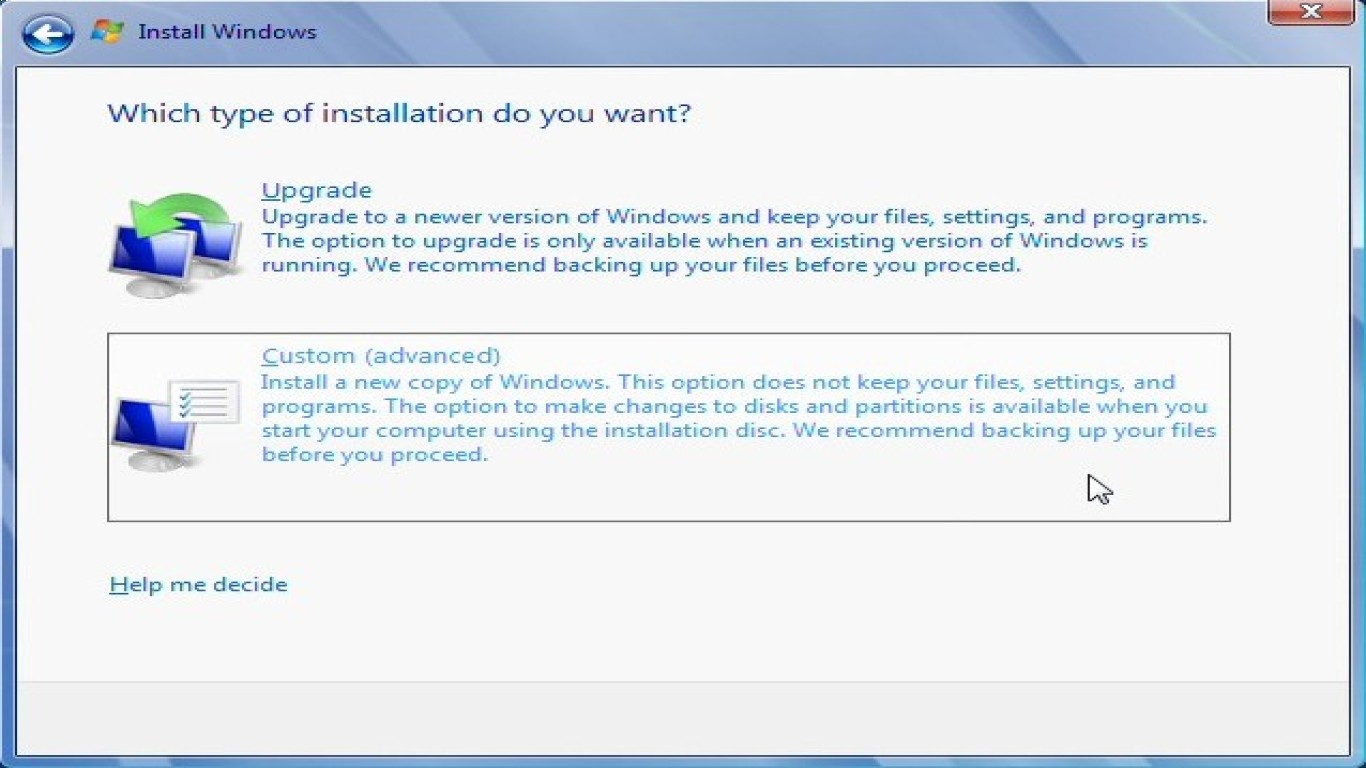Reinstall Windows and Keep Your Files
Reinstall Windows and Keep Your Files: A Comprehensive Guide
If you're experiencing issues with your Windows operating system and think a complete reinstall is necessary, but you're worried about losing your treasured files, don't worry. It's entirely possible to reinstall Windows while preserving your important data. In this guide, we'll walk you through the process step by step, ensuring you maintain all your files intact. Let's dive into our detailed and friendly walkthrough to reinstall Windows and keep your files intact.
Understanding the Need to Reinstall Windows and Keep Your Files
There are a variety of reasons why someone might choose to reinstall Windows. Whether it's due to slow performance, constant crashes, virus infections, or software errors, a fresh reinstall can be an effective solution. Importantly, you can perform this process without sacrificing your personal files.
Preparing Your System for a Windows Reinstallation
Before you start, it’s crucial to prepare your system accordingly. Here’s a handy checklist:
- Backup Your Files: Even though we’re planning to keep your files, it's always wise to make a backup on an external drive or cloud storage.
- Gather Necessary Software: Make sure you have any installation discs or downloaded programs you might need post-reinstallation.
- Note Down Important Information: This includes any product keys, application serial numbers, or logins you might need.
Choosing Between Resetting or Reinstalling
Understand the difference between:
- Reset This PC Option: This offers a quicker way to reinstall Windows, providing an option to either keep your personal files or remove everything.
- Full Reinstallation: This is more comprehensive and cleans the system entirely for a fresh start. Although daunting, it still offers an option to save personal files.
Using the ‘Reset This PC’ Feature to Keep Your Files
- Access Settings: Go to Settings > Update & Security > Recovery.
- Choose “Get Started” under Reset This PC: Select the option “Keep my files”.
- Follow On-Screen Instructions: Complete the reset process and reinstall Windows while your files remain untouched.
Executing a Full Windows Reinstallation with File Preservation
For those opting for a full reinstall:
- Create a Bootable USB Drive: Download the Windows Media Creation Tool from the Microsoft website and follow prompts to create installation media.
- Boot from USB: Insert the bootable USB and restart your PC. Enter BIOS to boot from USB.
- Select Installation Type: Choose “Upgrade: Install Windows and Keep Files” to proceed.
- Complete Setup: Follow the prompts ensuring you check options to keep personal files during the installation.
Post-Reinstallation Steps: Configuring and Updating Settings
After you successfully reinstall Windows and keep your files, you’ll still need to:
- Reinstall Applications: Set up programs that weren’t backed up.
- Update Drivers: Ensure all your hardware has the latest drivers.
- Reinstall Updates: Run Windows Update to get the latest security patches.
Troubleshooting Common Reinstallation Problems
What happens if things don’t go to plan?
- Installation Freeze: A reboot or second attempt might solve temporary glitches.
- Lost Files: Restore from a backup if files disappear (although unlikely if steps are followed).
- Driver Issues: Use Device Manager to update or reinstall any problematic drivers.
The Benefits of Reinstalling Windows and Keeping Files
Opting to reinstall Windows and keep your files provides a balance between a fresh start and data security. Not only does your system performance improve, but your personal files remain safely in their place.
Maintenance Tips for Optimal System Performance After Reinstallation
- Regular Backups: Continue backing up your files regularly to avoid future issues.
- Keep Software Updated: Frequently update your applications and Windows setting.
- Run Antivirus Checks: Maintain a schedule for virus scans to keep the system safe.
Optimizing System Settings for Better Performance Post-Reinstallation
After a reinstall:
- Adjust Performance Settings: Access Advanced System Settings to tweak for performance.
- Manage Startup Programs: Disable unnecessary startup items via Task Manager.
- Optimize Storage: Utilize Disk Management to keep everything tidy.
Conclusion: Effortlessly Reinstall Windows While Safeguarding Your Files
Reinstalling Windows can seem daunting, but choosing the right method allows you to keep personal files secure. Whether using the built-in reset feature or conducting a full reinstall, following these detailed steps will ensure a smooth transition to a newly reinstalled system.
Frequently Asked Questions (FAQs)
Q1: Is it possible to reinstall Windows without losing any files?
Yes, using the “Keep my files” option during a Windows reset or an upgrade installation ensures your files remain intact.
Q2: What if I accidentally delete files during reinstallation?
Restore them from a backup. Keeping a backup ensures you don’t lose essential data regardless of reinstallation outcomes.
Q3: How long does it typically take to reinstall Windows and keep files?
The process can take from 20 minutes to several hours depending on system speed and the type of reinstallation.
Q4: Will my applications be reinstalled automatically after I keep my files?
No, you will need to reinstall any applications and software after a Windows reinstallation.
Q5: How can I access BIOS to change my boot order?
Press the required key (often F2, F12, DEL, or ESC) when your computer starts to enter BIOS and alter boot settings. Always check your device manual for specifics.
By following this guide, you now have all the information needed to reinstall Windows and keep your files safe. Dive into the process with confidence, knowing your beloved digital memories and important documents are secure.
#reinstallwindows #keepyourfiles #windowsreinstallation #filepreservation #securewindowsinstall