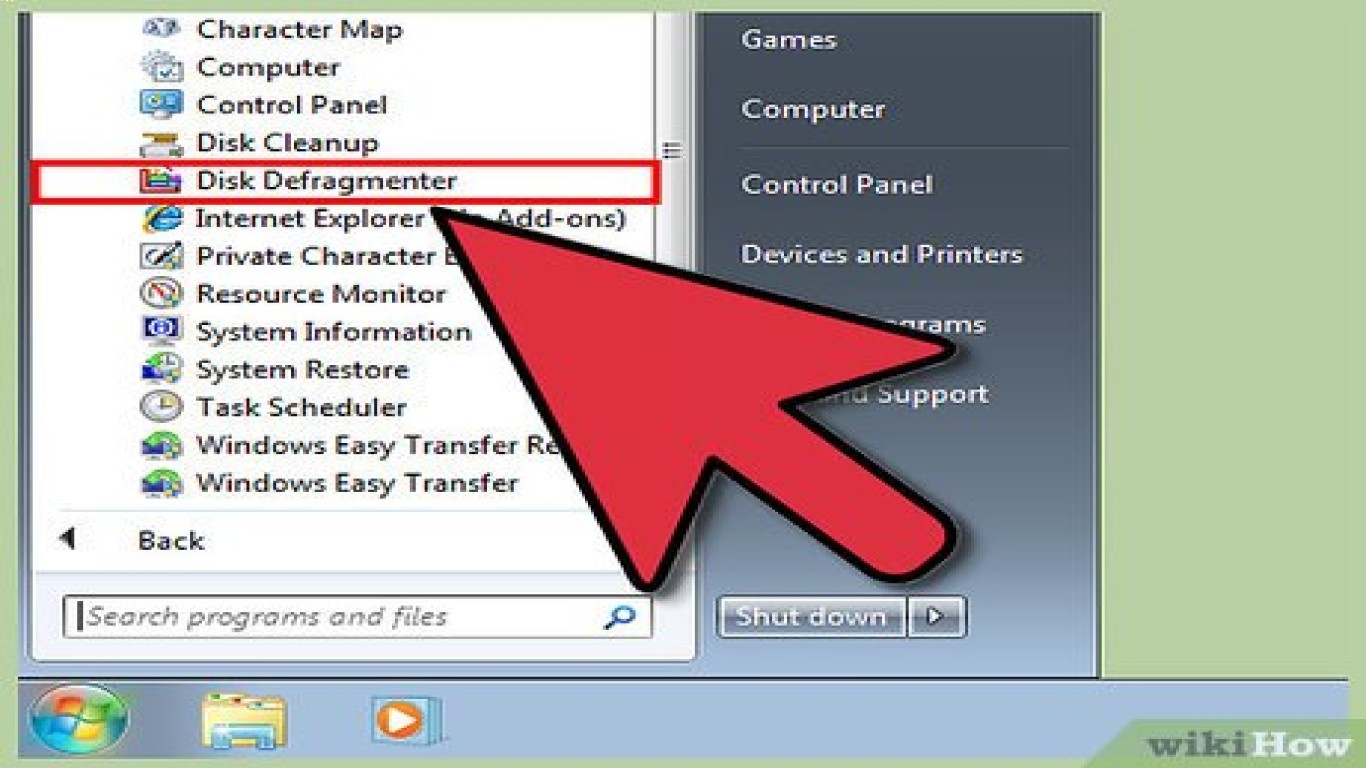Reinstall Windows for Better Performance
Reinstall Windows for Better Performance: Your Ultimate Guide
Let's be real, we've all been there—when your Windows PC starts acting sluggish, applications take forever to load, and it feels like you're running a marathon just to perform simple tasks. Fear not, because reinstalling Windows might just be the superhero your computer needs to give it a fresh start and boost its performance.
Why Reinstalling Windows is Key to Better Performance
Reinstalling Windows can clear out bloatware, fix system errors, and make your device feel brand new. It's like cleaning out your closet—except for your computer. This process ensures that your PC is running on a clean slate, free from the build-up of clutter over time. It's particularly useful if your PC is filled with lingering files, fragmented registers, or corrupt system settings.
How to Prepare for a Windows Reinstallation
Before jumping into the reinstallation process, backing up your data is crucial. Your files, applications, and settings might get wiped out. Therefore, make sure you:
- Back up important files to an external hard drive or cloud storage.
- Make a list of essential applications and software with their respective licenses.
- Save bookmarks and any other online data you might need.
Step-by-Step Guide to Reinstall Windows
1. Create a Bootable USB Drive
A bootable USB drive is your ticket to reinstall a fresh Windows system. Use tools like the Windows Media Creation Tool to download the latest Windows ISO file. Simply follow these steps:
- Insert a USB drive with at least 8GB storage into your PC.
- Download and open the Windows Media Creation Tool.
- Choose "Create installation media for another PC" and select the USB drive.
2. Configure BIOS Settings to Boot from USB
Changing your BIOS settings ensures your PC boots from the USB instead of your hard drive. To do this:
- Restart your PC and enter BIOS mode (commonly by pressing F2, F10, or Del during startup).
- Navigate to the boot menu and set the USB drive as the primary boot option.
- Save changes and exit BIOS.
3. Begin the Reinstallation Process
Once booted from the USB, you’ll be guided through the Windows Setup:
- Select language, time, and keyboard preferences.
- Click on "Install Now."
- Enter your product key if prompted, or choose "I don't have a product key" to continue.
- Select the installation type: "Custom" for a clean installation which wipes existing data.
4. Partition Your Hard Drive
If you want to fully refresh your system, format your hard drive:
- Choose the primary partition where Windows is installed.
- Click "Format" to erase all data on that drive.
5. Complete Setup and Reinstall Drivers
After installation, your PC might restart several times. Once you reach the desktop:
- Install necessary drivers and updates for optimal performance.
- Reinstall essential software and applications.
Additional Tips for Maintaining Optimal Windows Performance
Reinstalling Windows is just the beginning. To keep your system running smoothly:
- Regularly update Windows and drivers.
- Use disk cleanup tools and defragment your hard drive.
- Maintain antivirus software and perform periodic scans.
Potential Risks and Considerations of Reinstalling Windows
While reinstalling Windows can improve performance, be mindful of potential downsides:
- Data Loss: This process will erase all data if not backed up properly.
- Reinstallation Time: This can be time-consuming, taking several hours depending on your system.
- Software Reinstallation: Reinstalling programs and settings can be tedious.
Reinstalling Windows as a Solution for Persistent Issues
Beyond improving performance, reinstalling Windows can address other technical issues:
- Resolve system crashes and blue screen errors.
- Remove persistent malware and viruses.
- Fix corrupt system files that prevent normal operation.
Frequently Asked Questions (FAQ) about Reinstalling Windows for Better Performance
1. How often should I reinstall Windows for maintenance?
- Generally, consider reinstalling every 1-2 years, or when you experience significant slowdowns or system errors.
2. Do I need to reinstall Windows if I upgrade my hardware?
- It's not necessary unless your new hardware requires drivers that aren't compatible with your current installation.
3. Can I reinstall Windows without losing my files?
- Yes, choose the "Upgrade" option during installation to keep personal files. However, a clean install with backup is recommended for best performance.
4. What happens if I lose my Windows license key?
- If it's a digital license linked to your Microsoft account, it will automatically activate. Otherwise, try finding it on your device or purchase a new key.
5. Will reinstalling Windows remove viruses?
- A clean installation will remove viruses, as it erases all existing files and settings.
Conclusion: Why Reinstalling Windows Enhances Your PC Performance
In conclusion, reinstalling Windows is a powerful solution to revitalize and significantly boost your computer's performance. By following these steps and tips, you'll ensure your PC runs efficiently without unnecessary clutter and errors. Reinstallation might seem daunting at first, but with preparation and patience, the rewards of a fast and responsive system are well worth the effort. Say goodbye to sluggish performance and hello to a fresh start!
Remember, maintaining your device with regular updates and cleaning is vital to prolong the effects of your newly installed Windows. Happy computing!
#reinstallwindows #betterperformance #windowsoptimization #improvepcperformance #windowsreinstallation