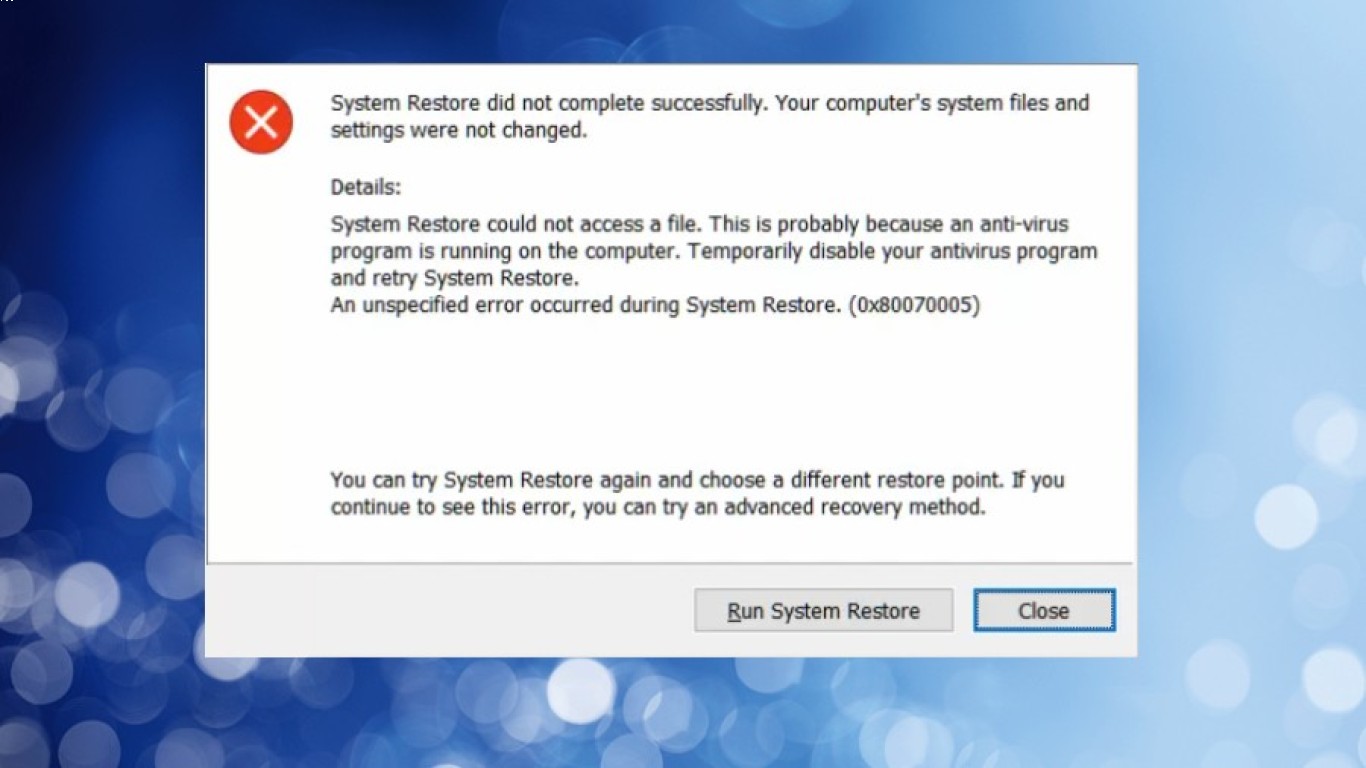Reinstall Windows to Fix System Errors
How to Reinstall Windows to Fix System Errors: A Step-by-Step Guide
In today's world, computers play a vital role in our daily lives. However, dealing with system errors can be frustrating. Reinstalling Windows to fix system errors might be your best bet if you're facing persisting issues on your PC. Let's delve into this comprehensive guide on how to reinstall Windows to troubleshoot and resolve system errors effectively.
Why Reinstalling Windows Could Be Your Lifeline to Fixing System Errors
Reinstalling Windows is often viewed as a last resort. But believe it or not, it can breathe new life into your PC. It helps remove malicious software, clean the registry, and erase clutter that leads to performance issues. Here's why you should consider it:
- Improves PC Performance: Restores the computer to a like-new state.
- Fixes Persistent System Errors: Resolves issues that basic troubleshooting fails to address.
- Erases Malware and Viruses: Cleans your system of any lingering threats.
- Frees Disk Space: Removes unnecessary files and applications accumulated over time.
Preparing for the Reinstallation of Windows to Fix System Errors
Before jumping into the reinstallation process, you must prepare your system. Here's a checklist to follow:
- Back Up Important Data: Ensure all important files, documents, and media are backed up to an external drive or cloud storage.
- Secure Product Keys: Note down the product keys for Windows and any software that requires reactivation post-reinstall.
- Download Necessary Drivers: Gather drivers for your hardware components, like graphics cards and network adapters.
- Create a Windows Installation Media: Use a USB drive or DVD to create a bootable installation media through the official Microsoft website.
Choosing Between a Reset and a Full Reinstallation of Windows
You have two options:
- Reset This PC: Quickly reinstall Windows and keep your files or remove everything.
- Full Reinstallation: Erase everything and perform a clean installation, recommended for severe errors.
Step-by-Step Process to Reinstall Windows to Fix System Errors
Creating a Backup of Your Important Files
- Connect to an external storage device.
- Copy essential files and folders to avoid data loss during reinstallation.
Creating a Windows Installation Media
- Download the Windows Media Creation Tool from the official Microsoft site.
- Insert a USB drive or DVD into the computer.
- Follow the prompts to create installation media.
Booting from Installation Media
- Restart the computer and enter BIOS or UEFI settings (usually by pressing F2, DEL, or ESC).
- Set the boot order to prioritize the USB or DVD.
- Save changes and restart to boot from the installation media.
Steps to Reinstall Windows
- Select Language Preferences: When prompted, choose your language, time, and currency format, and keyboard layout.
- Click Install Now: Select the installation type.
- Enter Product Key: Input the Windows product key if prompted.
- Choose Custom Installation: Opt for a fresh start by completely wiping your hard drive.
- Select Drive Partition: Choose the partition where Windows will be installed (usually the primary drive labeled C:).
- Follow On-screen Instructions: Complete the installation by configuring settings and creating a user account.
Post-Installation Tasks for Optimizing New Windows Setup
- Update Windows: Install the latest updates to ensure security and stability.
- Install Essential Drivers: Manually or automatically install hardware drivers.
- Reinstall Core Applications: Get the apps you use daily back up and running.
- Recover Data: Restore your files from the backup.
Tips for Preventing Future System Errors Post-Windows Reinstallation
- Regular Updates: Keep your system updated to safeguard against vulnerabilities.
- Use Antivirus Software: Invest in good antivirus and anti-malware solutions.
- Create Regular Backups: Schedule regular backups to save time in the future.
- Practice Safe Browsing: Avoid suspicious websites and emails.
Conclusion: Reinstall Windows to Fix System Errors for a Seamless Computing Experience
Reinstalling Windows is a powerful method to eliminate system errors and breathe new life into your computer. While it might seem daunting, following this guide will help you execute the process seamlessly. Regular maintenance and smart usage practices post-reinstallation will ensure your system remains error-free for longer.
Frequently Asked Questions (FAQ)
1. How Often Should I Reinstall Windows to Maintain Performance?
Reinstalling Windows isn't a task you need to do regularly. Consider it if you encounter consistent errors that other troubleshooting steps can't resolve or at least every couple of years for maintenance.
2. Will Reinstalling Windows Delete All My Files?
Yes, reinstalling Windows typically deletes all files on the system. Ensure a complete backup of your important data before proceeding.
3. Can I Reinstall Windows Without a CD or USB?
If your PC supports it, you can use the "Reset This PC" feature without needing a CD or USB. However, having a bootable installation media is recommended for major issues.
4. What Should I Do If Windows Won’t Boot from Installation Media?
Make sure your BIOS/UEFI settings prioritize USB/DVD booting. Verify the installation media is correctly created and not corrupted.
5. How Long Does Reinstalling Windows Typically Take?
The time can vary based on your hardware, generally between 30 minutes to a couple of hours.
#reinstallwindows #fixsystemerrors #windowsreinstallation #systemerrorfix #reinstallos