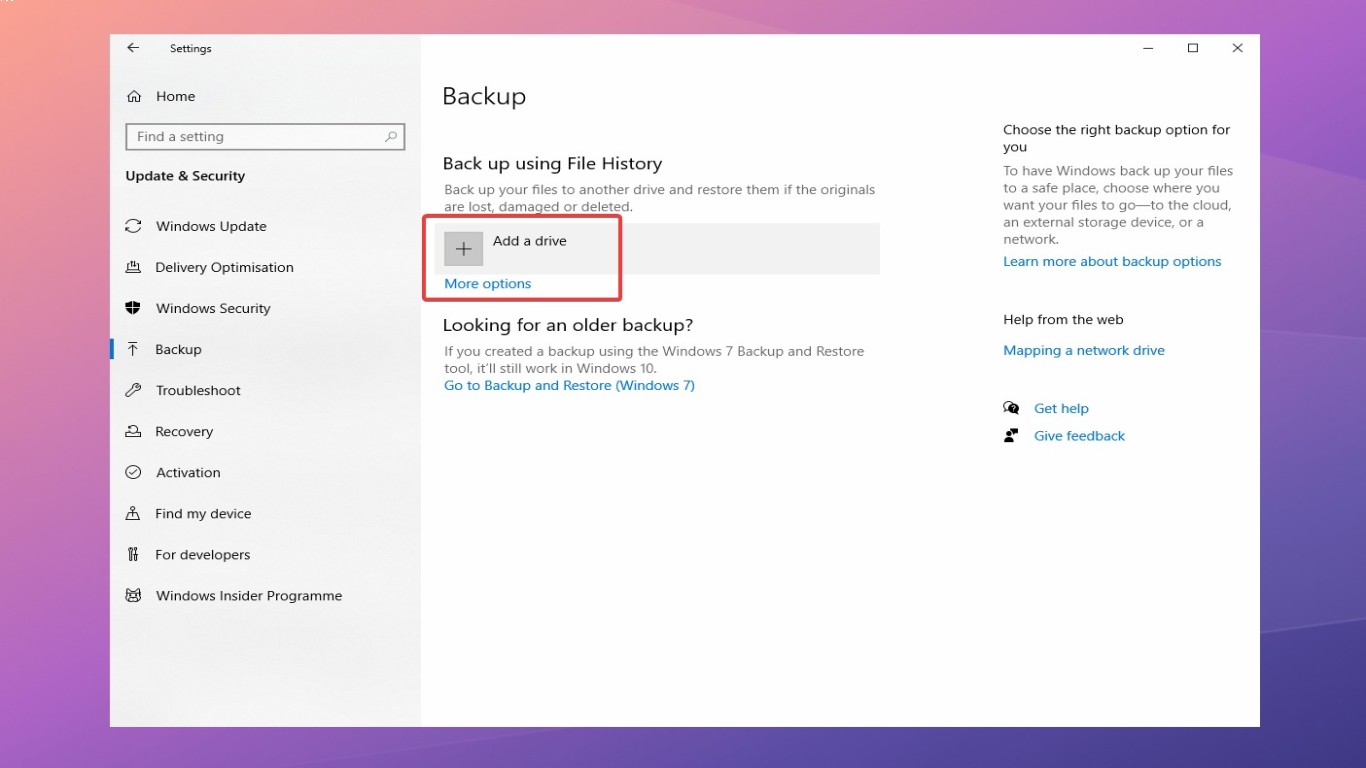Reinstall Windows to Remove Viruses
Reinstall Windows to Remove Viruses: A Comprehensive Guide
If you've ever faced the frustrating experience of battling persistent computer viruses, you know how quickly things can spiral out of control. One of the most effective ways to address this issue is by opting for a clean reinstall of Windows. In this comprehensive guide, we'll walk you through everything you need to know about using a reinstall to remove viruses, restoring your computer to its optimal state.
Understanding the Need to Reinstall Windows for Virus Removal
Viruses can cause a myriad of problems on your system, from slowing down your computer to stealing sensitive information. While antivirus software can be effective in many cases, sometimes a virus can embed itself so deeply that the only way to thoroughly cleanse your system is through reinstallation.
Signs That You Need to Consider Reinstallation
- Frequent Crashes: If your computer is crashing more often than not, it might be due to a deeply rooted virus.
- Slow Performance: Persistent slowdowns that antivirus software can't fix often indicate the need for a deeper clean.
- Strange Pop-ups: Unexpected pop-ups that bypass your adblocker are a red flag.
- Security Alerts: If your security software detects threats but can’t eliminate them, a reinstall might be necessary.
- System Incompatibility Issues: When system operations seem off or incompatible, reinstallation can help reset your system.
Preparing for the Reinstallation Process
Before jumping into the reinstallation, it's crucial to prepare adequately to ensure a smooth process.
- Backup Essential Data: Ensure that all your vital documents, photos, and files are safely backed up on an external drive or cloud storage.
- Ensure Driver Availability: Make sure you have the necessary drivers available, either downloaded or on a disk, for reinstallation.
- List Installed Programs: Have a list of programs you need to reinstall, along with any necessary serial numbers or activation keys.
- Check for System Recovery Options: Some PCs come with a manufacturer’s recovery partition that simplifies the reinstall process.
How to Reinstall Windows: Step-by-Step
Whether you're using Windows 10, 11, or an older version, the steps are fundamentally similar. Here's how to do it:
- Insert Windows Installation Media: Use a USB or DVD to boot your PC into the Windows setup screen.
- Access the BIOS/UEFI: Restart your computer and press the designated key (often F2, Delete, or F12) to access the BIOS. Set your boot preference to USB or DVD.
- Begin Installation Process: Follow the on-screen prompts, selecting your language and keyboard preferences.
- Select 'Custom Install': Choose the custom installation option to ensure a complete format and removal of the previous Windows installation.
- Format Partitions: Delete all existing partitions to remove any lingering threats. Be cautious—this will erase all data.
- Proceed with Installation: Follow the prompts to complete the installation process.
Reinstalling Windows to Remove Viruses and Restore Performance
Reinstalling Windows is often the surest way to eliminate viruses that evade traditional removal methods. Besides cleaning your system, it refreshes your computer, often leading to improved performance and stability. With a clean slate, you can reinstall only the software and apps you need.
Post-Reinstallation Steps
After successfully reinstalling Windows, there's still work to be done:
- Install Security Software First: Before anything else, install a trusted antivirus program to ensure your fresh OS installation stays clean.
- Update Windows: Head to Settings > Update & Security > Windows Update to install the latest patches and security updates.
- Restore Files and Programs: Carefully copy essential files back onto your computer and start reinstalling necessary software.
- Regularly Backup Data: Implement regular back ups to prevent data loss in case of future infections.
Common Mistakes to Avoid
Avoiding these pitfalls will ensure a smooth reinstallation:
- Skipping Data Backup: Never reinstall Windows without backing up important files.
- Neglecting Driver Installation: Failing to install necessary drivers can cause hardware malfunctions.
- Missing Software Keys: Ensure that you have all necessary activation keys for paid software.
Embracing the Clean Slate: Benefits Beyond Virus Removal
Although reinstalling Windows primarily serves to eradicate viruses, it brings a host of other benefits. A fresh install can optimize system performance, resolve software conflicts, and provide a cleaner, more organized computing experience.
Comparing Reinstallation to Other Virus Removal Methods
- Antivirus Software: These are great for standard threats but may not address deeply embedded viruses.
- System Restore: Useful for minor issues, but may not entirely remove sophisticated viruses.
- Manual Removal: While possible, it requires in-depth knowledge and could risk further system damage.
When to Seek Professional Help
If you're uncomfortable with tech intricacies, or if virus troubles persist post-reinstall, it might be time to seek professional help. A tech professional can provide additional insights and solutions for stubborn problems.
Reinstall Windows to Remove Viruses: In Conclusion
Reinstalling Windows to remove viruses is often not the first choice for many, but it's undoubtedly one of the most effective. With thorough preparation and following each detailed step, you'll be well on your way to revitalizing your computer's performance and security. A fresh start not only removes viruses but also sets the stage for a more hassle-free computing experience.
Frequently Asked Questions (FAQ)
1. Can I reinstall Windows without losing my data?
- You can back up data before reinstalling, but a clean install will delete everything.
2. How long does it take to reinstall Windows?
- It typically takes around 1-2 hours, depending on your computer’s speed and the Windows version.
3. Do I need a product key to reinstall Windows?
- Yes, having a product key is essential to activate your copy of Windows after installation.
4. Is reinstalling Windows risky?
- Not if done correctly. Follow instructions carefully and back up data to mitigate risks.
5. Does reinstalling remove hardware issues?
- No, it only addresses software issues. Hardware problems require different solutions.
#reinstallwindows #removeviruses #windowsreinstallation #virusremoval #cleaninstall