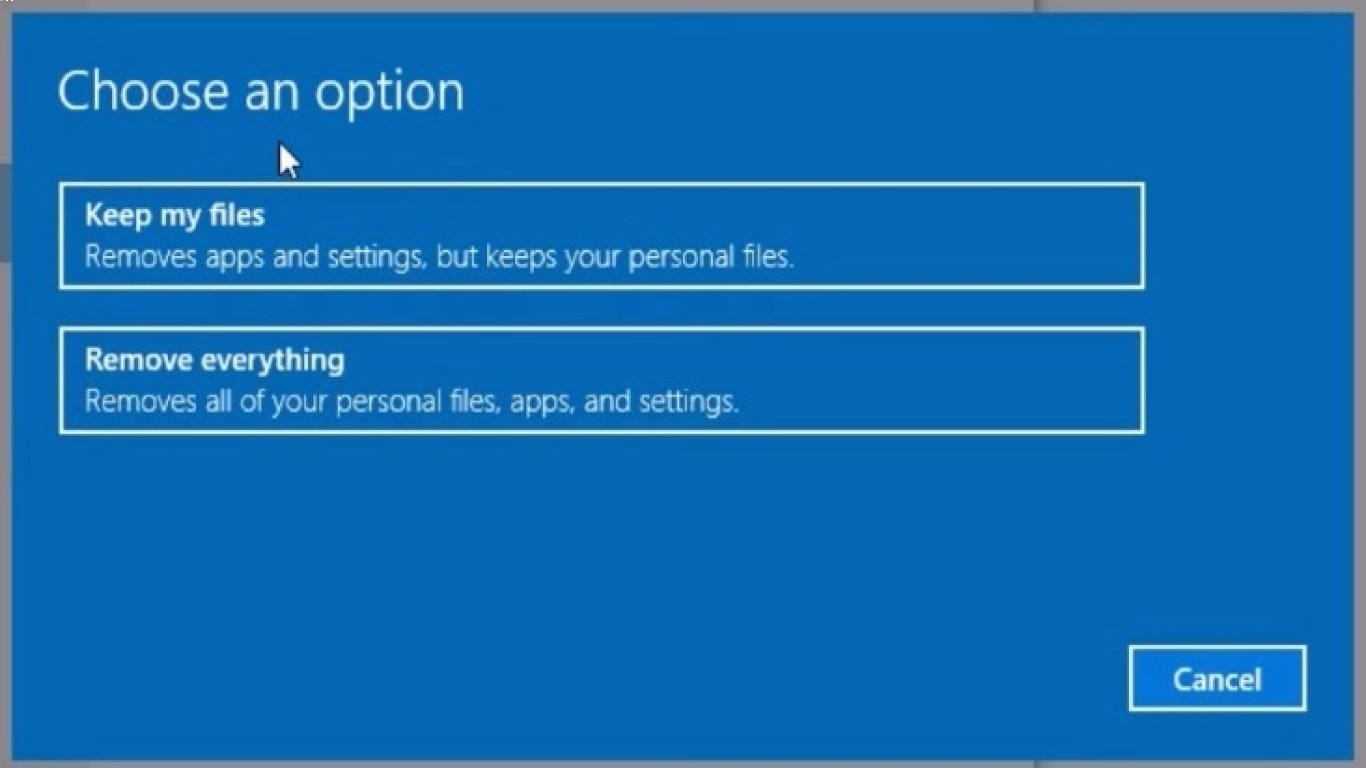Reinstall Windows Using Recovery Mode
Reinstall Windows Using Recovery Mode: A Step-by-Step Guide
So, you've been tinkering around with your computer, and suddenly, everything goes haywire. Maybe a mysterious virus crept in, or perhaps your PC is just throwing a tantrum and refusing to start up correctly. No worries, though! Reinstalling Windows Using Recovery Mode is here to save the day. In this comprehensive guide, we'll take a deep dive into how you can rescue your computer using this nifty feature. Trust me; it's not as scary as it sounds. Let's get into it!
Understanding Recovery Mode: Your Computer's Safety Net
Before we plunge into the nuts and bolts of reinstalling Windows, let's discuss what Recovery Mode actually is. Think of it as a special safe space on your computer where you can perform various recovery actions when things go south. From resetting your PC to removing pesky viruses, Recovery Mode can be a lifesaver.
When Should You Use Recovery Mode?
It's essential to know when to use Recovery Mode. Typically, if your computer won't boot up properly, is plagued by stubborn malware, or has performance issues that won't go away, it's time to give Recovery Mode a shot. It’s basically the last resort when all else fails.
Preparing for Reinstallation: What You Need to Know
Before you jump into Reinstalling Windows Using Recovery Mode, there are some pre-installation steps you should take:
- Backup Your Data: Seriously, this step is crucial. You don't want to lose your precious files, photos, and music, right? Make sure to back up everything you can't bear to part with.
- Ensure Power Supply: A sudden power outage during reinstallation can corrupt your system. So, keep your PC or laptop plugged in!
- Have Your Product Key: Keep your Windows product key handy. It’s essential if you need to activate your system again post-reinstallation.
Accessing Recovery Mode: The Gateway to Reinstallation
Accessing Recovery Mode is pretty straightforward. Here's how you do it:
- Start Your Computer: Turn on or restart your computer.
- Boot into Recovery Mode: As your computer is booting, press the F11 key repeatedly (or the appropriate key for your system) until you see the Recovery Mode options.
The Reinstallation Process: Step-by-Step Breakdown
Once you're in Recovery Mode, it's time to reinstall Windows. Follow these steps:
Step 1: Choose 'Troubleshoot' Option
Upon entering Recovery Mode, you'll see several options. Click on 'Troubleshoot' to get started on the path to recovery.
Step 2: Select 'Reset This PC'
You'll now see a few more options pop up. Choose 'Reset This PC' to begin the reinstallation process.
Step 3: Decide Between 'Keep My Files' or 'Remove Everything'
Now, you're faced with a significant decision:
- Keep My Files: Select this if you want to reinstall Windows but keep your personal files intact.
- Remove Everything: Choose this if you want a clean slate, meaning all personal files, apps, and settings will be deleted.
Step 4: Follow the Prompts
Follow the on-screen instructions. Windows will guide you through the reinstallation process. It might take a while, so be patient!
Post-Reinstallation: Getting Back on Track
Alright, you did it! You've successfully reinstalled Windows using Recovery Mode. Now what?
- Restore Your Files: If you chose 'Remove Everything,' it's time to restore your files from your backup.
- Reinstall Apps: You might need to reinstall some of your favorite apps and software.
- System Updates: Check for Windows updates to ensure your system is up-to-date and secure.
Common Troubleshooting Tips
Even though Reinstalling Windows Using Recovery Mode is straightforward, you might encounter a hiccup or two. Here are some troubleshooting tips:
- Recovery Mode Not Accessible: Double-check the specific key you need to press to enter Recovery Mode for your device.
- Reinstallation Fails: Try a hard reboot or accessing Recovery Mode via a bootable USB drive with Windows installation media.
FAQs About Reinstalling Windows Using Recovery Mode
-
Will I Lose My Files if I Reinstall Windows?
- It depends on whether you choose 'Keep My Files' or 'Remove Everything.' Backup is always recommended!
-
Do I Need an Internet Connection to Reinstall Windows?
- Not necessarily. However, an internet connection helps in updating your system after installation.
-
How Long Does the Reinstallation Process Take?
- It can vary, but typically it takes anywhere from 20 minutes to an hour.
-
Can I Stop the Reinstallation Once It Starts?
- It's best not to stop it unless absolutely necessary, as it may cause issues.
-
What if I Don’t Have My Windows Product Key?
- Usually, your product key is embedded in the firmware, but it doesn't hurt to have it ready just in case.
Conclusion: You Got This!
There you have it—a comprehensive guide on Reinstalling Windows Using Recovery Mode. Remember, it might seem a bit nerve-wracking at first, but with this guide in hand, you've got everything you need to tackle any computer mishap. Back up your data, follow each step carefully, and soon your PC will be running as smoothly as day one. You’re now a Windows reinstallation wizard! 🎩✨
By following the above steps, you should be well-equipped to handle any situation that requires you to reinstall Windows using Recovery Mode. Whether you're a tech-savvy teen or just someone trying to make their way in the digital world, these steps will guide you through the process with ease. So breathe easy, grab a soda, and get ready to bring your PC back to life!
#reinstallwindows #recoverymode #windowsreinstallation #windowsrecovery #systemrecovery