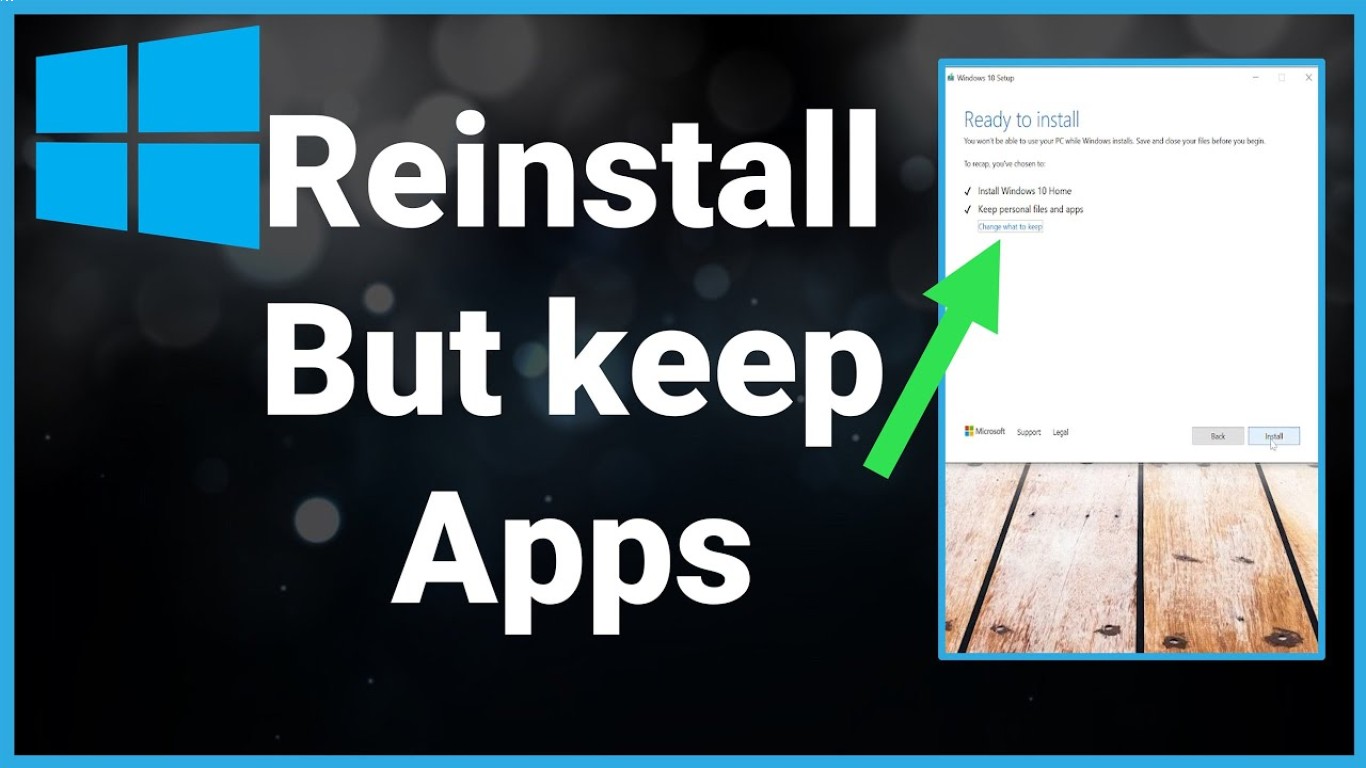Reinstall Windows Without Losing Data
Reinstall Windows Without Losing Data: A Comprehensive Guide
If you've ever faced a situation where your Windows operating system is acting up, running slow, or experiencing errors, you might have felt the urge to reinstall Windows. However, the thought of losing important files and data in the process can be daunting. This article aims to guide you on how to reinstall Windows without losing data, ensuring that your important files stay intact during the process.
Understanding the Need to Reinstall Windows Without Losing Data
Reinstalling Windows is sometimes necessary when troubleshooting persistent issues that other methods can't fix. It's like giving your computer a fresh start, but with the convenience of keeping your cherished files intact. This process will help you address system issues while protecting your important documents, photos, and software.
Preparing for the Reinstallation Process
Before diving into the actual process of reinstalling Windows without losing data, it's important to prepare thoroughly to minimize risks:
- Backup Your Data: Although the goal is to keep your data, unforeseen issues may arise. Back up your important files to an external hard drive or cloud storage.
- Note Down Important Software Keys: Some software might require reactivation post-reinstallation. Ensure you have a note of all necessary product keys.
- Create a Windows 10 Installation Media: Use the Microsoft Media Creation Tool to create a bootable USB drive. This will be crucial for the reinstallation process.
How to Reinstall Windows Without Losing Data Using the 'Reset this PC' Feature
Windows provides a built-in feature called 'Reset this PC', which allows you to reinstall Windows easily:
-
Access 'Reset this PC':
- Go to Settings > Update & Security > Recovery.
- Under 'Reset this PC', click Get Started.
-
Choose an Option:
- Select Keep my files. This option reinstalls Windows without deleting your personal files.
- Follow the on-screen instructions to proceed with the reinstallation.
-
Reinstall Windows:
- Windows will reinstall itself, keeping your personal files and settings. However, it will remove any installed applications, so be prepared to reinstall them.
Using the In-Place Upgrade Option for Reinstalling Windows Without Losing Data
An in-place upgrade is another effective method to reinstall Windows without losing data:
-
Download Windows Installation Media:
- Download the media creation tool from Microsoft’s website.
- Run the tool and choose Upgrade this PC now.
-
Follow the Installation Wizard:
- Choose to Keep personal files and apps when prompted.
- Continue through the steps to complete the in-place upgrade.
-
Complete the Installation:
- Follow the on-screen instructions to finish the setup.
- Your personal data will be preserved, and Windows will be reinstalled, resolving most OS issues.
Troubleshooting Common Issues During Reinstallation
At times, you might encounter issues during the reinstallation process. Here’s how to troubleshoot some common problems:
- Installation Stops or Freezes: Ensure your installation media is not corrupt. Consider recreating it.
- Missing Drivers or Updates: After reinstalling, ensure all drivers are updated and compatible with your system.
- Activation Issues: If Windows doesn't activate automatically, use the product key from your previous Windows version.
Post-Reinstallation Steps: Ensuring Everything Is in Place
Once you’ve successfully reinstalled Windows without losing data, take these steps to get your PC back to its former glory:
- Restore Files from Backup: If needed, restore files from your backup.
- Reinstall Applications: Install any necessary software that was removed during the process.
- Update Windows: Check for any pending updates in Windows Update and install them promptly.
Why Choose Reinstalling Windows Without Losing Data Over Traditional Methods?
Reinstalling Windows without losing data offers several advantages over traditional methods that wipe everything:
- Saves Time: You don't need to spend hours recovering data or reinstalling software one by one.
- Reduces Data Loss Risk: Protects personal files such as photos, documents, and applications that could be challenging to recover.
- Improves System Performance: Offers a quicker fix to persistent errors and system lag.
Key Takeaways: Successfully Reinstalling Windows Without Losing Data
By understanding and efficiently leveraging Windows features and tools, you can successfully reinstall your operating system while preserving your valuable data:
- Use built-in options like 'Reset this PC' to quickly refresh your system.
- Consider an in-place upgrade when more comprehensive fixes are needed.
- Always ensure data backup is part of your preparation in case unexpected issues arise.
Conclusion: Enjoy a Fresh OS Without Sacrificing Your Data
Reinstalling Windows without losing your data is an efficient way to give your PC a fresh start. By following this detailed guide, you can tackle most software issues head-on while safeguarding your precious files. Embrace the opportunity to enhance your system's performance and reliability without the stress of data loss.
FAQ
Q1: Can I reinstall Windows without a USB or CD? Yes, you can use the 'Reset this PC' option in Windows settings to reinstall Windows without external media.
Q2: Will reinstalling Windows remove viruses or malware? Reinstalling can remove malware, but it's also good to scan your files with antivirus software after reinstallation.
Q3: How long does it take to reinstall Windows? It varies, but typically the process takes between 30 minutes to 2 hours, depending on the method and your system's performance.
Q4: Do I need to back up Windows system files? No, since the goal is to reinstall the core system files, focusing on personal data backup is more important.
Q5: Can a reinstallation fix all operating system problems? While it resolves many issues, some hardware-related problems may persist after reinstallation.
#reinstallwindows #withoutlosingdata #windowsreinstallation #datapreservation #safereinstallation