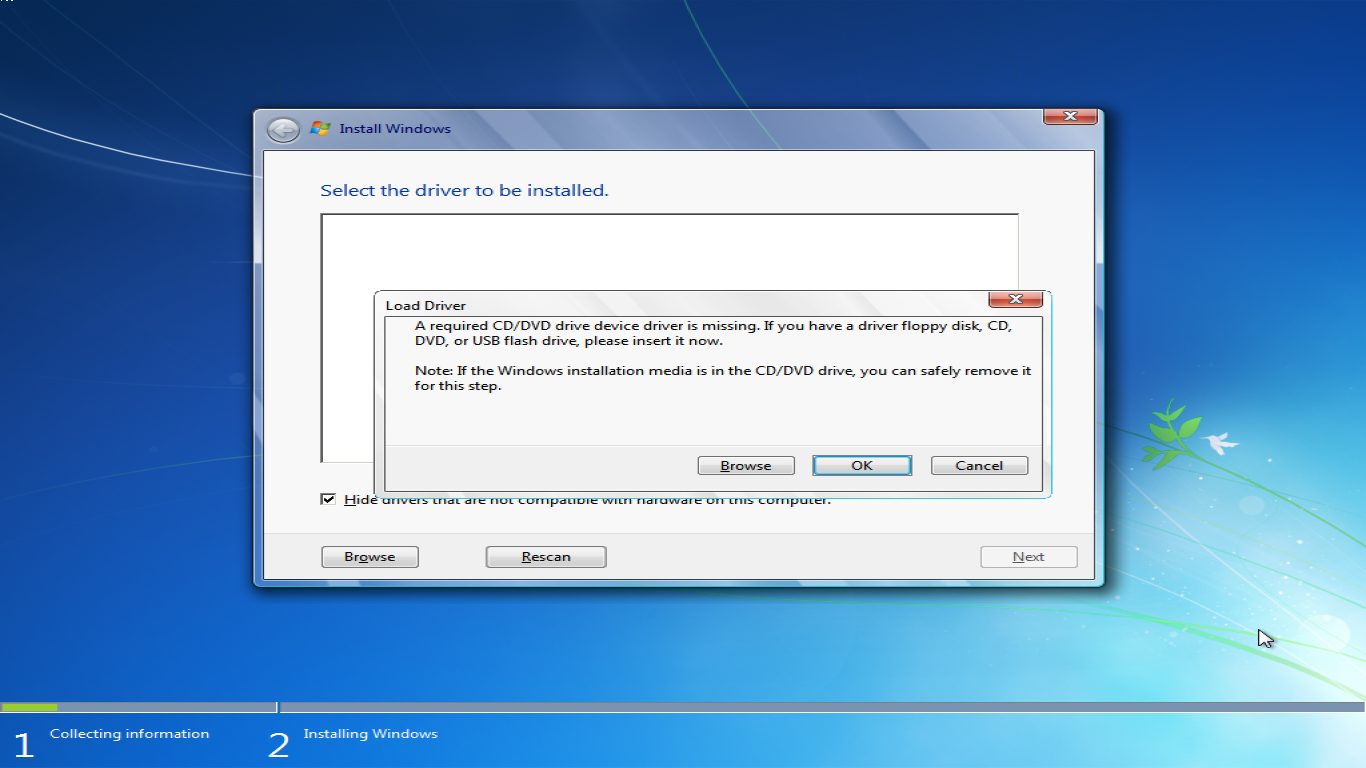Reinstall Windows Without USB or DVD
Reinstall Windows Without USB or DVD: The Ultimate Guide
Hello, tech enthusiasts! So, you've found yourself in a situation where you need to reinstall Windows, but you don't have a USB drive or DVD handy. No worries, because today we're diving into a comprehensive guide on how to reinstall Windows without USB or DVD. Yep, you heard that right! With a few simple steps, you'll have your system up and running in no time. So, grab a cup of coffee and let's get started!
Why Reinstall Windows Without USB or DVD in the First Place?
We all know how annoying it can be to keep track of USB drives or DVDs. They’re easy to lose, and not all devices nowadays come with a DVD drive. Plus, it's just way cooler to reinstall Windows without the usual hassle. Reinstalling Windows can help fix bugs, improve performance, and give your PC a fresh start. So, let's do it the cool way!
Understanding the Basics: What You'll Need
Before delving into the nitty-gritty, let's list out what you'll need to make this happen:
- A Working Computer: Make sure your device is functional enough to follow through with the steps.
- Internet Connection: You might need to download some tools or updates.
- Backup Your Data: Ensure all important files are backed up to avoid data loss.
- Windows License Key: You will need this after reinstallation.
Using the Windows Reset Feature: The Built-in Solution
Step-by-Step Guide to Utilizing Windows Reset
Windows 10 and later versions come with a nifty feature called "Reset this PC". This is an in-built option that lets you reinstall Windows without using any external media. Here’s how it works:
- Open Settings: Go to the Start menu and click on the gear icon to open Settings.
- Navigate to Update & Security: In the settings window, click on "Update & Security".
- Select Recovery: From the sidebar, select "Recovery".
- Choose 'Get Started' Under Reset This PC: You’ll see two options — "Keep my files" and "Remove everything".
- Keep my files: This option will keep your personal files intact while removing apps and settings.
- Remove everything: A more thorough clean-up, removing everything including your files.
- Follow the Instructions: Click through the prompts to initiate the reset process.
- Wait for the Process to Complete: This might take a while, so be patient!
Running System Restore: When You Want to Go Back in Time
Booting into Safe Mode for Recovery
If reinstalling is overkill, or you're unable to boot normally, consider using System Restore. Follow these steps:
- Access Advanced Startup Options: You can do this easily by holding the Shift key while restarting the computer.
- Troubleshoot: In the menu, select "Troubleshoot".
- Advanced Options: Here, choose "System Restore".
- Select a Restore Point: Pick a date when your system was performing optimally.
- Follow the Wizard: Complete the prompts and let your computer restart.
Using the Command Prompt: For the Adventurous Souls
Unleashing the Power of Command Line
For those who love getting their hands dirty, the Command Prompt can also help you reinstall Windows. Here's a brief on how to proceed:
- Boot into Advanced Startup Options: Again, use the Shift key while restarting.
- Navigate to Troubleshoot > Advanced Options: Here, click on "Command Prompt".
- Use DISM Tool: Type in
DISM /Online /Cleanup-Image /RestoreHealthand press Enter. - Wait for It to Complete and Use SFC Tool: Type
sfc /scannowto ensure system files are intact.
Preparing for Worst Case Scenarios: Creating a Recovery Drive
While the steps above should work smoothly, having a recovery drive is a wise choice. You can create one when your system is still functional:
- Search for Recovery Drive in Windows: Open the tool from the search results.
- Follow Prompts to Create Backup: Ensure you check the box "Back up system files to the recovery drive".
Third-Party Solutions: When Built-in Tools Aren't Enough
Tools like Media Creation Tool or third-party apps such as Rufus or EasyRE can assist in creating a bootable partition, even without a USB drive.
- Install the Tool on Your System: Go for trusted sources only.
- Create a Bootable Partition on Your Hard Drive: Follow the tool's instructions.
Ensuring Post-Reinstallation Success: Reinstall Necessary Drivers and Programs
Once reinstallation is complete, your system might lack some essential drivers or programs:
- Head to Device Manager to check driver status.
- Visit the hardware manufacturer's website for updates.
- Reinstall necessary software and tools one by one.
Conclusion: The Freedom of Reinstalling Windows Without External Media
And voilà! You’ve successfully learned how to reinstall Windows without USB or DVD. This method is perfect when you're in a pinch and saves the hassle of searching for external media. Remember, keeping system backups is always a smart move to prevent data loss in unforeseen circumstances.
FAQs
1. Is it safe to reinstall Windows without a USB or DVD?
Yes, it's completely safe provided you follow the correct steps and backup your data beforehand.
2. Will I lose my files if I use 'Reset this PC'?
Using the 'Keep my files' option won't delete your personal files, while 'Remove everything' will clean your system entirely.
3. Can I use these methods if my computer doesn't boot?
Yes, you can boot into Advanced Startup Options to access these recovery methods.
4. What if I encounter errors during the reset?
Ensure your system meets the necessary requirements and check for any corrupted files using the Command Prompt.
5. Will I need my Windows product key?
Yes, after reinstallation, you’ll need your Windows product key to activate the OS.
Now you have all the information needed to tackle a Windows reinstallation without the traditional USB or DVD. Tech like these rocks, right? Happy reinstalling!
#reinstallwindowswithoutusb reinstallwindowswithoutdvd reinstallwindowswithoutusborusb reinstallwindows usbdvdreinstall