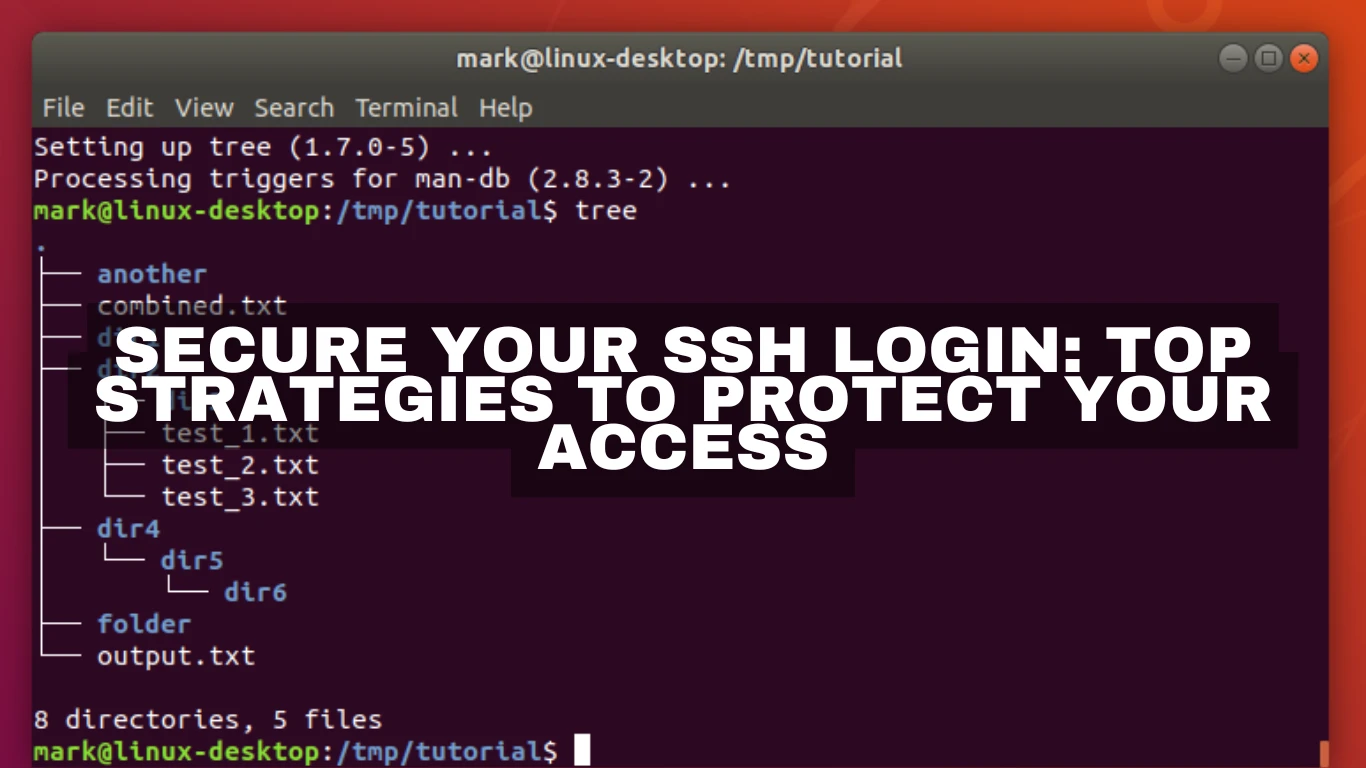Secure Your SSH Login: Top Strategies to Protect Your Access
Secure Your SSH Login: Top Strategies to Protect Your Access
Securing your SSH login is essential for maintaining the integrity and security of your server. In this rapidly evolving digital age, where cyber threats are prevalent, implementing robust security measures is more important than ever. Here's how you can bolster your SSH login security.
Understanding SSH and Its Importance
Why SSH Security Matters for Your Digital Safety
Secure Shell (SSH) is a cryptographic network protocol used for operating network services securely over an unsecured network. It’s widely used by network administrators and developers to manage systems and ensure secure remote connections. Ensuring SSH security is crucial as unauthorized access can lead to data breaches, manipulation, and other cybersecurity threats.
Changing the Default SSH Port
Moving Away from Port 22 for Enhanced Security
One of the simplest ways to enhance your SSH security is by changing the default port (22) to a non-standard port. Hackers often target the default port, so altering it can reduce the risk of automated attacks.
Steps to Change the SSH Port:
- Open the SSH configuration file:
sudo nano /etc/ssh/sshd_config - Locate the line
#Port 22and replace it with a port number of your choice, such asPort 2233. - Save changes and exit the editor.
- Restart the SSH service:
sudo systemctl restart sshd.
Implementing Key-Based Authentication
Strengthening Access with SSH Key Pairs
Using SSH keys instead of passwords significantly enhances security. SSH keys are a set of cryptographic keys used to verify identity between the client and server.
How to Set Up SSH Keys:
- Generate a key pair on the client machine:
ssh-keygen -t rsa -b 4096. - Copy the public key to the server:
ssh-copy-id user@server_ip. - Ensure permissions are correct:
chmod 700 ~/.sshandchmod 600 ~/.ssh/authorized_keys.
Disabling Password Authentication
Elevating Security by Limiting Authentication Methods
Once you've set up SSH keys, it's wise to disable password authentication altogether. This adds an additional layer of security by ensuring only devices with the correct SSH key can access the server.
Steps to Disable Password Authentication:
- Open the SSH configuration file:
sudo nano /etc/ssh/sshd_config. - Find and modify the line
PasswordAuthentication yestoPasswordAuthentication no. - Restart the SSH service:
sudo systemctl restart sshd.
Utilizing SSH-Agent for Convenience and Security
Balancing Usability and Security with SSH-Agent
SSH-agent is a program that holds private keys used for public key authentication (RSA, DSA, ECDSA). By using SSH-agent, you won't need to enter the passphrase every time you connect to the server.
Configuring SSH-Agent:
- Start the SSH-agent in the background:
eval "$(ssh-agent -s)". - Add your SSH private key:
ssh-add ~/.ssh/id_rsa.
Enforcing Strong Password Policies
Ensuring Robust Credentials for Extra Protection
If you must use passwords, enforce strong password policies to ensure your system is not easily compromised. Passwords should be at least 12 characters long, including numbers, symbols, and a mix of uppercase and lowercase letters.
Restricting Root Login
Minimizing Risks by Managing Privileges
Allowing root login via SSH can be risky. Restricting root access and using sudo for privileged operations is a best practice to minimize risk.
Disabling Root Login:
- Edit the SSH configuration file:
sudo nano /etc/ssh/sshd_config. - Find and set
PermitRootLogin no. - Restart SSH for changes to take effect:
sudo systemctl restart sshd.
Implementing Two-Factor Authentication (2FA)
Adding an Extra Security Layer with 2FA
2FA requires users to provide two different types of information before allowing access. This could be a combination of something they know (a password) and something they have (a phone or token).
Setting Up 2FA:
- Install Google Authenticator on your server and configure it to add an extra step in your login process.
Regularly Monitoring and Updating Security Practices
Staying Ahead with Continuous Monitoring and Updates
Security is a continuous process. Regularly update your security practices and monitor login attempts and logs to catch any suspicious activity early.
Check Logs:
- Use commands like
sudo cat /var/log/auth.logon Linux to monitor access attempts and recognize any abnormal patterns.
Conclusion: Protecting Your SSH Login with Effective Strategies
Securing your SSH login is crucial for safeguarding your server and sensitive data. By following these strategies—changing the default port, using key-based authentication, disabling password login, and more—you build a robust defense against unauthorized access. Remember, staying informed and vigilant is key to a secure digital environment.
Frequently Asked Questions (FAQs)
-
How can I ensure my SSH keys are secure?
- Keep your private keys confidential and use strong passphrases. Regularly update and manage SSH-agent securely.
-
Can I use SSH keys on multiple devices?
- Yes, you can copy the public key to multiple devices, but each private key should remain secure.
-
Is changing the default SSH port necessary?
- While not mandatory, changing the port can reduce automated attack risks significantly.
-
What if I forget my SSH key passphrase?
- Generate a new SSH key pair and update your authorized keys on the server.
-
How often should I update my SSH practices?
- Regularly monitor security news and updates; review your practices at least quarterly to ensure they comply with the latest security standards.
#tips #rekomendasi #blog