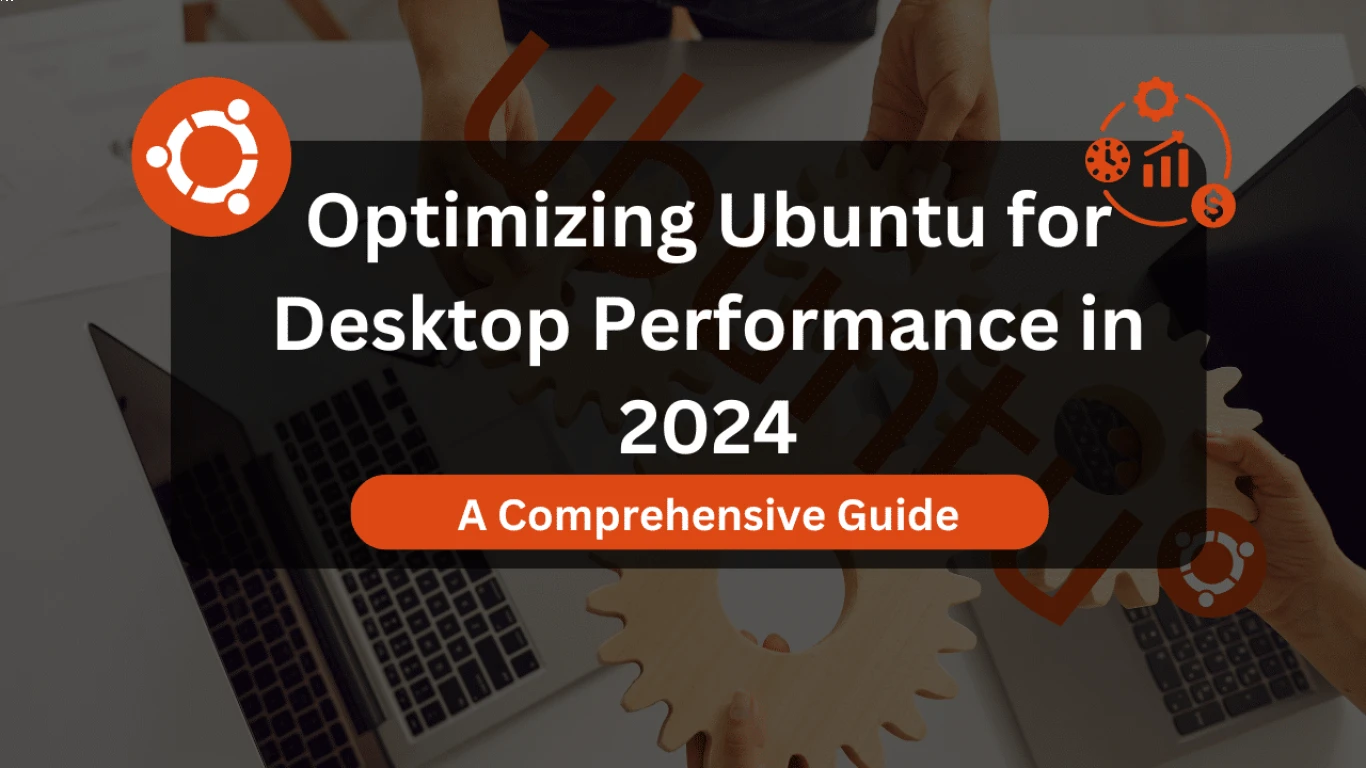Tips to Speed Up Ubuntu Performance
10 Powerful Tips to Speed Up Ubuntu Performance Like a Pro
So, you're rocking Ubuntu on your computer, huh? Ubuntu is dope—like, really cool, but sometimes it doesn’t run as fast as you'd like. Don’t worry, your fellow digital native got your back. Here are some sick tips and tricks to speed up Ubuntu performance without breaking a sweat. Let’s dive in, shall we?
1. Give Your Ubuntu A Fresh Start: Update and Upgrade Regularly
First things first, updates! Keeping your system updated keeps it optimized. Ubuntu devs are always rolling out updates, right? So, why not take advantage of those epic improvements and bug fixes?
-
Run this command in your terminal to update the package list:
sudo apt update -
Then, upgrade installed packages with:
sudo apt upgrade -
And for the complete upgrade experience, type:
sudo apt full-upgrade
Boom, you’re done! Always make sure to reboot your system afterwards to apply all changes.
2. Clean Up Unnecessary Files with Built-in Tools
Let go of the hoarder vibes! Your Ubuntu system can accumulate files you don’t need. To free up some space and make things snappier, use these tips:
-
Clean package cache:
sudo apt autoclean -
Remove unused dependencies:
sudo apt autoremove
Just like cleaning your room, a clean system runs smoother!
3. Cut the Fat: Disable Unnecessary Startup Applications
Startup applications can slow you down. Let's trim the fat and disable any non-essential ones:
- Go to "Startup Applications" in settings.
- Uncheck the apps you don’t absolutely need during startup.
Lean and clean, fam!
4. Lighten the Load: Use a Lightweight Desktop Environment
Sure, GNOME is awesome, but if your RAM's crying for help, try switching to a lightweight desktop environment like XFCE or LXDE. They’re more efficient and can seriously speed up Ubuntu performance.
5. Manage SWAP Wisely
SWAP is like your emergency fund when the RAM runs out. But too much SWAP usage can slow things down. How to manage it better?
- Adjust the swappiness value. A lower value prioritizes RAM usage over SWAP.
Check current swappiness:
cat /proc/sys/vm/swappinessChange swappiness value to 10:
sudo sysctl vm.swappiness=10To make this permanent, add the line vm.swappiness=10 to /etc/sysctl.conf.
6. Optimize Boot Speed with Grub Customizations
Did someone say faster boot times? Yes, I did. Here's how you can speed up the Grub boot loader process:
-
Edit the Grub configuration file:
sudo nano /etc/default/grub -
Find the line
GRUB_TIMEOUTand set it to a lower value (like 2 seconds). -
Update Grub with:
sudo update-grub
7. Trim Down the Eye Candy with Visual Tweaks
Visual effects are rad, but cutting them down can boost performance:
- Navigate to “Settings” > “Appearance”.
- Switch to a lower resolution or choose a theme with less graphical effects.
8. Boost System Performance with Preload
Preload is an app that speeds up Ubuntu performance by loading frequently-used applications into RAM. Installation is easy-breezy:
sudo apt install preloadLet Preload handle the rest while you enjoy increased responsiveness.
9. Streamline Applications with Lighter Alternatives
Still lagging? Consider using lighter alternatives to some apps. They can offer similar functionality without being resource hogs.
Examples:
- Chrome > Chromium
- Rhythmbox > Audacious
- LibreOffice > AbiWord
10. Monitor and Resolve Performance Issues with System Monitors
Monitoring tools will be your eyes on the inside! Use them to spot and squash resource-hungry processes:
- System Monitor built into Ubuntu.
- Htop for a more detailed view.
sudo apt install htop
The Final Word: It’s All About Optimization, Not Sacrifice
In the end, it’s all about balance. You don’t need to ditch the cool stuff for performance. With these 10 tips, you’re ready to face any performance hurdles head-on and make the most out of your Ubuntu system.
FAQs
-
How often should I update my Ubuntu system?
Updating your system bi-weekly or monthly is a good practice to ensure you get performance improvements and security patches. -
Will switching desktop environments uninstall my current one?
Nope! When you install a new desktop environment, you can choose between them at the login screen. -
Is it risky to change the swappiness value?
Not really, but always make sure to specify a value that doesn’t disrupt system performance. Experiment with values between 10-60 for the best results. -
Can I revert changes made to the Grub timeout?
Absolutely! Simply re-edit theGRUB_TIMEOUTin/etc/default/grubto your desired value and update Grub again. -
Does Preload consume a lot of memory or resources?
Preload is designed to use minimal resources while improving application load times—truly a win-win!
With these tweaks, you're not just optimizing—you're maximizing the essence of Ubuntu. Go on, make your system work as fast as you do!
#tips #speedup #ubuntu #performance #enhancement