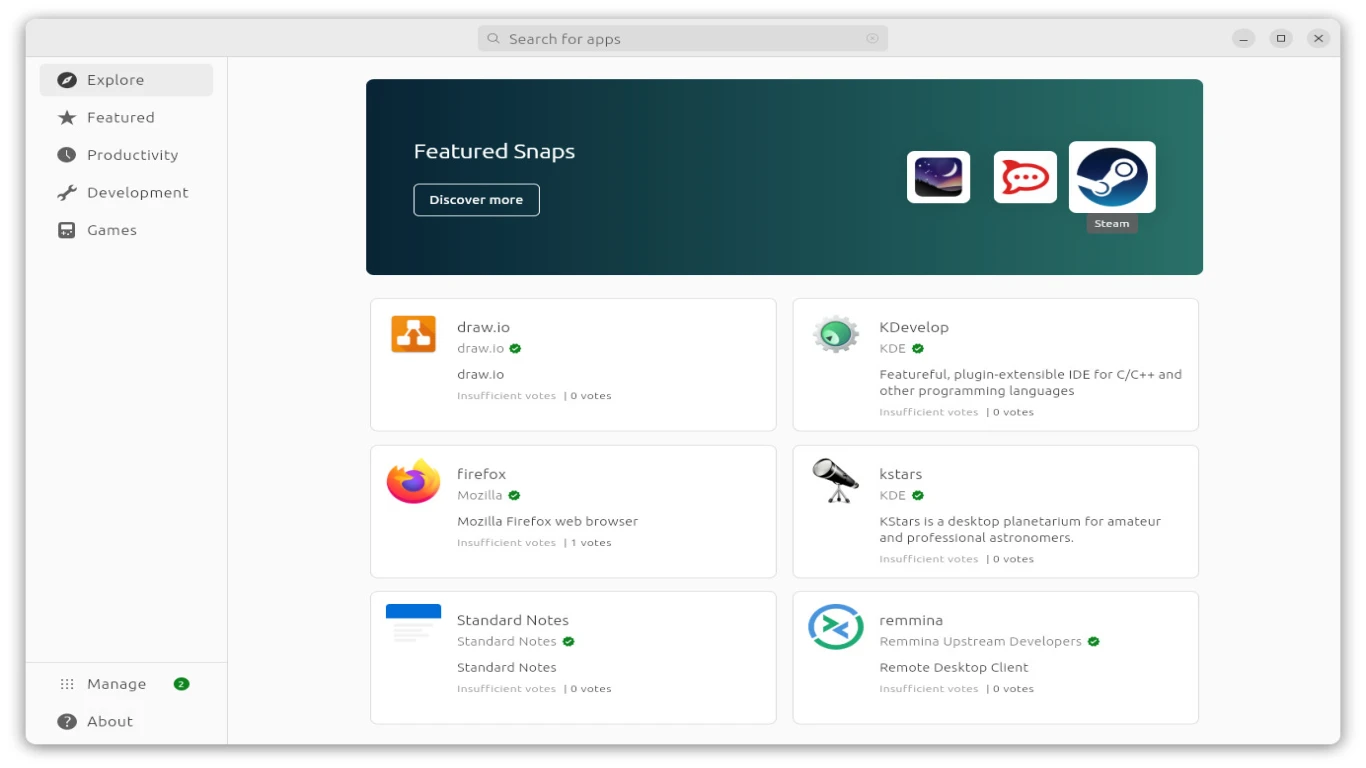Ubuntu and Hardware Compatibility
Ubuntu and Hardware Compatibility: Ensuring Smooth Sailing with Your Devices
As far as tech-savvy conversations go, Ubuntu's compatibility with hardware is often a major topic. Love it or hate it, Ubuntu's open-source nature and its aura of customizability have intrigued gadget geeks and casual users alike. However, like pairing your favorite sneakers with the right outfit, marrying Ubuntu with your device can be both delightful and daunting. Let's delve into this and make sure that your experience is as sleek as possible.
Understanding Ubuntu: A Quick Recap for the Uninitiated
Before we dive deep into the world of hardware compatibility, what exactly is Ubuntu? Ubuntu is a Linux-based operating system that's both free and open-source. Developed by Canonical, it's renowned for its security, ease of use, and adaptability. Many use it as a replacement for Windows or MacOS due to its lightweight functionality, but how well does it work with your hardware?
Why Hardware Compatibility Matters: Avoid The Glitches and Hiccups
Imagine investing in a shiny new laptop, only to find out that Ubuntu doesn't tango well with your graphics card. Why is hardware compatibility crucial? Here's the scoop: Smooth performance, optimal use of your device's potential, less headache dealing with drivers, and a simplified setup process. A mismatch can lead to glitches, reduced performance, or hardware components not working altogether. Yikes!
What Makes Hardware Compatible with Ubuntu: The Basic Components
To ensure that Ubuntu and your hardware are a match made in heaven, let's highlight the key hardware components that need attention:
- Processor: While Ubuntu supports multiple CPU architectures, ensuring your processor is compatible is a must.
- Graphics Card: NVIDIA, AMD, or Intel? Your choice can affect driver availability and performance.
- Storage: Whether it's HDDs or SSDs, Ubuntu usually plays nice, but there are nuances to consider.
- Network Cards: Wired or wireless, having the right drivers is pivotal for a seamless Internet experience.
- Peripherals: Printers, webcams, or even game controllers need to be checked for compatibility.
Finding Compatible Hardware: Tips and Tricks
Alright, so how do you know if your hardware will love Ubuntu back? Here are some nifty tips:
- Look for the Ubuntu Certified Hardware List: Canonical maintains a list of devices that are certified to work with Ubuntu. Handy, right?
- Research Online Forums and Communities: Experience from fellow users can be invaluable. Check for any issues related to your hardware model.
- Check Driver Availability: Especially for graphics cards, make sure the needed drivers are available. Proprietary drivers might be necessary for optimal performance.
- Test with a Live USB: Booting Ubuntu from a live USB can give you firsthand experience if all components function without hitches.
Common Hardware Issues and How to Troubleshoot Them
Even with all the precautions, you might hit a few bumps. Here's how to troubleshoot some common issues:
Graphics Card Issues: When the Display is Not Up to Snuff
For problems with display or resolution:
- Check Driver Installation: Ensure that the latest drivers are installed.
- Switch to Proprietary Drivers: Sometimes, open-source drivers may not cut it. Consider using proprietary drivers.
Network Problem Solving: Keep the Connectivity Flowing
If you're having trouble with your network:
- Check for Driver Updates: Ensure your network drivers are current.
- Switch to Another Kernel Version: Sometimes older kernels may not support newer hardware.
Best Practices for Installing Ubuntu on New Hardware
Just like acing a test, installing Ubuntu smoothly is all about preparation. Here's what you should keep in mind:
- Back-Up First: Always back up your important data.
- Partition Wisely: If dual-booting, ensure you have properly allocated partition space.
- Secure Boot and BIOS Settings: Might need tweaking for Ubuntu to install properly.
- Use the Latest Ubuntu Version: For better hardware support and security features.
Recommended Hardware for Ubuntu: What Works Best?
Finding the right hardware for Ubuntu can sometimes feel like dating—compatibility is key! Here are some recommendations:
- Laptops: ThinkPads have a reputation for their excellent compatibility with Ubuntu.
- Desktops: Consider building a custom PC with well-supported components.
- Peripherals: Logitech tops the list for Ubuntu-friendly mice and keyboards.
Canonical’s Role in Improving Hardware Compatibility
Canonical consistently puts in effort to make sure Ubuntu stays relevant in the ever-so changing tech ecosystem. Their strategies include:
- Partnerships with OEMs: Collaborations with manufacturers to ensure Ubuntu's support out of the box.
- Regular Updates: Keeping pace with the tech world through regular OS updates.
- Community Engagement: Leveraging user feedback for improvements in compatibility.
Future Trends and Developments in Ubuntu and Hardware Compatibility
The future promises better integration and broader hardware support. Things to watch out for include:
- AI-driven Compatibility Checks: Predicting performance and suggesting configurations.
- Increased Support for ARM Architectures: Expanding beyond x86 for more device types.
- Deeper Integration with IoT Devices: Interoperability with more smart devices.
Ubuntu and Hardware Compatibility: The Path to a Harmonious Experience
In conclusion, ensuring Ubuntu and Hardware Compatibility is all about knowing your hardware, preparing adequately, and keeping abreast with updates. While it may seem overwhelming, with the right tips, you can ensure a seamless experience. Here's to fewer glitches and more productivity!
Frequently Asked Questions (FAQ)
Q1: Can I run Ubuntu on a Mac?
A1: Yes, many users successfully run Ubuntu on Mac hardware. However, do ensure driver compatibility to avoid any hitches.
Q2: Is it possible to dual-boot Ubuntu with Windows without issues?
A2: Definitely! Many users dual-boot Ubuntu with Windows, but it's essential to partition your drives correctly and manage boot loaders.
Q3: What is the most common problem when installing Ubuntu on new hardware?
A3: The most common issue tends to be driver compatibility, especially with graphics and network components.
Q4: How often does Canonical update Ubuntu for hardware compatibility?
A4: Canonical regularly updates Ubuntu every six months with Long Term Support (LTS) versions every two years to ensure improved compatibility.
Q5: Are there online resources for troubleshooting Ubuntu hardware issues?
A5: Indeed! The Ubuntu Forums, Ask Ubuntu, and various subreddits provide invaluable community-driven support for troubleshooting.
#ubuntu #hardwarecompatibility #linuxsupport #hardwareissues #systemcompatibility