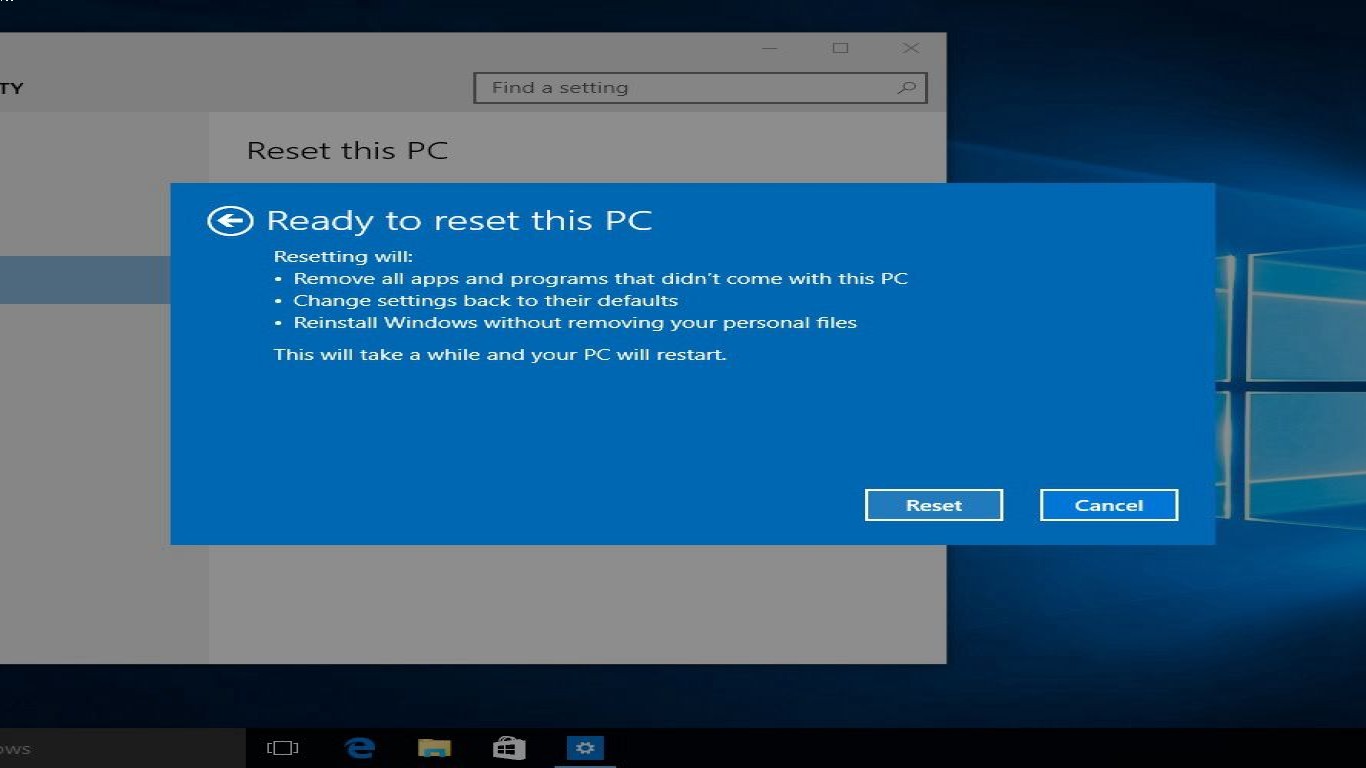When to Reinstall Windows on Your Laptop
When to Reinstall Windows on Your Laptop: A Comprehensive Guide
Ever found yourself wondering when to reinstall Windows on your laptop? It might be daunting, but sometimes a fresh start is exactly what your device needs. Here, we'll break down the signs, benefits, and tips for reinstalling Windows, serving it all up in an easy-to-digest way.
1. Recognizing the Telltale Signs That You Need to Reinstall Windows on Your Laptop
You won't always need to jump straight to a Windows reinstall; however, there are some clear signs that it might be time for a refresh. If your laptop is frequently crashing, showing the blue screen of death, running excessively slow, or displaying random pop-ups, it may be time for a reinstall. Reinstall Windows on your laptop if routine fixes no longer work.
2. Boost Your Laptop's Performance with a Fresh Windows Install
Over time, installed applications, updates, and files can clutter your system, causing it to slow down. Reinstalling Windows can breathe new life into your laptop, erasing unnecessary clutter and starting with a clean slate. Post-reinstall, many users notice that their laptop runs faster and more efficiently, making it a beneficial step for maintaining optimal performance.
3. Protect Your System from Persistent Malware and Viruses
Sometimes malware and viruses embed themselves so deeply in your system that regular antivirus software can't eliminate them. Reinstalling Windows on your laptop wipes out these stubborn threats, ensuring your data and personal information are safe from malicious attacks.
4. Restore System Stability and Get Rid of Random Errors
When applications frequently crash or you encounter persistent error messages, it might be time to reinstall. Reinstall Windows to eradicate underlying issues that might be causing these errors, returning stability to your laptop and improving user experience.
5. Preparing Your Laptop for Reinstalling Windows
Before you jump into the process, prepare your laptop. Backup all important files and data to an external drive or cloud service. Gather essential drivers and installation files, ensuring you have everything you need post-reinstallation. Reinstall Windows only after these preparations.
6. How to Reinstall Windows on Your Laptop: Step-by-Step Process
- Insert the Windows installation media or USB.
- Restart your laptop and boot from the installation media.
- Follow the setup instructions, choosing 'Custom Install' for a clean slate.
- Format your hard drive partitions if necessary.
- Install Windows and follow the setup prompts for personalization post-installation.
This step-by-step guide makes reinstalling Windows on your laptop less intimidating and more manageable.
7. The Importance of Keeping Software Updated Post-Reinstall
Once done with the process, don't forget to update your laptop with the latest software and drivers. This maintains the system's security and stability. Set devices to update automatically, ensuring a consistently updated environment.
8. Common Pitfalls and Missteps to Avoid During Reinstallation
While it might seem simple, users often make mistakes during Windows reinstallation. Forgetting to back up data is a common error, leading to loss of important files. Also, don't skip driver updates, as this can lead to hardware not working correctly post-install.
9. Knowing When Reinstalling Windows is Unnecessary
Not every issue warrants a full reinstall. Sometimes, troubleshooting or minor fixes resolve problems just as effectively. Restarting your computer or performing a system restore might suffice, saving time and effort.
10. Alternative Solutions for Common Windows Issues
Explore other solutions like disk cleanup, virus scans, and uninstallation of heavy applications as first steps. The reinstall Windows process should ideally be a last resort after other attempts have failed.
Conclusion: When to Reinstall Windows on Your Laptop
Deciding when to reinstall Windows on your laptop isn't always black and white. Recognizing the right time to do it involves understanding the signs like persistent errors, malware, and crashing issues. Preparing properly and following a structured process can significantly enhance the performance and security of your device. Remember, while reinstallation is beneficial, it should come after exploring all other available options.
FAQs
Q1: How often should I reinstall Windows on my laptop?
You don't need a set schedule; reinstall Windows when your laptop starts showing significant performance issues or security concerns.
Q2: Will reinstalling Windows delete all my files?
Yes, a clean Windows installation will erase all data. Always back up your files before proceeding.
Q3: Can reinstalling Windows improve gaming performance?
Yes, it can improve speed and efficiency, indirectly enhancing gaming performance.
Q4: What versions of Windows can I reinstall on my laptop?
You can reinstall the current version or upgrade to a newer one if your hardware supports it.
Q5: Is reinstalling Windows the same as resetting it?
Not quite. Resetting restores factory settings, while reinstalling involves a complete fresh start, often with a newer version.
#reinstallwindows #laptopmaintenance #pctroubleshooting #systemrecovery #windowsreset