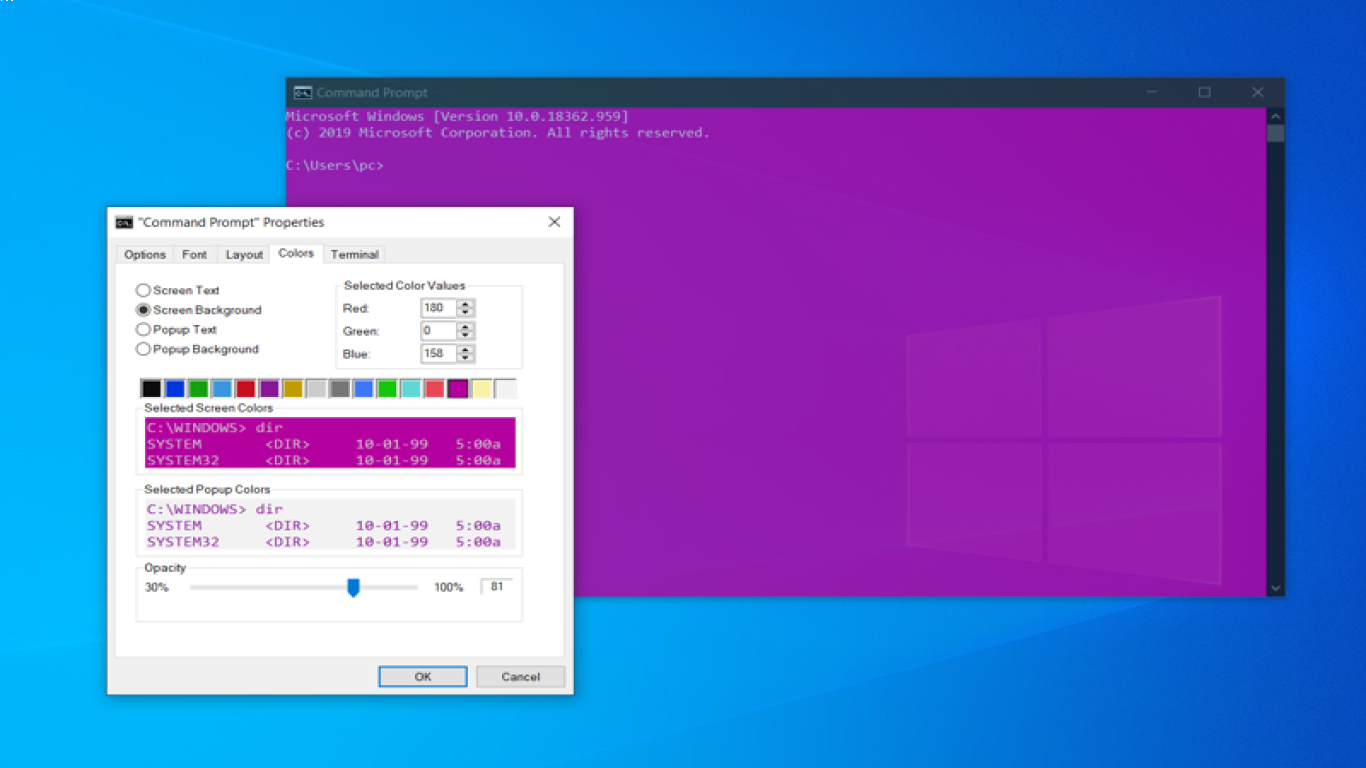Windows 10 Hidden Features You Did Not Know About
Windows 10 Hidden Features You Did Not Know About
Windows 10 has been around for a few years now, and it has quickly established itself as one of the most popular operating systems globally. However, even if you're a seasoned user, there's a good chance you haven't discovered all of the hidden features and tricks that can make your experience more efficient and enjoyable. In this in-depth article, we're going to explore some of the coolest hidden features of Windows 10 that you probably didn't know about. So, get ready to become a Windows 10 power user with these tips and tricks.
1. God Mode
What is God Mode in Windows 10?
God Mode is not as mystical as it sounds, but it is indeed a powerful feature. Essentially, it provides a centralized Control Panel for all of Windows’ settings. It’s like having a master key that gives you more control over your system settings, all in one place. This tool is particularly useful for advanced users who desire quick access to a wide array of settings without having to navigate through multiple menus.
How to Activate God Mode?
To activate God Mode, follow these simple steps:
- Right-click on your desktop and select New > Folder.
- Rename the new folder to:
GodMode.{ED7BA470-8E54-465E-825C-99712043E01C}
Once renamed, you’ll notice the folder icon changing, and that’s it! Double-click to open and explore the extensive list of settings.
2. Virtual Desktops – Boost Your Productivity
Why Use Virtual Desktops?
Windows 10 includes a feature called Virtual Desktops, allowing users to create multiple separate desktops. This feature is great for multitasking, letting you organize your workspaces according to tasks or projects. It’s especially handy if you’re juggling multiple responsibilities and need more room than a single desktop allows.
How to Use Virtual Desktops?
- Click on the Task View icon in the taskbar (or press Win + Tab).
- In the Task View pane, click New Desktop at the bottom-right corner.
- Switch between desktops easily using the Task View or the shortcut Ctrl + Windows + Left/Right Arrow.
3. Clipboard History – More Than Just Copy-Paste
What is Clipboard History?
Clipboard History is a feature that allows you to save multiple items to your clipboard and access them later. This can considerably boost productivity for anyone who constantly needs to copy and paste information.
How to Use Clipboard History?
- Go to Settings > System > Clipboard.
- Turn on Clipboard History by toggling on the switch.
- Use Win + V to view your clipboard history and paste from it.
4. Snip & Sketch – Advanced Screenshots
What Makes Snip & Sketch Great?
While screenshots are nothing new, Windows 10 takes it a step further with the Snip & Sketch tool. It enables users to mark up and share screenshots effortlessly.
How to Use Snip & Sketch?
- Use Win + Shift + S to open the snipping toolbar.
- Select the type of snip you want – rectangular, freeform, window, or full-screen.
- Once captured, you can annotate, save, or share your screenshot through the Snip & Sketch app.
5. Dark Mode – A Stylish and Comfortable Experience
Why Use Dark Mode?
Dark Mode is not only stylish but also easier on the eyes, especially in low-light environments. It can also help conserve battery life on laptops.
How to Enable Dark Mode?
- Go to Settings > Personalization > Colors.
- Scroll down to Choose your color and select Dark.
Conclusion
Windows 10 is packed with amazing hidden features that can transform your daily workflow, making your tasks simpler and more enjoyable. From the all-powerful God Mode to multitasking Virtual Desktops, these tools are designed to enhance your user experience. Explore them and take your Windows 10 knowledge to the next level.
FAQs
1. How do I revert back to normal mode from God Mode?
Simply delete the God Mode folder, and your system will revert back to normal functionality.
2. Are Virtual Desktops available on all versions of Windows 10?
Yes, Virtual Desktops are available on all versions of Windows 10 but may have limited functionality on some editions.
3. Can I disable Clipboard History at any time?
Yes, you can disable Clipboard History by going back to Settings > System > Clipboard and toggling off the switch.
4. Is Dark Mode available in all Windows 10 applications?
Dark Mode is available in most native Windows 10 applications; however, some third-party applications may not support it.
5. Does Snip & Sketch replace the old Snipping Tool?
Snip & Sketch is intended to replace the old Snipping Tool eventually, but both are currently available in Windows 10.
#windows10hiddenfeatures #windows10tips #windows10tricks #hiddenfeatureswindows10 #windows10secrets