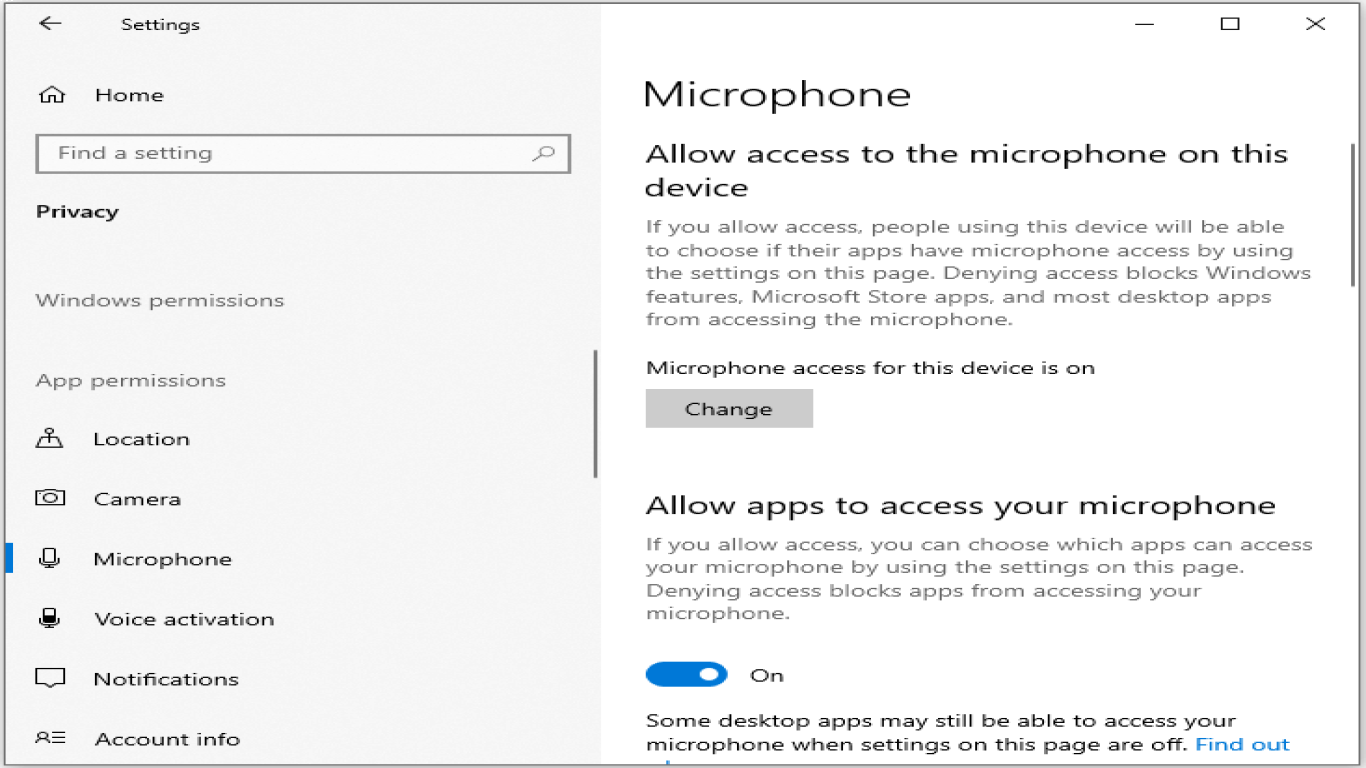Windows 10 Privacy Settings You Should Change
Windows 10 Privacy Settings You Should Change
Windows 10, with its plethora of features and functionalities, has transformed the way we interact with our PCs. However, with all these conveniences come privacy concerns that savvy users need to manage. While Microsoft's intentions might be benign, it’s crucial to align your systems to prioritize your privacy. Here’s a comprehensive guide on Windows 10 privacy settings you should change for enhanced privacy protection.
1. Disable Advertisements ID for Apps
The advertising ID is a unique identifier that Microsoft assigns to each user. It allows app developers and advertisers to track your data and deliver targeted ads.
Why You Should Disable It:
- Prevents tailored ads that track your activity across different applications.
- Reduces the data accessible to Microsoft and third-party advertisers.
How to Disable:
- Go to Settings.
- Click on Privacy.
- Select General.
- Toggle off the switch under Let apps use advertising ID to make ads more interesting to you based on your app activity.
2. Adjust Location Services
Windows 10 tracks your location to provide location-based experiences. While useful for certain apps, it’s a considerable privacy concern if not managed properly.
Why You Should Adjust It:
- Limit unintentional sharing of your physical location.
- Prevent location history from being stored and shared with third-party apps.
How to Adjust:
- Navigate to Settings.
- Go to Privacy and then Location.
- Switch off Location service or manage permissions for each app individually.
3. Control Microsoft Edge Privacy Settings
Microsoft Edge, Windows 10’s default browser, collects browsing data to improve user experience. Fine-tuning these settings is essential to safeguard your privacy online.
Why You Should Control It:
- Curtail data sharing with third-party advertising agencies and websites.
- Prevent personalized ads based on your browsing history.
How to Control:
- Open Microsoft Edge.
- Click on the three-dot menu and select Settings.
- Scroll down to Privacy, search, and services.
- Set Tracking Prevention to Strict.
- Clear your browser history regularly and adjust Cookies and site data settings.
4. Disable Background Apps
By default, Windows 10 allows many apps to run in the background, which can unnecessarily drain your system resources and compromise privacy.
Why You Should Disable Them:
- Save on battery life and improve system performance.
- Restrict apps from accessing personal data when not in active use.
How to Disable:
- Head to Settings.
- Go to Privacy and then Background apps.
- Either toggle off Let apps run in the background completely or select specific apps to disable.
5. Modify Feedback and Diagnostic Settings
Windows 10 sends diagnostic data to Microsoft to enhance the usability and stability of the system. Controlling the amount and type of data shared is critical for privacy.
Why You Should Modify It:
- Minimize the data sent to Microsoft that may include bits of personal information.
- Keep diagnostic sharing to a minimum required by the system.
How to Modify:
- Go to Settings.
- Select Privacy.
- Navigate to Diagnostics & feedback.
- Choose Required diagnostic data instead of Optional diagnostic data.
- Turn off Tailored experiences based on the diagnostic data.
6. Managing Cortana Permissions
Cortana, Windows 10’s voice-activated assistant, can be helpful but also intrusive if not configured correctly.
Why You Should Manage It:
- Cortana can access your emails, contacts, location, and other personal information.
- Ensures that sensitive data isn't shared unnecessarily.
How to Manage:
- Press the Windows key and type Cortana Permissions.
- Click on Manage the information Cortana can access from this device.
- Turn off access to Location, Contacts, email, calendar & communication history.
Conclusion
Ensuring that your privacy settings are optimized on Windows 10 is not only necessary but also manageable with the steps above. By taking control of ad tracking, location services, background data collection, and more, you can create a safer and more personalized user experience without unnecessary exposure to privacy risks. Remember always to update your privacy configurations with each Windows 10 update to maintain your preferred level of security.
FAQ
1. How often should I review my Windows 10 privacy settings?
You should review your privacy settings every time Windows has a major update or if you notice changes in system performance or privacy notifications.
2. Can adjusting privacy settings affect system performance?
Generally, adjusting privacy settings won't negatively impact system performance. It often enhances it by stopping unnecessary background activities.
3. Is it safe to disable all tracking features?
While disabling tracking enhances privacy, some features might affect the functionality of certain services you use regularly. Always assess the need for functionality versus privacy.
4. How do location services enhance user experience?
Location services help deliver personalized services, like providing local weather updates or directions. However, always weigh this against privacy concerns.
5. Does turning off Cortana affect my system's overall capability?
Turning off Cortana only limits the voice assistant’s capabilities. Your system’s core functionalities, such as search, remain unaffected but might be less personalized.
#windows10privacy #privacysettings #windowssettings #dataprivacy #windows10tips