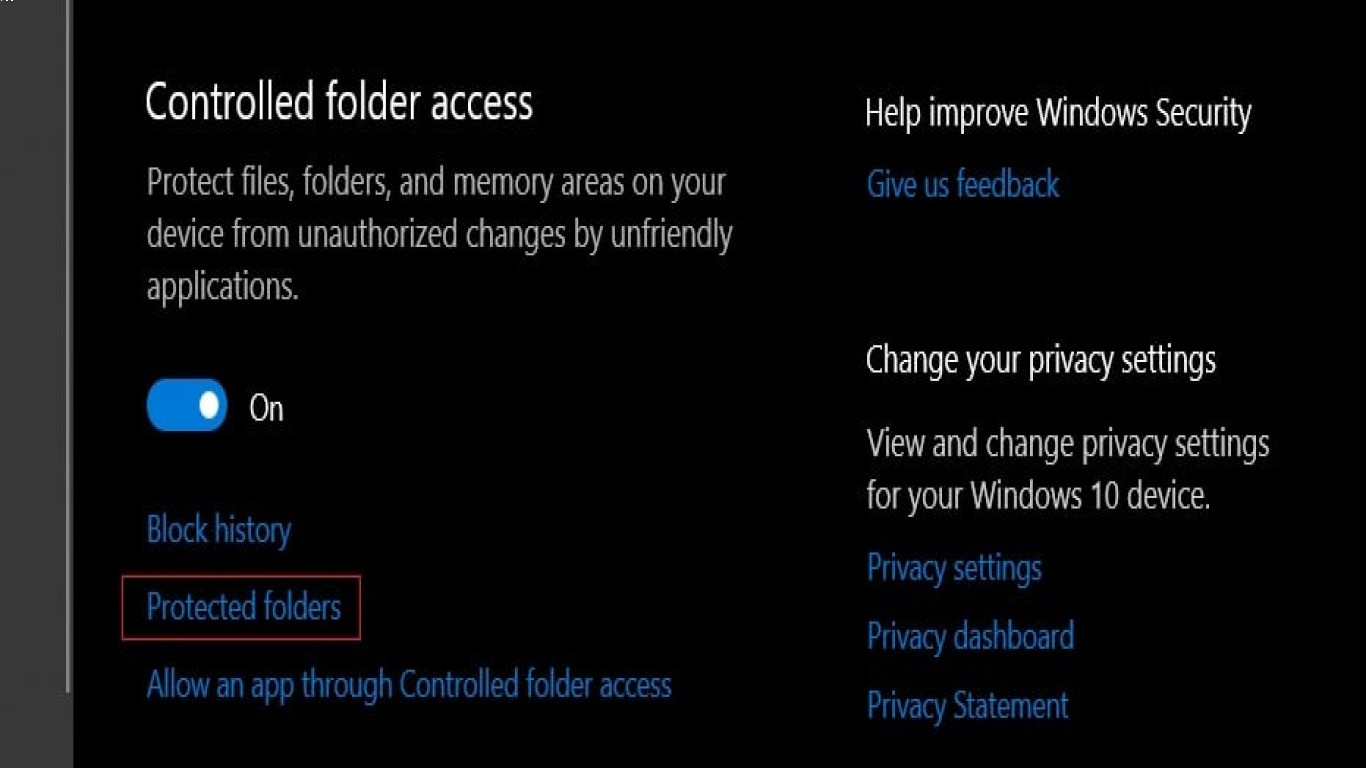Windows 10 Security Settings You Should Enable
Windows 10 Security Settings You Should Enable
Hey, guys! What's up? Today we're diving deep into something super important but often overlooked—keeping your Windows 10 PC safe and secure. Yep, it's all about that digital shield, folks. Whether you're binge-watching your favorite series or working from home, your computer needs some serious protection. So, let's get that security game on point with some savvy Windows 10 security settings you absolutely need to enable.
1. Windows Defender Antivirus: Your First Line of Defense
Okay, let's kick things off with the most obvious but super crucial setting—Windows Defender Antivirus. This bad boy is your first defense wall against nasty malware, viruses, and all the digital baddies trying to mess with your system. The good news? It's built right into Windows 10.
How to Enable:
- Go to Settings.
- Click on Update & Security.
- Hit Windows Security.
- Open Virus & threat protection.
Make sure the Real-time protection is toggled on. This means Windows Defender will constantly scan your files and downloads. For those of you asking, yes, it’s powerful enough on its own. But, of course, if you wanna go ham with third-party antivirus, it can be even better.
2. Enable BitLocker for Full Disk Encryption
Next up, we’re talking BitLocker. This is a full-disk encryption feature that’s like putting your files in a digital vault. If you lose your device or it gets stolen, BitLocker ensures your data's safe from prying eyes.
Setting it Up:
- Open Control Panel.
- Head to System and Security.
- Click on BitLocker Drive Encryption.
- Choose the drive and select Turn on BitLocker.
Follow the instructions, and voila! Your data’s protected through encryption. Just remember to keep your BitLocker recovery key in a safe place, folks!
3. SmartScreen Filter: Guarding Against Malicious Websites
You ever clicked a sketchy link and regretted it immediately? Well, say hello to the SmartScreen Filter! It warns you before you dive into dangerous waters by blocking malicious websites and software.
Activation Steps:
- Go to Settings.
- Click on Update & Security.
- Navigate to Windows Security.
- Select App & browser control.
Toggle the options under ‘Check apps and files’ and ‘SmartScreen for Microsoft Edge’. Now you’ve added another safety net to your browsing experience.
4. Dynamic Lock: Automatic Security
Dynamic Lock is like having a personal security guard for your PC. It automatically locks your screen when you’re away from your computer, using a Bluetooth-paired device as a proxy (like your smartphone).
Here's How:
- Tap into Settings.
- Open Accounts.
- Hit Sign-in options.
- Scroll to Dynamic Lock and check the box to Allow Windows to automatically lock your device when you're away.
Bluetooth pairing is a must, so make sure your phone and PC are connected. Boom! You now have auto-lock in action for added security.
5. Windows Firewall: Keep Unauthorized Traffic Out
Okay, let's end with a classic—Windows Firewall. This dude monitors your incoming and outgoing network traffic to keep your computer safe from unauthorized access.
To Get It Running:
- Open Settings.
- Head over to Update & Security.
- Click on Windows Security.
- Pop over to Firewall & network protection.
Ensure the firewall is enabled on both public and private networks. It’s like the bouncer guarding your computer’s entrance.
Conclusion
Alright, we’ve covered a lot today, but trust me, enabling these Windows 10 security settings is essential for keeping your PC secure against cyberpitfalls. Yes, it's a little bit of a hassle, but hey, can you really put a price on peace of mind?
FAQ
1. Is Windows Defender alone enough for PC protection?
Generally, Windows Defender provides adequate protection for most users. However, if you constantly download a lot of content from the internet, additional antivirus software might be beneficial.
2. Can BitLocker affect my system's performance?
BitLocker generally has a minimal impact on system performance, thanks to hardware acceleration support in most modern CPUs. It encrypts and decrypts efficiently without noticeable slowdowns.
3. Will Dynamic Lock work if my Bluetooth device's battery dies?
No, Dynamic Lock relies on maintaining a connection with your Bluetooth device. If the device’s battery dies or goes out of range, it won’t be able to trigger the lock.
4. Is there any downside to enabling Firewall?
While enabling the firewall is crucial, it can occasionally block legitimate applications or connections. You may need to configure rules and exceptions to manage this.
5. What's the difference between SmartScreen Filter and Windows Defender?
Windows Defender protects against malware and viruses on your system generally, while SmartScreen Filter is specifically for blocking dangerous websites and downloads while browsing.
Remember, folks, a little effort goes a long way to ensure your digital life stays as secure as your real one. Until next time—keep those settings toggled, and stay savvy!
#windows10security #securitysettings #enablewindows10features #windows10tips #computersecurity