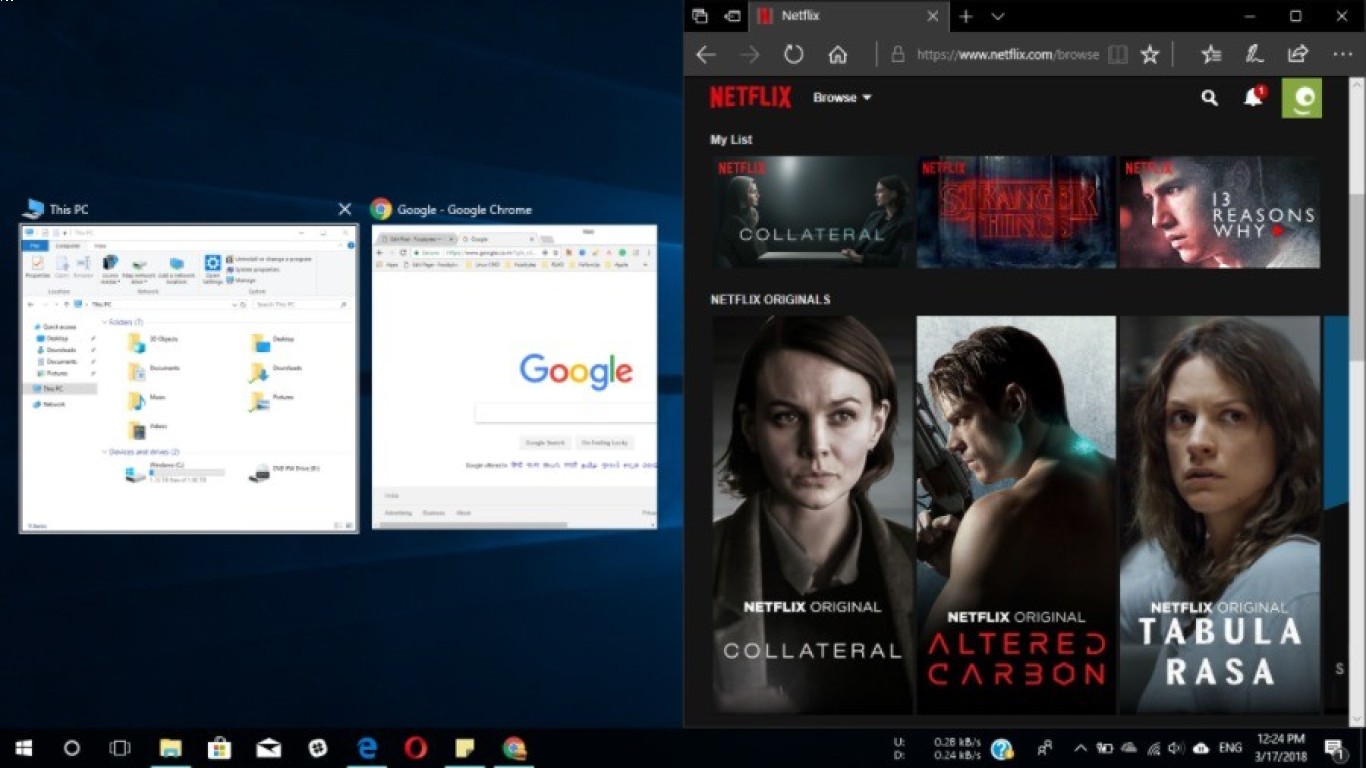Windows 10 Tips and Tricks for Beginners
Windows 10 Tips and Tricks for Beginners
Windows 10 is a versatile and powerful operating system that can feel overwhelming for newcomers. Fear not! This comprehensive guide will walk you through handy tips and tricks designed to help beginners navigate Windows 10 like a pro. Whether you're a tech novice or someone looking to fine-tune your computer skills, these insights will make your Windows 10 experience smoother and more productive.
Understanding the Windows 10 Interface
Before diving into the tips and tricks, it's crucial to understand the basic layout of the Windows 10 interface. Windows 10 combines the best elements of its predecessors into a user-friendly design.
Start Menu and Taskbar
The Start Menu and Taskbar are central to navigating Windows 10. The Start Menu can be accessed by clicking the Windows icon in the bottom-left corner. It provides quick access to apps, settings, and power options. The Taskbar, located at the bottom of your screen, shows open applications and system icons like volume and network status.
Action Center
The Action Center is your go-to hub for notifications and quick settings. Accessible via a small speech bubble icon next to the clock on the taskbar, it provides quick toggles for Wi-Fi, Bluetooth, brightness, and more.
Tips and Tricks for Windows 10
Below are essential tips and tricks every beginner should know to get the most out of Windows 10.
1. Customize the Start Menu
The Start Menu in Windows 10 is highly customizable. Right-click on app tiles to resize or unpin them as needed. You can also drag and drop apps to rearrange their order. If you prefer a minimalist look, consider turning off live tiles from dynamic apps like weather and news.
2. Master Cortana
Cortana is your digital assistant in Windows 10. Activated by clicking the Cortana icon or typing in the search bar, this AI helper can set reminders, answer questions, and perform searches both online and on your device. Make sure to customize Cortana settings for an optimal user experience.
3. Utilize Virtual Desktops
Virtual desktops are a great way to organize your workspace. Press Windows Key + Ctrl + D to create a new desktop and Windows Key + Ctrl + F4 to close them. This feature allows you to separate work environments, keeping your tasks uncluttered.
4. Snapping Windows
Windows Snap Assist is a productivity booster that lets you arrange open windows on your screen. Use Windows Key + Arrow Keys to snap windows to different parts of your display. For instance, Windows Key + Left Arrow snaps the current window to the left half of the screen.
5. Keyboard Shortcuts
Keyboard shortcuts are essential for saving time. Familiarize yourself with basics like Ctrl + C for copy, Ctrl + V for paste, and Alt + Tab to switch between open applications. For screen capturing, use Windows Key + Shift + S to select specific areas.
Deep Dive into Security Features
Security is a top priority in Windows 10. The OS includes several built-in features to protect your data and privacy.
Windows Defender Antivirus
Windows Defender is the default antivirus software for Windows 10. It's effective at providing real-time protection against malware and other threats. Ensure it's always updated, and conduct regular scans for peace of mind.
BitLocker Encryption
For those who require added security, BitLocker encrypts your drive, protecting data from unauthorized access. Though initially targeted towards enterprise users, BitLocker is available in Windows 10 Pro and Enterprise versions.
Windows Hello
Windows Hello adds a layer of convenience and security by enabling biometric sign-ins via facial recognition or fingerprint scanning. This feature is a quick and secure alternative to traditional passwords.
Enhancing Performance and Productivity
Speed and efficiency are vital for any OS. Here’s how to boost Windows 10 performance.
Disable Startup Programs
Too many startup programs can slow down your boot process. Use Task Manager (Ctrl + Shift + Esc) to view and manage your startup items. Disable unnecessary programs to speed up your system.
Manage Power Settings
Adjusting power settings can enhance performance or conserve battery life. Navigate to settings > System > Power & Sleep to configure your preferences.
Keep Software Updated
Regular updates keep your system running smoothly and securely. Windows Update settings ensure your OS and applications are current, often enhancing performance and fixing bugs.
Customizing Windows 10 Appearance
Personalization options allow you to tailor Windows 10 to your aesthetic preferences.
Themes and Backgrounds
Express yourself by changing your background and theme. Right-click on the desktop and select "Personalize" to explore backgrounds, colors, and themes that suit your style.
Dark Mode
Dark Mode reduces eye strain and saves battery life on devices with OLED screens. Enable it via Settings > Personalization > Colors, then select "Dark" under "Choose your color."
Exploring the Microsoft Store
The Microsoft Store is your gateway to a vast array of apps, games, and utilities. Utilize it to enhance functionality or add entertainment options to your device.
Managing App Permissions
Like on smartphones, apps in Windows 10 require permissions to access certain functions. Go to Settings > Privacy to review and manage app permissions, ensuring your data stays private.
Game Mode
For gamers, Windows 10 includes Game Mode, optimizing your system for a better gaming experience. Access Game Mode settings via the Xbox Game Bar (Windows Key + G).
Comparisons and Alternatives
Windows 10 often invites comparisons with other operating systems like macOS and Linux. Here's a brief overview of how Windows 10 stacks up against its competitors:
Versus macOS
While macOS is known for its seamless integration with Apple hardware and software, Windows 10 is praised for its compatibility with a vast range of devices and software. Windows 10 generally offers more customizability and is often the choice for gamers and business users due to broader software support.
Versus Linux
Linux distributions like Ubuntu are renowned for their customizability and security. However, Windows 10 typically offers a more intuitive user interface and wider support for consumer applications and games. Conversely, Linux might appeal more to developers and users who prefer open-source environments.
Conclusion
Windows 10 is a robust and dynamic operating system that can significantly enhance your digital experience, especially once you’ve mastered the tips and tricks outlined above. From customizing the Start Menu to enhancing security with Windows Defender, our guide ensures you know how to leverage Windows 10's features effectively.
FAQ
1. How do I change my default browser in Windows 10?
To change your default browser, go to Settings > Apps > Default apps. Click on the current browser under "Web browser," and select your preferred browser from the list.
2. Can I still upgrade to Windows 10 for free?
Microsoft officially ended the free upgrade offer in 2016. However, the upgrade process through existing keys can sometimes still work, but it’s best to check the current Microsoft policies or promotions.
3. How do I free up disk space on Windows 10?
You can free up disk space by using the Disk Cleanup tool. Type "Disk Cleanup" into the search bar, select the drive you wish to clean, and choose the file categories you want to remove.
4. Is Windows 10 compatible with older programs?
Windows 10 supports most older programs thanks to its compatibility mode feature. Right-click the program's EXE file, select "Properties," and then go to the "Compatibility" tab to choose the environment it should simulate.
5. How do I set up multiple monitors?
To set up multiple monitors, connect your additional monitors to your computer. Press Windows Key + P to access display options. Select "Extend" for an expanded workspace across all monitors. Adjust display settings in Settings > System > Display.
#windows10tips #windows10tricks #beginnersguide #windows10tutorial #windows10hacks