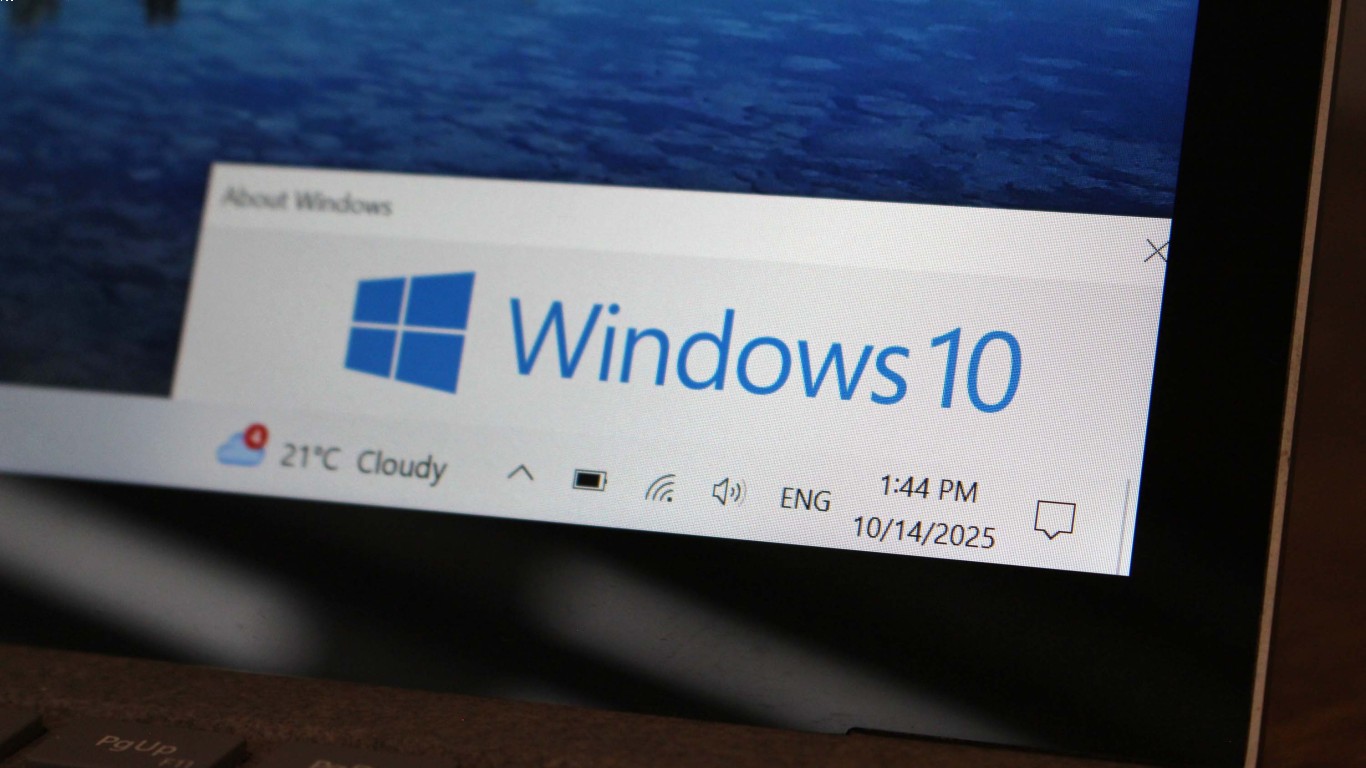Windows 10 Updates Everything You Need to Know
Windows 10 Updates: Everything You Need to Know
Ahoy, tech enthusiasts! Whether you're a casual user or a hardcore techie, keeping your systems updated is crucial. And if you're rockin' Windows 10, you're in for a treat. But also, there’s a bit of that “homework” feeling every time a pop-up appears, signaling a new update. So, what's all the fuss about Windows 10 updates? Let's dive deep, yeah?
Why Are Windows 10 Updates So Important?
First things first, let’s break it down. Updates, my friends, are like the vitamin shots of the digital world. They boost your system's security, bring in new features, fix bugs, and improve overall performance. Skipping updates can leave your system open to vulnerabilities and other creepy-crawlies.
Security Patches: The dream team of every update is security patches. They slam the door shut on potential threats and ensure your data's crib is safe.
Feature Enhancements: Sometimes, updates are like Christmas presents. Windows 10 occasionally throws in new toys—I mean, features—to keep things fresh and exciting.
Bug Fixes and Stability Improvements: Not all updates are flashy. Some quietly fix those little annoyances that make your system glitchy, ensuring smoother sailing.
How Does Windows 10 Keep You in the Loop?
You ever get that notification when a message pops up in the taskbar, flashing like a Christmas tree? That’s Windows trying to slide into your DMs, telling you there’s something new.
1. Automatic Updates: Yup, it happens. Windows 10 can download and install these updates on the DL—especially if you have an internet connection as smooth as butter.
2. Schedule Restarts: Hate it when updates interrupt your jam? Windows lets you schedule those pesky restarts. So, tell it when you wanna tango with those updates, like during Netflix downtime or when you're catching some Z's.
3. Alerts and Notifications: Never miss a beat. These alerts keep you in the loop, so you can decide when to let updates do their thing.
Understanding the Types of Windows 10 Updates
Let's get geeky and talk about the types of updates rollin' out.
1. Quality Updates: Released on Patch Tuesday (every second Tuesday of the month), they're like the handyman of updates, focused on security fixes and improvements.
2. Feature Updates: Dropping twice a year, these are the show-offs. They bring in new features and can feel like a mini-OS upgrade.
3. Cumulative Updates: A mix of everything—combining quality and feature updates for those who like the complete package deal all at once.
4. Optional Updates: Feeling adventurous? These are the betas and drivers that Windows thinks you might dig, but you don't really need them right away.
The Pros and Cons: Are Updates Always a Good Idea?
Everything's got its ups and downs, including updates.
Pros:
- Increased Security: Sleep easy knowing your system's a fortress.
- New Features: Oh, look! A shiny new toy.
- Improved Performance: Say goodbye to those annoying lags.
Cons:
- Compatibility Issues: Occasionally, new updates can mess up old software.
- Space Consumption: They can eat up your storage faster than a midnight snack.
- Possible Bugs: Some updates come with a few gremlins, until they're patched up later.
Tips to Ensure Smooth Windows 10 Updates
Wanna make updates less of a headache? Here are some pro tips:
Backup Your Data: Always, always back up. It’s like insurance for your data.
Check Compatibility: Before updating, make sure your current apps and drivers will play nice with new updates.
Free Up Space: If you’re running low on space, clear out that digital clutter to ensure smooth sailing.
Stay Informed: Keep an eye on Microsoft’s update notes to know what changes lie ahead.
FAQs About Windows 10 Updates
- How can I check if my system is up-to-date?
- Head over to Settings > Update & Security > Windows Update. It'll tell you if you’re current or not.
- What if I wanna pause updates temporarily?
- You can pause updates for up to 35 days. Just go to Settings > Windows Update and toggle the pause option.
- Can updates harm my computer?
- While rare, an update gone wrong might cause issues. Always back up your data as a precaution.
- Do I need internet access for updates?
- Yes, a stable internet connection is crucial for downloading updates.
- Why does my system need to restart after an update?
- Restarts are needed to finalize the update process and ensure everything's properly integrated.
Wrapping It Up: The Update Lowdown
So, there you have it, folks. Windows 10 updates are like the unsung heroes behind the curtain—sometimes inconvenient, but totally worth it for the perks. Keep your system fresh, your data secure, and your tech game strong. Make updates your ally, not your enemy. 'Til next time, stay techie!
#windows10 #updates #everythingyouneedtoknow #windowsupdate #softwareupdate