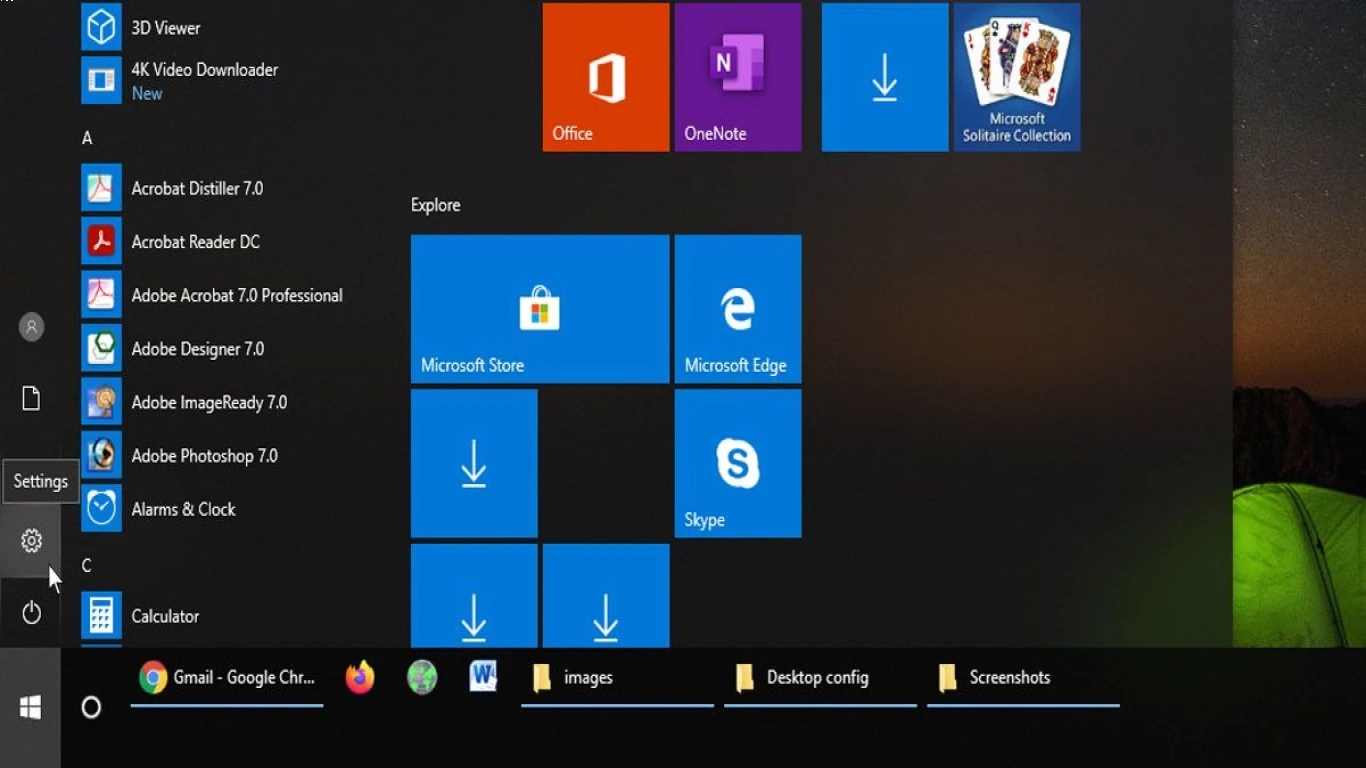Windows Features That Boost Productivity
Windows Features That Boost Productivity
In today’s digital age, maximizing productivity is crucial, especially when much of our work happens on computers. Windows, as one of the leading operating systems, offers a plethora of features designed to enhance productivity, whether you're a student tackling an assignment, a developer coding a revolutionary app, or a professional managing projects. Let’s dive deep into the Windows features that can significantly boost your productivity.
Explore Windows Snap Assist for Enhanced Multitasking
Ever found yourself drowning in a sea of open windows and unable to focus on multiple tasks? Say hello to Snap Assist, your window management superhero in Windows operating systems.
How to Use Snap Assist Efficiently
- Activate Snap Assist: Simply drag a window to the edge or corner of your screen until you see a visual prompt. Let go, and voila! Your window snaps into place.
- Split Screen View: Snap two windows side-by-side for a balanced dual view.
- Quadrant View: For the multitasking ninjas, snap up to four windows in a quadrant view; perfect for those intense project collaborations.
Mastering Snap Assist can drastically cut down switching times between windows, keeping your workflow streamlined and efficient.
Master Virtual Desktops to Segregate Your Workspaces
Virtual Desktops is a gem hidden in plain sight on Windows. This feature is perfect when different projects require different sets of apps.
Creating and Managing Virtual Desktops
- Create a Virtual Desktop: Click on the Task View button (or press Windows + Tab) and select ‘New Desktop’. This opens a clean slate for you.
- Switch Between Desktops: Use a simple swipe or shortcuts (Ctrl + Windows + Left/Right Arrow) to toggle between desktops effortlessly.
- Close or Move Tasks: Easily move windows between desktops or close them without hassle.
Virtual Desktops allow you to focus on a single project without the distraction of unrelated windows vying for attention. It's a virtual realm where you can construct a dedicated space for specific tasks.
Cortana: Your Personal Assistant in Navigating Tasks
Meet Cortana, Windows' very own AI assistant. This feature can do much more than telling you the weather or setting alarms.
Utilizing Cortana for Productivity
- Voice Commands: Activate Cortana with a simple "Hey Cortana," and command away. Whether it's launching apps or setting reminders, your wish is her command.
- Seamless Integrations: Connect Cortana with other productivity apps such as Microsoft To Do, making task management a breeze.
- Stay Informed: Create lists, take notes, or even find information instantly without lifting a finger.
Cortana’s AI capabilities make managing daily tasks more hands-free, saving time and enhancing multitasking capabilities.
The Power of Windows Timeline for Retracing Steps
Have you ever forgotten the name of the file you were working on yesterday? Enter Timeline, Windows’ time-traveling feature that allows you to slide back into your project history.
Benefits of Using Windows Timeline
- Access Past Activities: Easily view and access files, apps, and websites you interacted with over the past 30 days.
- Cross-Device Synchronization: With a Microsoft account, Timeline syncs across devices, making it easy to pick up where you left off on another PC.
- Restore Sessions: Even after closing files or apps, Timeline provides a record for you to seamlessly restore past sessions.
Windows Timeline is your digital breadcrumb trail, ensuring no project is left behind, and every important piece of work can be retraced effortlessly.
Using Focus Assist to Minimize Distractions
Distractions are productivity's worst enemy. Windows' Focus Assist allows you to tailor your notifications to maximize concentration.
Setting Up Focus Assist
- Activate Focus Assist: Head over to Settings > System > Focus Assist. Choose between Priority only, Alarms only, or Off during specified focus times.
- Personalize Priorities: Customize which notifications you consider vital and which can wait.
- Scheduled Focus: Set automatic rules during specific times or activities like gaming or presentations.
By managing distractions with Focus Assist, you can cultivate an environment conducive to focused work, boosting both efficiency and creativity.
Streamline Communication with Microsoft Teams Integration
Communication is key, and with the Microsoft Teams integration, Windows makes sure you're always connected with your team without any unnecessary effort.
Utilizing Microsoft Teams for Better Collaboration
- Fast Access: Launch a meeting or chat instantly right from the taskbar.
- Unified Communications: Keep all your meetings, calls, and messages centralized, eliminating the need to hop between apps.
- Shared Files and Collaboration: Seamlessly share and collaborate on documents directly within Teams.
Whether you’re working from home or liaising with international teams, Microsoft Teams on Windows ensures that communication is smooth and productive.
Windows Ink Workspace for Digital Creativity
Are you a visual thinker? Then the Windows Ink Workspace brings creativity to your fingertips.
Drawing and Note-taking with Windows Ink
- Sketch and Scribble: Use a stylus to jot down notes or sketch ideas directly on your screen.
- Customizable Workspace: Integrate with Sticky Notes and Snip & Sketch for a comprehensive creative environment.
- Enhanced Apps Interactions: Compatible with a variety of creative apps for an enriched digital drawing experience.
Windows Ink transforms your screen into a canvas, perfect for brainstorming sessions and creative projects demanding a visual touch.
Leverage the Power of File Explorer for Organized Data Management
Chaos in file management can be a productivity black hole. The File Explorer in Windows is more powerful than you might realise for keeping your files orderly.
Maximizing File Explorer's Potential
- Quick Access Toolbar: Customize it for easy reach to your most-used functions.
- File Tagging: Use tags to categorize files beyond the traditional folder hierarchy.
- Built-in Search: Find files with blazing speed using the built-in search functionality.
Keeping your digital workspace organized with File Explorer means more time working on tasks and less time hunting for files.
Customizing Your Taskbar for Quick Access
Personalization is empowerment. Windows lets you customize your Taskbar for quick access to what matters most to you.
Optimizing Your Taskbar for Productivity
- Pin Apps: Pin your staple apps to the taskbar for one-click access.
- Utilize Taskbar Groups: Group taskbar items to streamline your access to similar programs.
- Enable Jump Lists: Quickly navigate to recently opened documents or frequently used features within apps.
By tailoring your Taskbar, you can shave off precious seconds from mundane actions—these micro-changes culminate in noticeable productivity gains.
Windows Updates and Security for Uninterrupted Productivity
To maintain productivity, Windows ensures your device is always up-to-date and secure from potential threats.
Why Keeping Windows Updated is Essential
- Security Enhancements: Regular updates fend off vulnerabilities and safeguard your data.
- Performance Improvements: Benefit from performance tweaks and enhancements that can speed up operations.
- Feature Introductions: New productivity features are frequently included, pushing your efficiency to new heights.
Staying up-to-date with Windows updates is akin to sharpening a tool—it keeps your device primed for peak productivity.
Conclusion: Harnessing Windows Features for Maximum Productivity
In the pursuit of enhanced productivity, utilizing Windows features can be a game-changer. From **Snap Assist and Virtual Desktops to Focus Assist and Windows Timeline, Windows offers a suite designed to tailor the computing experience for optimum efficiency. By integrating tools like Cortana, Microsoft Teams, and leveraging creative outlets through Windows Ink, each feature synergizes to craft a user environment fine-tuned for productivity excellence. Whether you're optimizing file management via File Explorer or maintaining seamless operations through Windows Updates, these elements collectively ensure that every task is achieved in the most efficient manner possible. Beyond mere technological tools, mastering these features cultivates a work culture that thrives on organization, time efficiency, and effective communication—a trifecta for any productive powerhouse.
FAQ
1. What are the benefits of using Snap Assist in Windows?
Snap Assist makes multitasking more manageable by allowing users to easily organize and view multiple windows simultaneously. This feature is powerful for those who need to compare data or perform tasks that require multiple applications open at once.
2. Can I use Virtual Desktops across multiple devices?
Yes, with a Microsoft account, Virtual Desktops can sync, allowing you to maintain the continuity of your work across different devices seamlessly.
3. How does Focus Assist improve productivity on Windows?
Focus Assist minimizes distractions by letting you customize notifications, ensuring that only essential alerts break your concentration during focus times, enhancing overall efficiency and task completion rates.
4. Is Cortana available worldwide in Windows, and does it support multiple languages?
Cortana is available in many regions and extends support for various languages, but its availability and feature set can vary depending on your location.
5. Why is it crucial to keep Windows updated regularly?
Regular Windows updates are critical as they include security patches, performance improvements, and new productivity feature introductions, safeguarding your work environment and optimizing performance.
By leveraging these incredible Windows tools, boosting productivity becomes more attainable than ever, allowing you to tackle tasks with improved focus and efficiency.
#windowsfeatures #boostproductivity #windowsproductivity #productivitytips #windowsoptimization