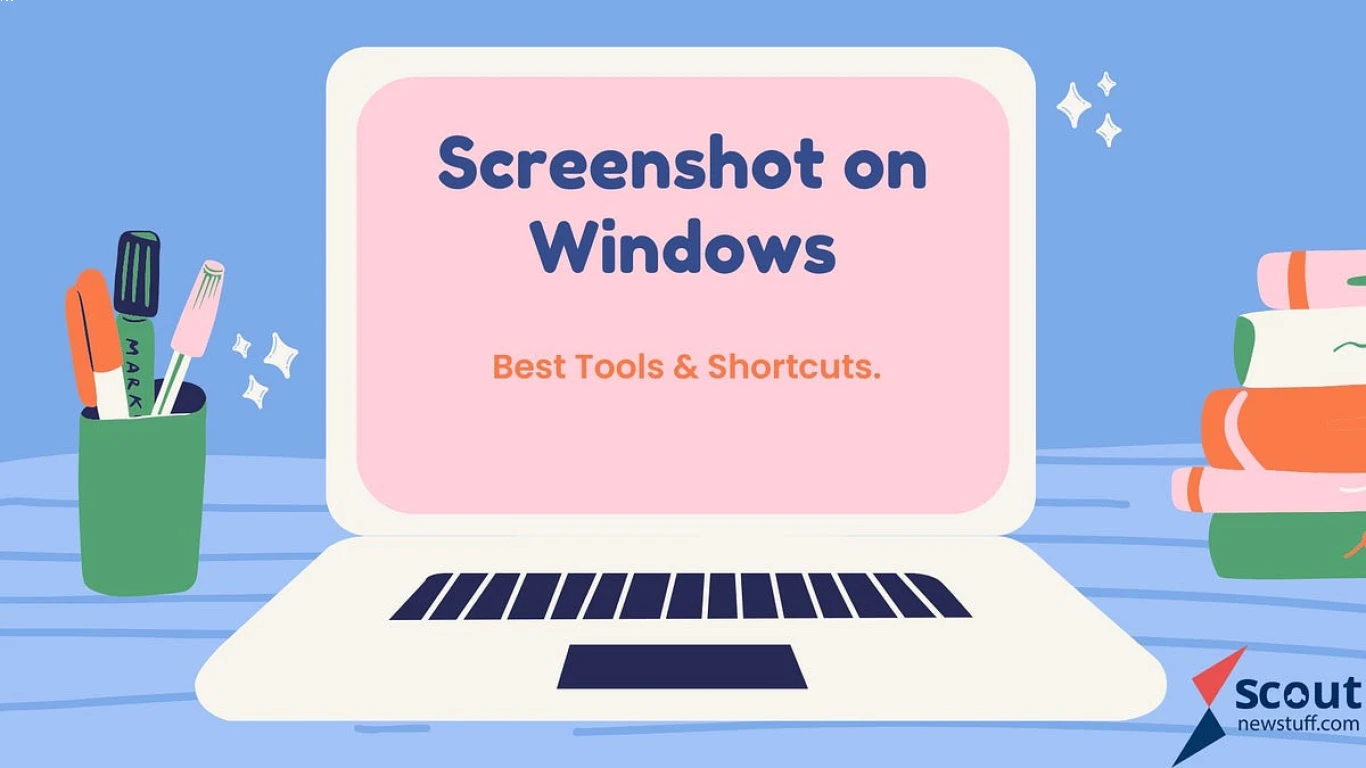Windows for Students Best Tools
Windows for Students: The Best Tools for Success
If you're a student using Windows, you've hit the jackpot! Windows offers a plethora of tools that cater specifically to student needs, from organization and productivity to creativity and collaboration. Here, we'll dive deep into the best tools available on Windows that every student should explore. These tools can help you set yourself on the right path to academic success while taking some pressure off your shoulders. Let's get started, shall we?
Microsoft Office Suite: The Backbone of Student Productivity
When discussing Windows for Students, it's impossible to overlook the power of the Microsoft Office Suite. A cornerstone for students worldwide, this suite offers several essential tools that make student life manageable.
Microsoft Word: The Go-To for Essays and Reports
- Organization Made Easy: With features like styles, headings, and table of contents, you can easily organize lengthy essays and reports.
- Collaboration: Use the comment and track changes features to collaborate effectively with peers and instructors.
- Accessibility: With online availability via Office 365, you can access and edit your documents from anywhere.
Microsoft Excel: Perfect for Data and Analysis
- Data Management: Excel excels (pun intended) at sorting and managing data, ideal for assignments involving statistics or science.
- Formulas and Functions: Use Excel's powerful formula options to perform calculations and data analysis.
- Charts and Graphs: Create visual representations of data, making it easier to understand and present.
Microsoft PowerPoint: Make Presentations Pop
- Design Options: Choose from a wide variety of templates and design suggestions.
- Narration and Animation: Engage your audience with voiceover narration and animated slides.
- Presenter View: Seamlessly present your slideshow while keeping your notes handy.
OneNote: The Ultimate Digital Notebook
OneNote is the digital notebook you've been dreaming of. It's a powerful tool for students who need an effective way to organize notes, jot down ideas, and collaborate on projects.
Organize with Notebooks and Sections
- Create Multiple Notebooks: Stratify your notes by course or subject.
- Sections and Pages: Create sections within notebooks, and pages within those sections, to keep everything neatly organized.
Collaborate and Share Ideas
- Real-Time Collaboration: Share notebooks with classmates for group projects or study sessions.
- Sync Across Devices: Access notes on any device through OneNote's synchronization features.
Windows Ink Workspace: For the Hands-On Learners
If you love taking notes or drawing diagrams by hand, Windows Ink Workspace has got you covered. This tool enables you to use a stylus or even your finger to write directly on your screen.
Sticky Notes
- Quick Thoughts: Jot down quick notes, important dates, or reminders without opening an application.
- Smart Notes: Utilize features like Cortana reminders and dynamic search right from your Sticky Notes.
Sketchpad
- Draw and Doodle: Use sketchpad for diagrams and doodles that can help you understand complex subjects or just to decompress.
Screen Sketch
- Annotate Screenshots: Take screenshots and annotate them with text or drawings—perfect for collaborative work or tutorials.
Planner and To Do: Keeping Students Organized
Balancing study, hobbies, and social life can be daunting. However, with Microsoft’s Planner and To Do, you can easily manage and track tasks.
Microsoft Planner
- Visual Task Management: Break down projects into tasks, assign them deadlines, and track progress visually.
- Team Collaboration: Great for group projects—assign tasks to team members and monitor contributions.
Microsoft To Do
- Task Lists: Build personal task lists and prioritize them according to deadlines.
- Daily Planner: The My Day feature helps you focus on your daily academic goals.
Microsoft Teams: Revolutionizing Collaboration
In today's learning environment, collaboration is key, and Microsoft Teams is here to support that. It offers communication and collaboration features that are tailor-made for student needs.
Virtual Classes and Meetings
- Live Interaction: Attend virtual lectures and meetings seamlessly.
- Recording and Playback: Replay lectures in your own time.
Chat and Share Files
- Instant Messaging: Stay connected with classmates and lecturers through chat.
- File Sharing: Easily share files relevant to your discussions right within the app.
Windows Security Apps for Students: Protecting Your Work
While focusing on academics, don't let cyber threats distract you. Windows security features ensure you remain protected.
Windows Defender
- Real-Time Threat Protection: Catch and neutralize threats in real-time.
- Regular Updates: Keep your device protected with frequent updates.
BitLocker
- Data Encryption: Secure sensitive data on your hard drive with encryption.
- Peace of Mind: Ensure your academic work remains private and untouchable.
Immersive Reader: Enhancing Accessibility for All Students
Accessibility is crucial, and the Immersive Reader tool is a great help for those who need it. This tool is available across a variety of Microsoft applications.
Text-to-Speech
- Read Aloud: Hear text read aloud—great for auditory learners or those with visual impairments.
- Customizable Voice Options: Choose from different voice and speed settings to suit your preferences.
Reading Comprehension Aids
- Focus Mode: Block distractions by focusing only on small parts of the text.
- Picture Dictionary: Visual learners can benefit from pictures associated with words.
Windows for Students' Creativity: Unleashing Your Imagination
Windows caters not just to your academic needs but also sparks your creative side. Here’s how you can explore your creative potential.
Paint 3D and Fresh Paint
- Digital Art Creation: Use Paint 3D to create stunning artwork, edit images, and more.
- Traditional to Digital Transition: Fresh Paint mimics the look and feel of painting on canvas, perfect for fine arts students.
Gaming on Windows: The Break Every Student Needs
While it's tempting to cafe-sit with your books all weekend, sometimes you need a break. Windows is the ultimate platform for gaming, ensuring you have something to do when it's time to relax.
Xbox Game Bar
- Gaming Sorted: Access your favorite games quickly and easily.
- Recording and Sharing: Capture gameplay to share with your friends or create content.
Conclusion: Elevate Your Student Experience with Windows Tools
Windows for Students offers a comprehensive suite of tools tailored to suit various academic and creative needs. Whether you need organizational prowess with Microsoft Office Suite, creative spark through Paint 3D, or streamlined collaboration with Teams, Windows has the perfect utility for every student. Integrating these tools seamlessly into your routine can enhance productivity, foster creativity, and ultimately lead to academic success.
FAQs
-
What are some of the best Windows tools for students' organizational needs?
- Microsoft Planner and To Do List are excellent for task management and prioritizing assignments.
-
How can Windows tools help enhance creativity for students?
- Tools like Paint 3D, Fresh Paint, and Sketchpad provide platforms for students to explore digital creativity.
-
What are the must-have collaborative tools for students on Windows?
- Microsoft Teams and OneNote offer incredible features for teamwork and project collaboration.
-
How do Windows security features specifically benefit students?
- Windows Defender ensures real-time protection against threats to secure academic work and personal data.
-
Are there any accessible features in Windows that cater to diverse learning needs?
- Yes, the Immersive Reader enhances accessibility by offering text-to-speech, focus mode, and picture dictionary aids.
Whether you're doodling in class or crunching numbers for a project, Windows provides a tailored experience to accommodate your student life. Don't just work hard—work smart with these invaluable tools!
#windowsforstudents #besttools #studentsoftware #educationalapps #learningresources