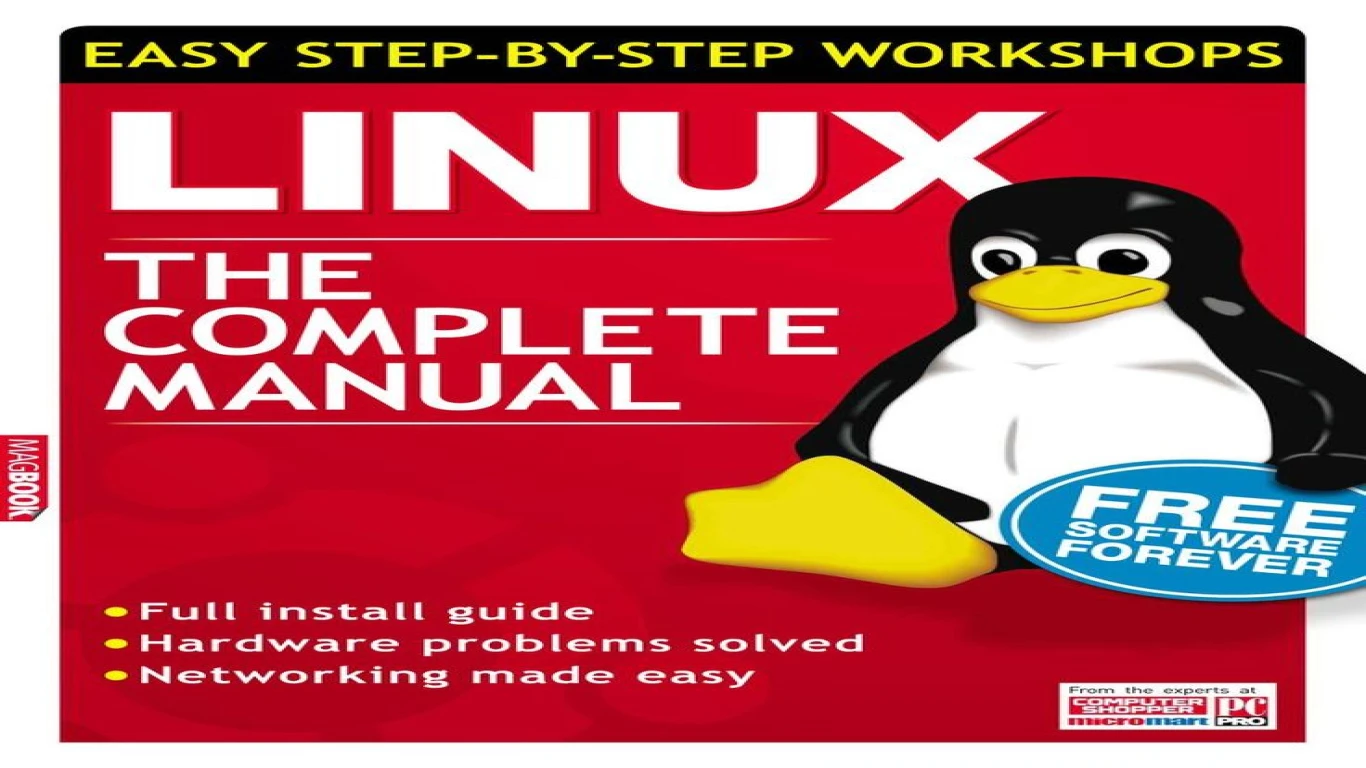Ubuntu for Beginners Complete Guide
Ubuntu for Beginners Complete Guide
Hey there, tech explorers! Welcome to the fantastic world of Ubuntu, where open-source magic meets your fingertips. Whether you're a total newbie or just looking to expand your digital horizons, you're in the right place. This guide is all about breaking down Ubuntu in a way that's easy to understand and fun to explore. So, grab your virtual goggles and let's dive in!
What is Ubuntu and Why Should You Care?
So, what exactly is Ubuntu? For starters, it's an open-source operating system that's based on Linux. Think of it as the cool, free cousin of Windows and macOS. But why should you care? Well, Ubuntu is known for its security, stability, and vibrant community support. Plus, it's free—like, totally free!
How to Install Ubuntu: A Step-by-Step Guide
Ready to hop onto the Ubuntu bandwagon? Installing Ubuntu might seem like rocket science, but trust me, it's as easy as pie. Here's the lowdown on getting it up and running on your machine:
1. Download the Ubuntu ISO: Head over to the official Ubuntu website and grab the latest version of the ISO file.
2. Create a Bootable USB Drive: Use tools like Rufus or Etcher to create a bootable USB stick with the downloaded ISO.
3. Boot from the USB: Restart your computer and boot from the USB drive. You might need to fiddle around with BIOS settings to set USB as the primary boot device.
4. Install Ubuntu: Follow the prompts on the installation wizard. You can choose to install it alongside your current OS or replace it entirely. It's totally up to you!
Exploring the Ubuntu Desktop Environment
Once you've successfully installed Ubuntu, it's time to get familiar with the Ubuntu desktop. Spoiler alert: It's super sleek and quite user-friendly.
The Dash: Your Best Friend
The Dash is like your personal assistant. Use it to find applications, search for files, and even browse the web. Just click on the Gear icon on the left sidebar, and voila, you're in!
Navigating Through Files and Folders
Ubuntu's file manager, Nautilus, is pretty intuitive. You'll find it similar to Windows Explorer or Finder on macOS but with a simpler interface. Drag, drop, and organize to your heart's content.
Basic Ubuntu Commands Every Beginner Should Know
Wanna feel like a true hacker? Learning some basic terminal commands can level up your Ubuntu experience. Here are a few to get you started:
ls: Lists files and directories in your current location.cd [directory]: Changes your directory.cp [source] [destination]: Copies files from one location to another.mv [source] [destination]: Moves files from one place to another.rm [file]: Deletes files.
Installing Applications on Ubuntu: It's Easier Than You Think!
Unlike other OSes, installing applications on Ubuntu is a breeze. Thanks to the Ubuntu Software Center, you have access to a wide range of applications. Just search, click, and install. It's that easy!
But wait, there's more! You can also use the terminal to install apps using the apt-get command. For example, type sudo apt-get install vlc to get VLC Media Player. Fast and geeky!
Keeping Ubuntu Updated: Simple Tips to Stay Current
Security and performance go hand-in-hand. Keeping your Ubuntu system updated is vital, and here's how you do it:
- Automatic Updates: Head to the "Software & Updates" settings and enable automatic updates. It's the no-fuss way to stay up-to-date.
- Manual Updates: Use the terminal and type
sudo apt-get updatefollowed bysudo apt-get upgrade. This ensures you have the latest packages installed.
Customization 101: Making Ubuntu Yours
What's better than an OS that looks good? An OS that looks good and is YOUR vibe. Ubuntu offers pretty cool ways to customize and make things personal.
Change Your Desktop Background and Themes
Head to "Settings" > "Background" to switch up your wallpaper. For themes, you might need to install GNOME Tweaks (using sudo apt-get install gnome-tweak-tool). This tool lets you change themes, icons, cursors, and more!
Install Cool Extensions for Extra Features
Go to the GNOME Extensions website, and you'll find an abundance of add-ons to supercharge your Ubuntu experience. Whether it’s weather widgets or system monitors, there's something for everyone.
Using Ubuntu for Daily Tasks: Embrace the Simplicity
Now that you're all set up, it's time to integrate Ubuntu into your daily routine. You won’t believe how seamless it can be once you’ve got the hang of it.
Surfing the Web and Managing Emails
Firefox comes pre-installed, so you’re ready to browse from the get-go. For emails, Thunderbird is your trusty companion. It's reliable, and it gets the job done without breaking a sweat.
Office Tasks Made Easy
Ubuntu has the LibreOffice suite pre-installed, which is like the Robin to Microsoft Office’s Batman. It's fully compatible with formats like .doc, .xls, and .ppt, so no worries there.
Troubleshooting: How to Fix Common Ubuntu Issues
Don't freak out if you encounter a hiccup. Here are some common issues and how to fix them:
- Wi-Fi Not Working: Check your network settings and ensure your drivers are installed. A simple reboot might just do the trick.
- Application Crashes: Try reinstalling the app or looking for updates.
- Slow Performance: Use "System Monitor" to track resource usage and close any unnecessary programs.
Ubuntu Community Support: You’re Never Alone
The cool thing about Ubuntu is the community. If you ever find yourself in a pickle, Ubuntu forums and Ask Ubuntu are treasure troves of information and helpful humans.
Conclusion: Ubuntu is Not Just an OS, It's a Lifestyle!
There you have it, folks! Ubuntu for Beginners Complete Guide laid out for you. Whether it's the robust security, the customization, or the amazing free software, there's something for everyone in the Ubuntu universe. Remember, practice makes perfect, so don't hesitate to explore and experiment.
FAQs About Ubuntu for Beginners
1. Can I run Windows applications on Ubuntu? While Ubuntu doesn't natively support Windows applications, you can use software like Wine or PlayOnLinux to run certain Windows apps.
2. Is Ubuntu faster than Windows? Ubuntu can be faster on older hardware due to its lightweight design, but performance can vary depending on the specific tasks.
3. How do I dual boot Ubuntu with Windows? During the Ubuntu installation process, you'll have the option to install Ubuntu alongside Windows. Just follow the on-screen instructions.
4. Can I try Ubuntu without installing it? Yes, you can use the "Try Ubuntu" feature on the boot menu to test it without making changes to your computer.
5. Is Ubuntu safe from viruses? Ubuntu is generally considered to be more secure than other operating systems, but it's still important to practice good security habits.
#ubuntubeginnersguide #ubuntututorial #linuxforbeginners #ubuntuguide #learnubuntu